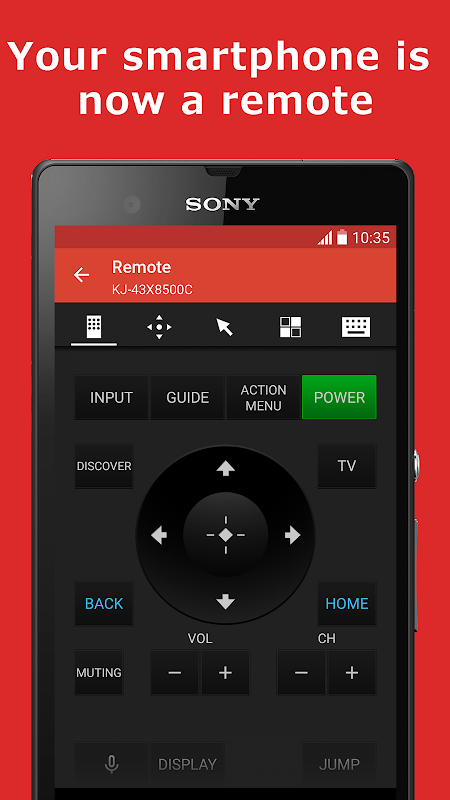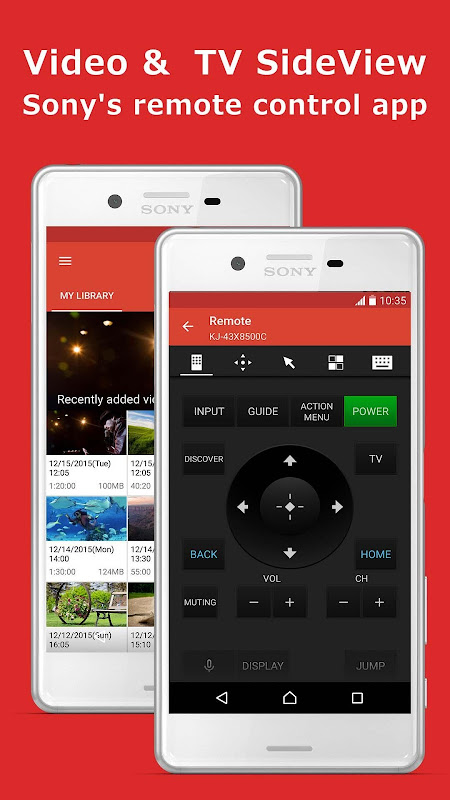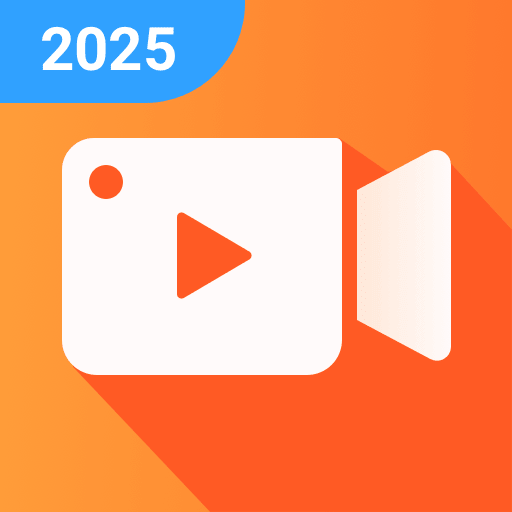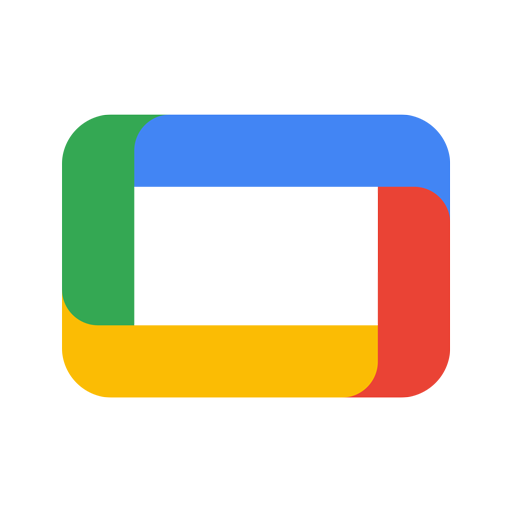Sony's TV remote control app Video&TV SideView will make your TV viewing experience more enjoyable
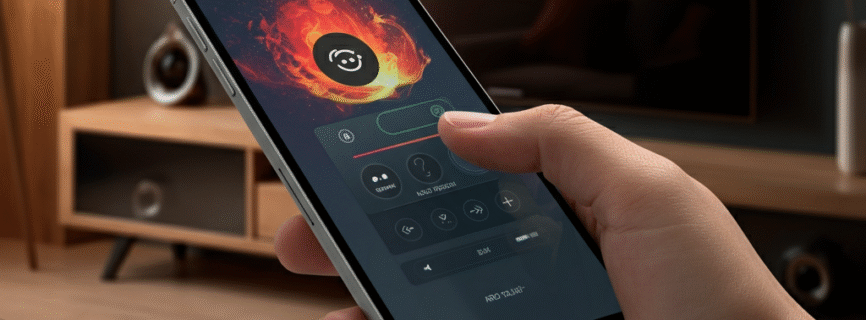

| Name | Video & TV SideView: Remote |
|---|---|
| Publisher | Sony Corporation |
| Genre | Video Players Editors |
| Size | 71MB |
| Version | 8.1.0 |
| Update | June 26, 2025 |
| Get it On | Play Store |
| Report | Report Apps |
Preview
Master Your Entertainment with Video & TV SideView: Remote
Imagine transforming your smartphone or tablet into the ultimate TV remote, one that not only controls your entertainment but also enhances it with tailored features and easy accessibility. Sony’s Video & TV SideView: Remote does exactly that. This versatile app puts the control of your home entertainment system right at your fingertips, combining convenience, personalization, and a seamless experience all in one package.
Whether you’re looking to simplify device management, discover content that’s perfect for you, or streamline your home entertainment setup, Video & TV SideView offers everything you need. This guide will walk you through its most valuable features, show you how to set it up, and provide tips for getting the most out of your app.
Simplify Control with SideView Remote
With Video & TV SideView, managing your devices has never been easier. Designed for tech-savvy individuals and casual users alike, this universal remote app turns your smartphone or tablet into a quick, intuitive remote control for your home entertainment system.
Key Features at a Glance:
- Device Control: Operate your Sony TV and other compatible devices seamlessly with just a few taps.
- My Library: Access and play video content stored on your mobile device straight from the app.
- Quick Navigation: Forget shuffling through multiple traditional remotes. With SideView, all your controls are consolidated in one place.
Whether you’re adjusting the volume, switching channels, or browsing menus, SideView ensures you spend less time fiddling with remotes and more time enjoying your favorite shows and movies.
Get Personalized Recommendations Tailored to You
What makes Video & TV SideView particularly compelling is its ability to provide personalized content recommendations. The app learns your viewing preferences and delivers suggestions that are curated just for you. From trending TV shows to hidden gems, SideView transforms the browsing experience into a tailored adventure.
Benefits of Personalized Recommendations:
- Discover new favorites based on your interests.
- Save time spent aimlessly scrolling through content.
- Stay updated with the latest releases and popular shows.
By integrating personalized suggestions into the app, Sony ensures that your entertainment experience is not only seamless but also enjoyable and customized to your tastes.
Setting Up Video & TV SideView in 5 Easy Steps
Getting started with Video & TV SideView is a straightforward process. Follow these simple steps to start controlling your devices and enhancing your entertainment:
Step 1: Download the App
Search for “Video & TV SideView” on the Google Play Store or Apple App Store and install the app on your smartphone or tablet.
Step
Step 2: Connect to Your Device
Ensure that your smartphone or tablet is connected to the same Wi-Fi network as your TV or compatible device. Open the app, and it will automatically begin searching for devices to pair with. Select your device from the list to establish the connection.
Step 3: Sign in with Your Account
To access all the features, sign in with your Sony Entertainment Network account. If you don’t have an account, you can create one within the app for free. This step ensures a personalized experience tailored to your preferences.
Step 4: Customize Your Settings
Explore the app’s settings to adjust the interface and features based on your viewing habits. You can set up shortcuts for frequently used controls, browse for content, and even organize your favorites for quicker access.
Step 5: Start Enjoying Your Entertainment
Once everything is set up, you can seamlessly control your TV, browse content recommendations, and manage your viewing experience right from your mobile device. You’re now ready to elevate your entertainment with Video & TV SideView!
Troubleshooting and Support
If you encounter any issues while using Video & TV SideView, there are various resources available to help you resolve them. Begin by checking the in-app help section, which includes FAQs and detailed guides on common problems. For connectivity issues or app crashes, try restarting your device or reinstalling the app to ensure everything is running smoothly. If the problem persists, you can visit the official support website for additional assistance or reach out to customer support directly. This ensures you can get back to enjoying your entertainment with minimal interruptions.
For more complex issues, consider checking online forums or community boards where other users may have shared solutions to similar problems. These platforms often provide practical advice and real-life experiences that can be incredibly helpful. Additionally, keep your app updated to the latest version, as updates often contain bug fixes and performance improvements. Staying proactive with your device maintenance and software updates will help prevent future issues and keep your experience seamless.
Download Video & TV SideView: Remote
You are now ready to download Video & TV SideView: Remote for free. Here are some notes:
- Please check our installation guide.
- To check the CPU and GPU of Android device, please use CPU-Z app