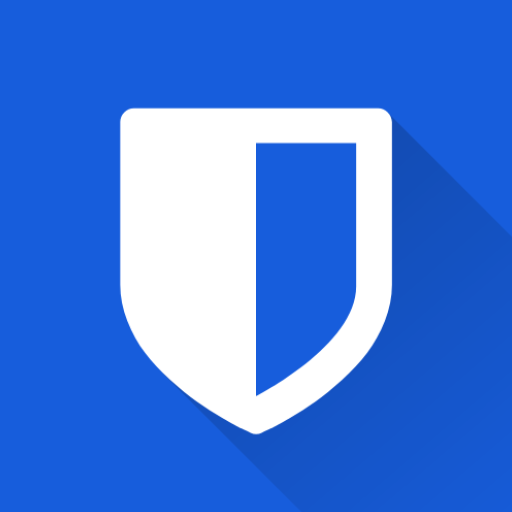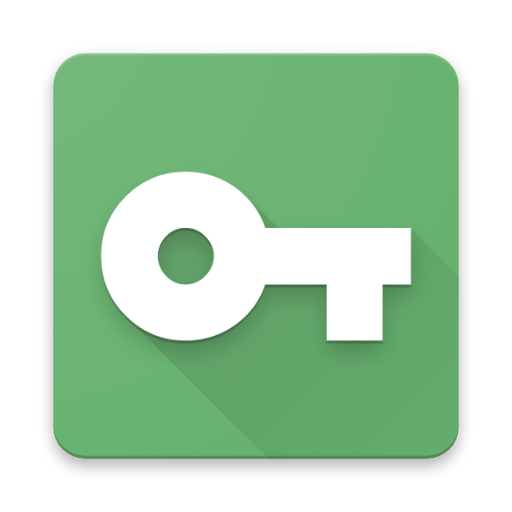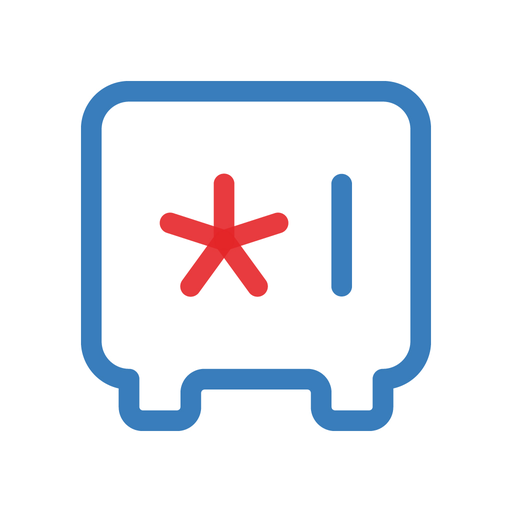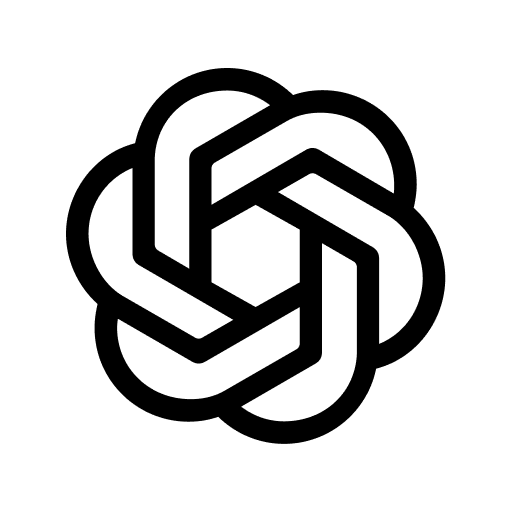Password Safe for android 💡The Riddler password safe is the best tool to store and manage your passwords and accounts with your android mobile phone
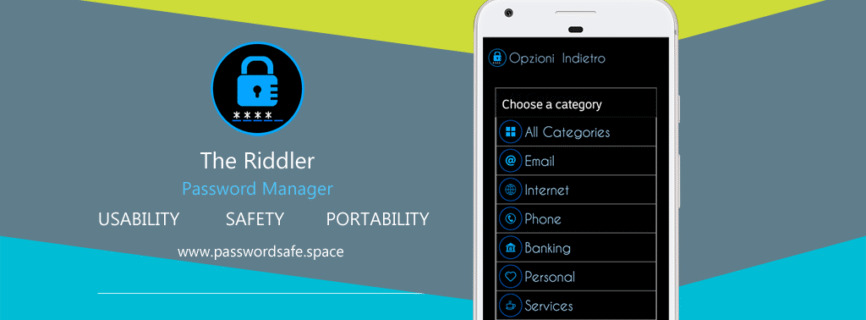

| Name | Password Manager |
|---|---|
| Publisher | SpecialOne Studio |
| Genre | Productivity |
| Size | 5MB |
| Version | 2.2.0 Free |
| Update | July 7, 2025 |
| Get it On | Play Store |
| Report | Report Apps |
Preview
Why Password Managers Are Essential for Your Digital Safety
Your online accounts are under constant threat. Every day, hackers attempt billions of cyberattacks, targeting everything from social media profiles to banking information. The first line of defense? Strong, unique passwords for every account you own.
Most people know they should use better passwords, yet many still rely on “password123” or their pet’s name followed by their birth year. Others create one strong password and use it everywhere—a practice that can be devastating if that password gets compromised.
This comprehensive guide will show you how password managers can transform your online security. You’ll learn what these tools do, why they’re essential, and how to choose and set up the right one for your needs. By the end, you’ll have everything you need to take control of your password security and protect your digital life.
What is a Password Manager and How Does It Work?
A password manager is a digital vault that securely stores all your passwords behind one master password. Think of it as a highly secure filing cabinet where each drawer contains login credentials for different websites and applications.
Here’s how the process works: When you visit a website, your password manager automatically fills in your username and password. Behind the scenes, it uses advanced encryption to protect your data. Even if someone gains access to your password manager’s servers, they can’t read your passwords without your master key.
Password managers also generate new passwords for you. Instead of thinking up “StrongPassword2024!” and hoping for the best, your password manager creates complex combinations like “K7$mN9#pL2@vX8” that are virtually impossible to crack.
Most password managers work across all your devices—your phone, laptop, and tablet all sync automatically. This means you can log into your accounts from anywhere without memorizing dozens of complex passwords.
Benefits of Using a Password Manager
Enhanced Password Security
Password managers eliminate the biggest security risks people face with passwords. They generate truly random passwords that include uppercase letters, lowercase letters, numbers, and symbols. These passwords are typically 12-16 characters long, making them exponentially harder to crack than human-created passwords.
Elimination of Password Reuse
When you don’t have to remember passwords, you can use a unique one for every account. This means if one website gets hacked, your other accounts remain secure. Password reuse is one of the leading causes of account breaches, and password managers solve this problem completely.
Time Savings and Convenience
No more “forgot password” emails or locked accounts. Password managers automatically fill in your credentials, saving you time and frustration. You can log into accounts instantly without interrupting your workflow to remember or reset passwords.
Secure Password Sharing
Many password managers allow you to securely share passwords with family members or colleagues. Instead of texting passwords or writing them down, you can grant access through encrypted channels that keep the information safe.
Protection Against Phishing
Password managers can recognize legitimate websites and won’t auto-fill credentials on fake phishing sites. This provides an extra layer of protection against scammers trying to steal your login information.
Key Features to Look for in a Password Manager
Strong Encryption Standards
Look for password managers that use AES-256 encryption, the same standard used by banks and government agencies. This ensures your data remains secure even if the password manager’s servers are compromised.
Zero-Knowledge Architecture
Choose a password manager that uses zero-knowledge architecture. This means the company cannot see your passwords, even if they wanted to. Your master password is the only key that can decrypt your data.
Multi-Factor Authentication Support
Your password manager should support multi-factor authentication (MFA) for an extra layer of security. This typically involves entering a code from your phone in addition to your master password.
Cross-Platform Compatibility
Ensure your password manager works on all your devices and browsers. Look for apps that support Windows, Mac, iOS, Android, and popular web browsers like Chrome, Firefox, and Safari.
Auto-Fill and Auto-Save Features
Quality password managers automatically detect when you’re creating new accounts or changing passwords. They should offer to generate strong passwords and save them without manual intervention.
Secure Password Sharing
If you need to share passwords with others, look for password managers that offer secure sharing features. This allows you to grant access to specific passwords without revealing the actual credentials.
Emergency Access
Some password managers offer emergency access features that allow trusted contacts to access your passwords if something happens to you. This can be crucial for families or business continuity.
How to Choose the Right Password Manager for Your Needs
Assess Your Security Requirements
Consider how sensitive your data is and what level of security you need. If you handle financial information or business data, prioritize password managers with the strongest encryption and security features.
Evaluate Usability
The best password manager is one you’ll actually use. Test the interface and see how easy it is to add new passwords, search for existing ones, and navigate between accounts.
Check Device Compatibility
Make sure your chosen password manager works on all your devices. If you use Windows at work and Mac at home, or if you switch between Android and iOS, compatibility is crucial.
Consider Your Budget
Password managers range from free options with basic features to premium services with advanced security tools. Determine what features you need and what you’re willing to pay for enhanced security.
Read Reviews and Security Audits
Research the password manager’s track record. Look for independent security audits and user reviews that can give you insight into real-world performance and reliability.
Step-by-Step Guide to Setting Up a Password Manager
Step 1: Choose and Download Your Password Manager
Select a password manager that meets your needs and download it on your primary device. Popular options include 1Password, Bitwarden, LastPass, and Dashlane.
Step 2: Create Your Master Password
Your master password is the key to everything, so make it strong and memorable. Use a passphrase technique—combine several unrelated words with numbers and symbols. For example: “Coffee47!Mountain$Dance”
Step 3: Import Existing Passwords
Most password managers can import passwords from your browser or other password managers. This automated process saves time and ensures you don’t lose access to existing accounts.
Step 4: Install Browser Extensions
Download browser extensions for all the browsers you use. These extensions enable auto-fill functionality and make it easy to save new passwords as you create accounts.
Step 5: Set Up Mobile Apps
Install the mobile app and ensure it syncs with your other devices. Test the auto-fill functionality on your phone and tablet to ensure seamless access across all platforms.
Step 6: Update Weak Passwords
Run a security audit to identify weak, reused, or compromised passwords. Gradually update these with strong, unique passwords generated by your password manager.
Step 7: Configure Security Settings
Enable multi-factor authentication, set up emergency access if needed, and configure any additional security features your password manager offers.
Tips for Maximizing the Security of Your Password Manager
Use a Strong Master Password
Your master password should be the strongest password you’ve ever created. Consider using a passphrase that’s long, memorable, and includes special characters. Never reuse your master password for any other account.
Enable Multi-Factor Authentication
Add an extra layer of security by enabling MFA on your password manager account. This ensures that even if someone discovers your master password, they still can’t access your vault without your phone or authentication device.
Keep Your Password Manager Updated
Regularly update your password manager app and browser extensions. Updates often include security patches and new features that enhance your protection.
Use Secure Networks
Avoid accessing your password manager on public Wi-Fi networks when possible. If you must use public Wi-Fi, consider using a VPN to encrypt your connection.
Regular Security Audits
Most password managers include tools to identify weak, reused, or compromised passwords. Run these audits regularly and update any passwords that don’t meet security standards.
Backup Your Data
Some password managers offer backup features or export options. While your data is typically stored securely in the cloud, having a backup provides extra peace of mind.
Common Mistakes to Avoid When Using Password Managers
Reusing the Master Password
Never use your master password for any other account. If this password is compromised, your entire digital life becomes vulnerable.
Storing Sensitive Information in Plain Text
While password managers are secure, avoid storing extremely sensitive information like Social Security numbers or financial account details in notes fields. Use dedicated secure storage for this information.
Ignoring Security Alerts
Pay attention to security alerts from your password manager. If it warns you about a compromised password or a data breach, take immediate action to change affected passwords.
Not Using All Available Features
Many people use password managers just for storage but ignore features like secure sharing, password generation, and security audits. Take advantage of all the tools available to maximize your security.
Sharing Master Passwords
Never share your master password with anyone. If you need to share specific passwords, use your password manager’s secure sharing features instead.
Forgetting to Update Passwords
When you change a password manually, remember to update it in your password manager. Outdated passwords in your vault can cause login issues and security gaps.
Password Manager Comparison: Popular Options
1Password
Known for its user-friendly interface and strong security features, 1Password offers excellent cross-platform compatibility and family sharing options. It’s particularly popular among Mac users but works well on all platforms.
Bitwarden
Bitwarden stands out for its open-source nature and generous free tier. It offers strong encryption and most premium features at no cost, making it an excellent choice for budget-conscious users.
LastPass
One of the most established password managers, LastPass offers robust features and good usability. However, it has experienced some security incidents in recent years, which users should consider.
Dashlane
Dashlane provides a polished user experience with additional features like dark web monitoring and VPN services. It’s user-friendly but tends to be more expensive than competitors.
1Password vs. Bitwarden vs. Others
When choosing between options, consider your budget, security requirements, and desired features. Free options like Bitwarden provide excellent security, while premium services offer additional conveniences and advanced features.
Take Control of Your Online Security Today
Password security isn’t just about protecting your accounts—it’s about protecting your identity, finances, and personal information. Every day you delay implementing strong password security is another day you’re vulnerable to cyberattacks.
Password managers transform password security from a complex chore into an automated system that actually makes your life easier. They eliminate the need to remember dozens of passwords while providing security that’s virtually impossible to achieve manually.
The most important step is getting started. Choose a password manager that fits your needs, set it up properly, and gradually update your existing passwords. Within a few weeks, you’ll have transformed your online security from vulnerable to virtually impenetrable.
Your digital safety is worth the small investment of time and money required to implement proper password security. The peace of mind and convenience you’ll gain make password managers one of the most valuable tools you can add to your digital toolkit.
Ready to take the next step in securing your online presence? Download our comprehensive password manager guide to get detailed setup instructions, comparison charts, and expert recommendations tailored to your
Download Password Manager
You are now ready to download Password Manager for free. Here are some notes:
- Please check our installation guide.
- To check the CPU and GPU of Android device, please use CPU-Z app