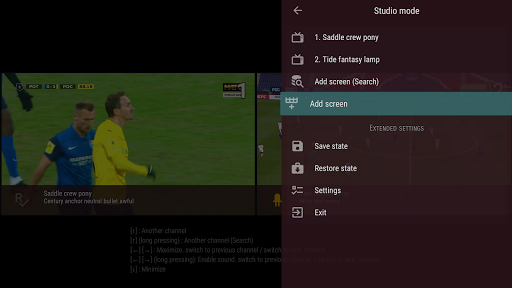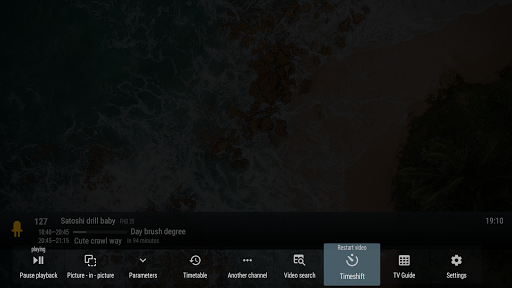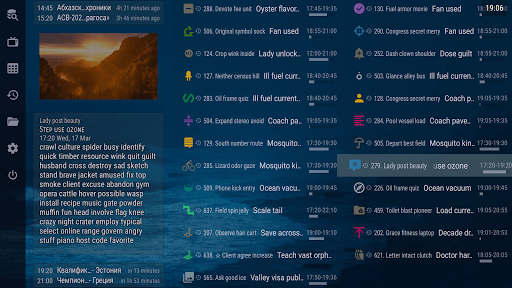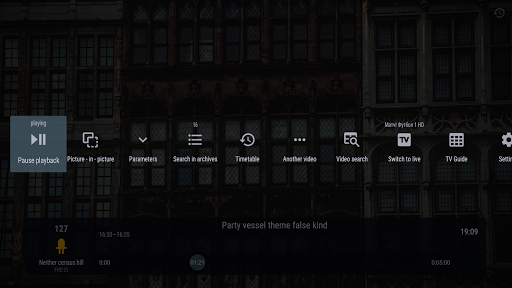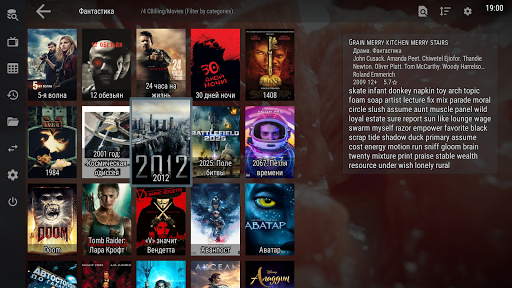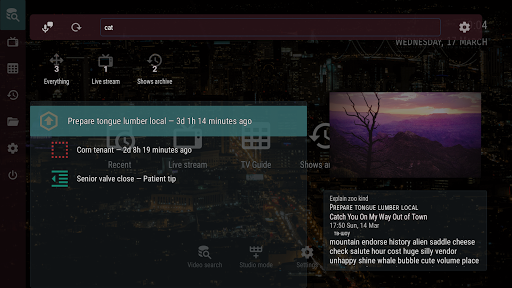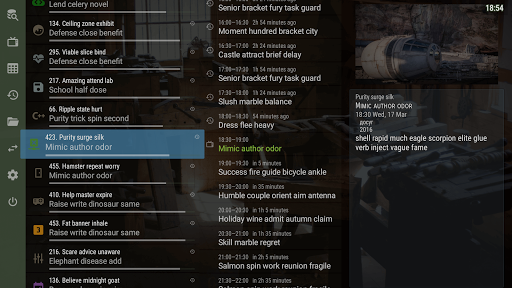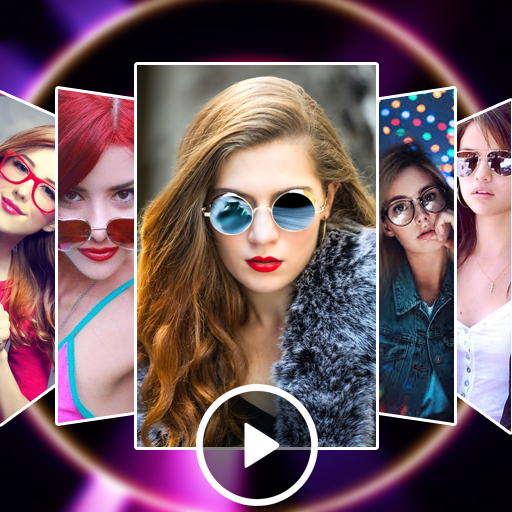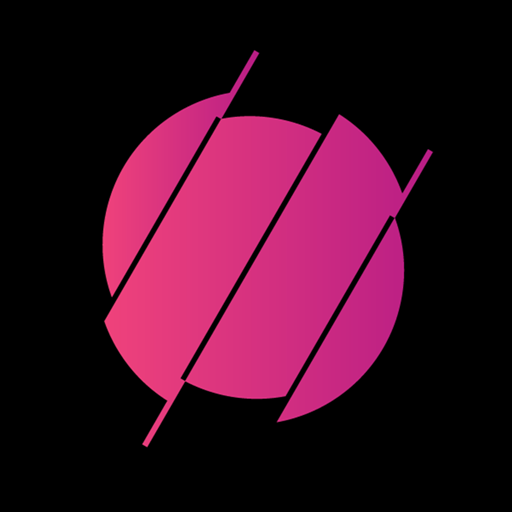View your provider IPTV on any device (phone, tablet, TV, TV-box) * Does not provide any video by itself


| Name | OTT Navigator IPTV |
|---|---|
| Publisher | Scillarium Studio |
| Genre | Video Players Editors |
| Size | 27MB |
| Version | 1.7.2.2 |
| Update | July 6, 2025 |
| Get it On | Play Store |
| Report | Report Apps |
Preview
OTT Navigator IPTV: Your Complete Setup and Streaming Guide
IPTV streaming has revolutionized how we consume television content, offering unprecedented flexibility and customization. Among the many applications available, OTT Navigator IPTV stands out as a powerful solution that transforms your streaming experience across multiple devices. This comprehensive guide will walk you through everything you need to know about OTT Navigator IPTV, from setup to optimization.
What is OTT Navigator IPTV?
OTT Navigator IPTV is a versatile streaming application designed to enhance your IPTV viewing experience across phones, tablets, TVs, and TV-boxes. Unlike traditional streaming apps, OTT Navigator doesn’t provide video content itself. Instead, it works with your existing provider playlist or other sources you provide, acting as a sophisticated interface that maximizes your streaming potential.
The application serves as a bridge between your IPTV service and your viewing devices, offering advanced features that standard IPTV apps often lack. From live TV watching to archived content browsing, OTT Navigator IPTV transforms how you interact with your streaming content.
Core Functions and Benefits
OTT Navigator IPTV enhances streaming quality and accessibility through several key mechanisms:
- Multi-device compatibility: Stream seamlessly across different platforms without losing functionality
- Advanced playback controls: Enjoy features like timeshift, picture-in-picture mode, and playback speed adjustment
- Intelligent organization: Automatically groups favorite channels and categories for easier navigation
- Archive management: Access catch-up content with progress saving and automatic resume functionality
Key Features Overview
User-Friendly Interface
The OTT Navigator IPTV interface prioritizes simplicity without sacrificing functionality. Navigation feels intuitive, with clearly labeled sections and logical menu structures. The home screen displays your most-watched channels prominently, while advanced features remain easily accessible through organized sub-menus.
The interface adapts to different screen sizes, ensuring consistent usability whether you’re watching on a smartphone or a large TV screen. Channel switching is smooth, and the electronic program guide (EPG) integration provides comprehensive viewing information at a glance.
Format Support
OTT Navigator IPTV supports an extensive range of video and audio formats, making it compatible with virtually any IPTV source. The application handles:
- Video formats: MP4, AVI, MKV, MOV, WMV, FLV, and more
- Audio formats: MP3, AAC, AC3, DTS, FLAC, and others
- Streaming protocols: HLS, RTMP, RTSP, and HTTP
- Subtitle formats: SRT, ASS, SSA, and VTT
This broad compatibility ensures you won’t encounter format-related playback issues, regardless of your content source or provider specifications.
Customization Options
Personalization sets OTT Navigator IPTV apart from basic streaming applications. Users can:
- Create custom channel lists: Organize channels according to personal preferences
- Set up parental controls: Restrict access to specific content categories
- Configure playback settings: Adjust video quality, audio output, and subtitle preferences
- Customize the interface: Choose from different themes and layout options
- Set up automated functions: Configure the app to start playing your last-watched channel on launch
Detailed Setup Guide
Installation Process
Setting up OTT Navigator IPTV requires careful attention to detail, but the process is straightforward:
Step 1: Download and Install
- Visit the official app store for your device (Google Play Store, Apple App Store, or Amazon Appstore)
- Search for “OTT Navigator IPTV”
- Download and install the application
- Launch the app once installation completes
Step 2: Initial Configuration
- Open OTT Navigator IPTV
- Grant necessary permissions (storage access, network access)
- Accept the terms of service
- Choose your preferred language and region settings
Step 3: Add Your IPTV Source
- Navigate to the “Playlists” section
- Select “Add Playlist”
- Choose your input method:
-
- URL: Enter your provider’s M3U playlist URL
- File: Upload a local M3U file
- Xtream Codes: Input server details, username, and password
- Name your playlist for easy identification
- Save the configuration
Step 4: EPG Configuration
- Access the “EPG” settings menu
- Add your electronic program guide source URL
- Configure update intervals (recommended: every 6-12 hours)
- Test the EPG connection to ensure proper data retrieval
Common Installation Issues and Solutions
Issue: Playlist won’t load
- Verify your internet connection stability
- Check that your provider’s URL is correct and active
- Ensure your device allows the app to access network resources
Issue: EPG data not displaying
- Confirm your EPG source URL is functional
- Check if your provider offers EPG data in a compatible format
- Try alternative EPG sources if available
Issue: App crashes during setup
- Clear the app cache and data
- Restart your device
- Ensure you have sufficient storage space
- Update to the latest app version
Tips for Optimal Viewing and Troubleshooting
Maximizing Streaming Quality
Achieving the best possible streaming experience requires attention to both technical and configuration factors:
Network Optimization
- Use a wired internet connection when possible for TV-box installations
- Ensure your internet speed meets your streaming quality requirements (minimum 5 Mbps for HD, 25 Mbps for 4K)
- Position Wi-Fi devices close to your router to minimize signal interference
- Consider upgrading your internet plan if you experience frequent buffering
App-Specific Settings
- Enable hardware acceleration in the player settings for smoother playback
- Adjust buffer size based on your network stability (larger buffers for unstable connections)
- Configure automatic quality adjustment to match your connection speed
- Enable AFR (Auto Frame Rate) support if your display supports it
Troubleshooting Common Issues
Buffering Problems
- Check your internet speed using a speed test tool
- Reduce video quality temporarily to test if bandwidth is the issue
- Increase buffer size in the app settings
- Switch to a different server if your provider offers multiple options
- Close other bandwidth-intensive applications
Playback Errors
- Verify your playlist URL is still active
- Check if your IPTV subscription is current
- Try switching to a different player engine in the app settings
- Clear the app cache and restart
- Test with a different device to isolate hardware issues
Audio/Video Sync Issues
- Adjust audio delay settings in the player menu
- Check if the issue affects all channels or specific ones
- Switch audio output format if multiple options are available
- Restart the stream or switch to a different channel temporarily
Comparison with Alternatives
OTT Navigator IPTV vs. VLC Media Player
OTT Navigator IPTV Advantages:
- Purpose-built for IPTV streaming
- Advanced EPG integration
- Automatic channel organization
- Timeshift and catch-up functionality
- Picture-in-picture mode
VLC Media Player Advantages:
- Completely free and open-source
- Broader file format support
- Lower resource usage
- More stable for local media playback
OTT Navigator IPTV vs. Perfect Player
OTT Navigator IPTV Advantages:
- More intuitive user interface
- Better mobile device optimization
- Advanced search and filter capabilities
- Comprehensive archive management
- Studio mode for multiple streams
Perfect Player Advantages:
- Lighter application footprint
- Faster channel switching
- More customizable interface themes
- Better performance on older devices
OTT Navigator IPTV vs. GSE Smart IPTV
OTT Navigator IPTV Advantages:
- Superior EPG handling and display
- More robust catch-up functionality
- Better UPnP/DLNA network support
- More detailed playback statistics
- Advanced recommendation system
GSE Smart IPTV Advantages:
- Simpler setup process
- Better Chromecast integration
- More responsive customer support
- Lower learning curve for beginners
Making the Right Choice for Your Needs
OTT Navigator IPTV excels when you need comprehensive IPTV management with advanced features. The application suits users who:
- Want extensive customization options
- Require reliable catch-up and timeshift functionality
- Use multiple devices for streaming
- Prefer automated channel organization
- Need robust EPG integration
However, consider alternatives if you:
- Primarily stream local media files
- Have limited device storage or processing power
- Prefer simpler, more basic streaming interfaces
- Need extensive free customization options
Transform Your Streaming Experience Today
OTT Navigator IPTV represents a significant upgrade from basic IPTV applications, offering professional-grade features that enhance every aspect of your streaming experience. From its intuitive interface to advanced playback controls, the application transforms how you interact with IPTV content across all your devices.
The setup process, while requiring initial attention to detail, pays dividends through improved streaming quality, better content organization, and access to features that standard IPTV apps simply cannot match. Whether you’re watching live TV, catching up on archived content, or browsing your media library, OTT Navigator IPTV provides the tools you need for optimal viewing.
Ready to elevate your IPTV streaming experience? Download OTT Navigator now and discover how the right application can transform your entertainment setup. With support for phones, tablets, TVs, and TV-boxes, you’ll have consistent, high-quality streaming across all your devices.
Download OTT Navigator IPTV
You are now ready to download OTT Navigator IPTV for free. Here are some notes:
- Please check our installation guide.
- To check the CPU and GPU of Android device, please use CPU-Z app