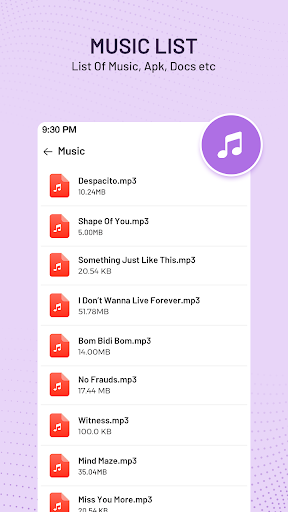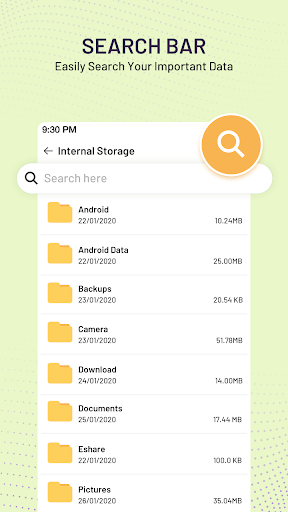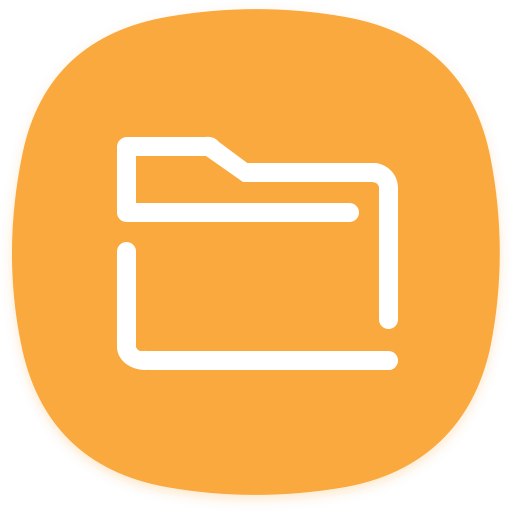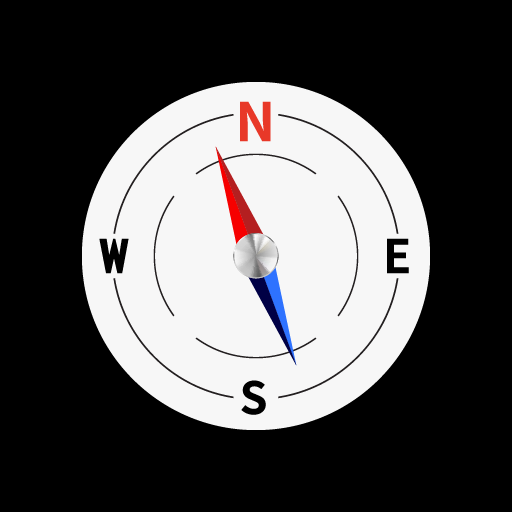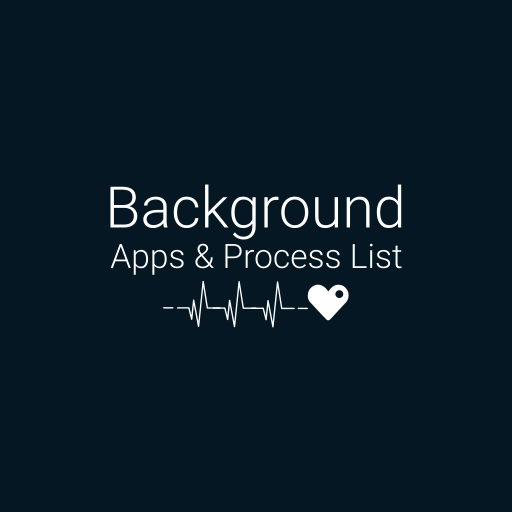My Files helps you handle all your files, folder, device's memory, microSD card, local area network, internal storage


| Name | My Files File Manager |
|---|---|
| Publisher | Face up |
| Genre | Tools |
| Size | 27.5MB |
| Version | 3.6 |
| Update | February 20, 2025 |
| Get it On | Play Store |
| Report | Report Apps |
Preview
My Files File Manager: The Ultimate Guide to Efficient File Organization
Juggling countless files on your smartphone, SD card, or cloud storage can easily become overwhelming. Whether you’re a student managing lecture notes, a professional organizing project files, or someone trying to free up space for your favorite apps, having a reliable file manager is essential. Enter My Files File Manager—a powerful, easy-to-use tool designed to help you seamlessly manage storage across platforms and devices.
This guide dives into the core features of My Files, explains how to use it effectively, and compares it to other platforms in the market to showcase why My Files stands out.
Why File Managers Are Important
Think of a file manager as the digital equivalent of a neatly organized filing cabinet. File managers don’t just help keep everything in order—they also ensure you’re utilizing your device’s storage space efficiently, saving you time and hassle.
Without a file management tool, searching for documents, downloading files, or even transferring media between your SD card, phone, or cloud storage can become a confusing process. The more organized your files are, the faster you can access what you need, giving you more control over your digital world.
With the rise of increasingly powerful smartphones and larger storage options, a robust and user-friendly file manager like My Files becomes even more critical.
Key Features of My Files File Manager
My Files File Manager provides users with a host of cutting-edge features that make it indispensable for everyday use. Here’s a glimpse at its offerings:
- Comprehensive File Support: Supports all major file formats including documents (DOC, PPT, PDF), videos (MP4, AVI), images, music, APKs, and ZIP archives. This versatility means you can handle nearly any type of file all in one app.
- Effortless File Transfers: Transfer apps, images, music, video, or documents between device storage, SD cards, and USB OTG seamlessly.
- Cloud Integration: Manage files stored on your device, cloud services, or local area networks (LANs) in one interface.
- Advanced Compression Tools: Compress and decompress ZIP and RAR files with ease.
- Analyze and Optimize Storage: Clean up useless files, analyze local storage usage, and free up space with a storage analyzer.
- Convenient Views and Shortcuts: View files in an easy-to-navigate list or grid format, and create shortcuts for frequently accessed files and folders.
- Category-Based Management: Quickly access files by type—such as images, videos, documents, or APK installations—using the built-in categorization system.
With these features, My Files makes organizing, sharing, and storing files a breeze, no matter where they’re located.
How to Use My Files for Efficient Organization
Getting started with My Files File Manager is simple. Here’s a step-by-step guide to set you on the path to digital organization nirvana.
Step 1: Set Up My Files
Download My Files File Manager from your app store and grant the necessary permissions to access your device storage. The app will instantly scan your stored files and categorize them—making it easier to locate what you need.
Step 2: Explore the Categories
Once launched, you’ll notice categories like Downloads, Images, Videos, Documents, and APK files. These sections streamline navigation, allowing you to quickly browse files without digging through folders.
Step 3: Manage Files Easily
Need to move a file to your SD card or rename it? Simply long-press on any file to bring up a menu of options, including copy, move, rename, delete, or share. For managing cloud storage like Google Drive, you can connect your account and handle files the same way.
Step 4: Compress and Decompress Files
Working with large files? My Files lets you compress them into ZIP or RAR formats to save space. It also allows you to decompress previously compressed files, making it great for managing archived data.
Step 5: Customize Your Storage
Use the storage analyzer to identify and clean up duplicate or unnecessary files. Freeing up memory is now hassle-free and ensures your device performs at its peak.
Expert Tips for Optimizing Device Storage
To get the most out of My Files File Manager, try these handy tips:
- Schedule Storage Clean-Ups
- Use My Files’ storage analyzer weekly to remove junk files, duplicates, or old downloads.
- Organize by Folders
- Create folders that match your usage habits, such as “Work Documents,” “Personal Images,” or “Lecture Notes.”
- Use Cloud Sync
- Save local storage by syncing large files to cloud platforms like Google Drive or Dropbox. Access them only when needed.
- Leverage Categorized Views
- File types, such as music, videos, or APKs, can be accessed quickly in the Categories section—saving time over manual searches.
Advanced Functionalities: The Game-Changing Features
My Files File Manager doesn’t just stop at basic file organization—it offers state-of-the-art tools for advanced users.
- Sync Across Devices
- Easily integrate and access your files across LANs or cloud-based platforms like Google Drive to ensure you have them wherever you are.
- Top-Notch Security
- My Files ensures your privacy with secure browsing of sensitive files. Add password protection to ensure your files are safe even if your device is misplaced.
- Flexible Compression Tools
- Compress files like a pro! Choose between multiple formats (ZIP, RAR, 7ZIP) and maintain file integrity with ease.
Comparing My Files to Other File Managers
How does My Files compare to industry favorites such as ES File Explorer, Solid Explorer, and Google File Manager? Here’s a quick breakdown to help you decide.
| Features | My Files | ES File Explorer | Google File Manager | Solid Explorer |
- |————————-|———————–|———————-|———————|———————–|
- | Supported File Formats | Wide Range | Limited to Basics | Limited | Extensive |
- | Cloud Integration | Yes | Yes | Limited | Yes |
- | Advanced Compression | Yes | Yes | No | Yes |
- | Storage Analysis | Yes | Limited | Yes | Yes |
- | User Interface | Clean & Intuitive | Feature-Heavy/Clunky | Minimalist | Highly Customizable |
My Files combines ease of use with robust features, offering the perfect balance for both casual and advanced users.
Why Choose My Files File Manager?
Managing your files doesn’t have to be complicated. My Files File Manager provides a powerful yet user-friendly interface for organizing, sharing, and optimizing your device storage. With features like cloud sync, compression tools, and multi-platform support, this app truly stands out as the ultimate file management tool.
Your perfect digital organizer is just a download away—experience the power of My Files File Manager today!
Download My Files File Manager
You are now ready to download My Files File Manager for free. Here are some notes:
- Please check our installation guide.
- To check the CPU and GPU of Android device, please use CPU-Z app