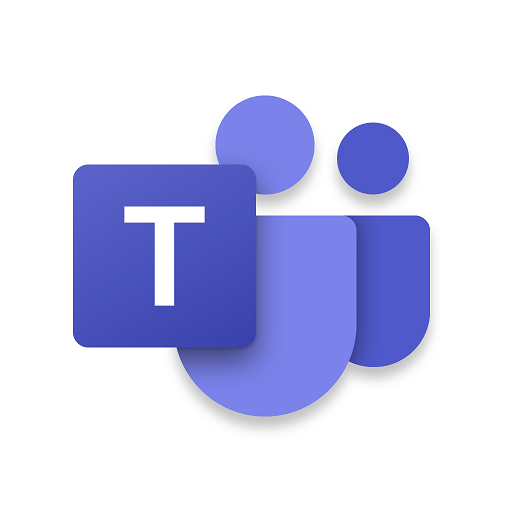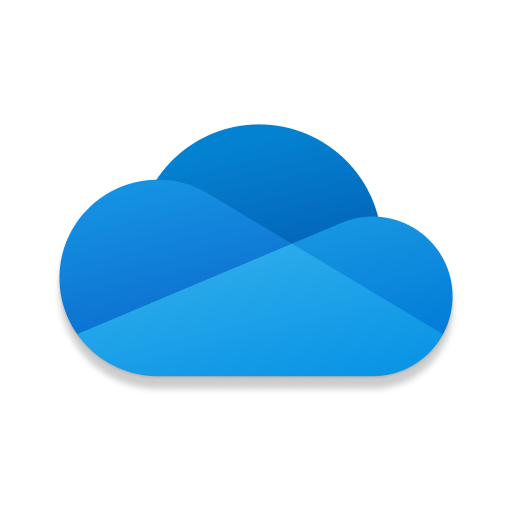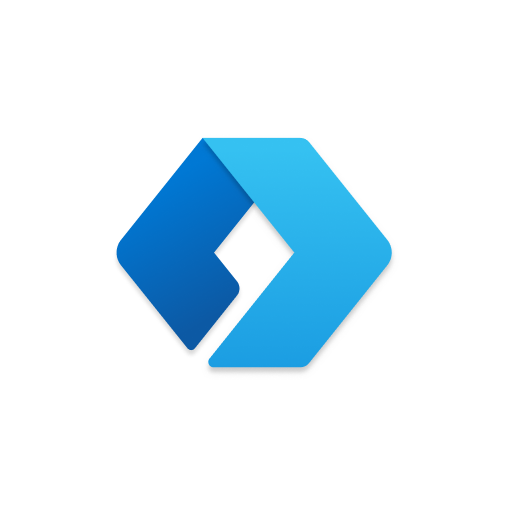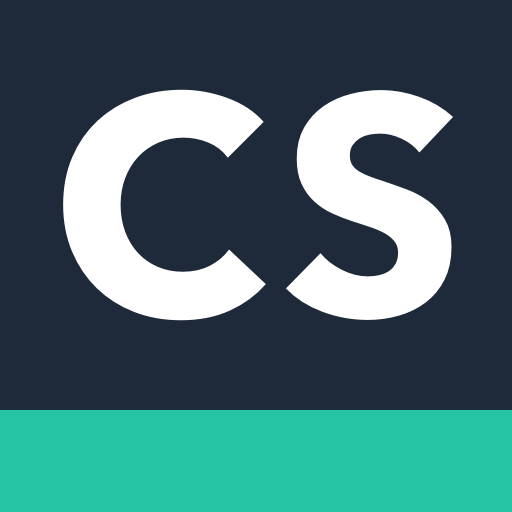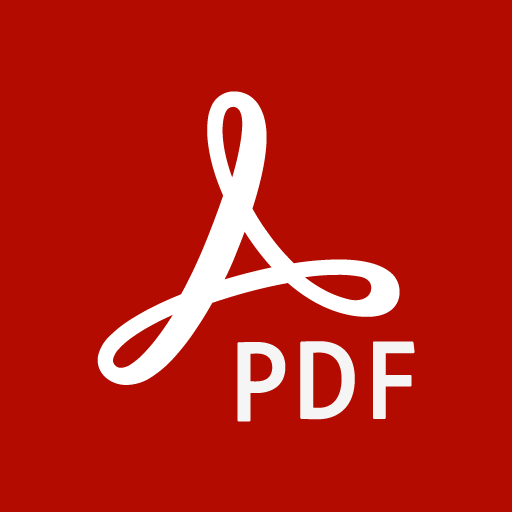Access your phone's notifications, calls, apps, photos & texts on your PC

| Name | Link to Windows |
|---|---|
| Publisher | Microsoft Corporation |
| Genre | Productivity |
| Version | 1.24112.138.0 |
| Update | February 13, 2025 |
| Get it On | Play Store |
| Report | Report Apps |
Preview
Link to Windows: Revolutionizing Connection Between Android and Windows Devices
Connectivity has become essential in our tech-driven world, where seamless integration across devices can amplify productivity and simplify daily tasks. Enter Link to Windows, the feature that bridges your Android device and Windows 10/11 PC, offering unparalleled functionality and convenience. Designed to help you keep all your essential activities at your fingertips, Link to Windows is redefining cross-device interactions.
This guide will walk you through the key benefits, setup process, real-world applications, and the exciting future of this revolutionary feature.
What is Link to Windows?
Link to Windows is a feature that allows users to connect their Android smartphones to their Windows PCs. By providing access to your phone’s notifications, messages, apps, and even calls directly from your desktop, it enables you to work more fluidly without constantly switching between devices.
It started as a collaboration between Microsoft and Android to help users better manage their digital lives. Over time, it has evolved into a productivity essential for those looking for a seamless tech experience.
Benefits of Using Link to Windows
Why should you consider using Link to Windows? Here’s how it enhances your digital workflow:
1. Stay Focused While Multitasking
View and respond to text messages, make or receive calls, and get all your phone notifications directly on your Windows PC. Say goodbye to distractions caused by constantly picking up your phone.
2. Streamline Content Sharing
No more emailing yourself photos or hunting down cables — simply drag and drop images and documents between your PC and Android device. This feature is perfect for quick edits and seamless transfers.
3. Access Mobile Apps on Your PC
With the integration of mobile apps, you can now run your Android apps—including chat apps, social media, and productivity tools—on your PC, taking full advantage of your computer’s screen, keyboard, and mouse.
4. Efficient Communication
Making calls from your PC using the Phone Link app is as easy as clicking a button, helping you maintain uninterrupted workflows.
5. Customized Connectivity
Exclusive features for Samsung, Microsoft Duo, and HONOR phone users, such as cross-device copy-paste and file drag-and-drop, take integration up a notch.
6. Accessibility Support
For users navigating accessibility challenges, integrated services allow control of phone apps using PC keyboard navigation, ensuring inclusivity.
Where you once needed several steps to perform cross-device actions, Link to Windows brings them all together in one unified experience.
How to Set Up and Use Link to Windows
Setting up this feature is straightforward. Follow these steps to make the most of Link to Windows:
Step 1: Check Compatibility
Ensure your devices are supported. Link to Windows is pre-installed on select devices like:
- Samsung Galaxy (S10 to S24 series, Galaxy Z Fold series, and more)
- Microsoft Surface Duo
- HONOR Magic devices (and others).
For other Android phones, download the Link to Windows app from the Google Play Store.
You’ll also need a Windows 10/11 PC with the Phone Link app pre-installed.
Step 2: Install and Sync
- On Your Phone:
-
-
- Open the Link to Windows app.
- Sign in with your Microsoft account.
-
- On Your PC:
-
-
- Open the Phone Link app.
- Follow the prompts to pair your phone by scanning a QR code or entering details manually.
-
Step 3: Grant Permissions
Enable permissions for notifications, photos, messages, calls, and other access on your phone. This lets the two devices communicate fully.
Step 4: Start Connecting
Once set up, you can:
- View and reply to text messages
- Make and receive calls (Bluetooth required)
- Manage notifications
- Access photos and files
- Open and work within your mobile apps on your computer.
Troubleshooting Tips
- Ensure both devices are connected to the internet.
- For calls, confirm Bluetooth is enabled on both devices.
- Double-check that permissions are granted for notifications, apps, and file transfer.
Quick Tip: Samsung and Microsoft Duo users can access advanced features like app mirroring and drag-and-drop file transfers. Check your device support at supported devices list.
Real-World Applications for Link to Windows
Integrating your phone and PC creates endless possibilities. Below are ways users are already taking advantage of the Link to Windows feature:
- For Professionals:
-
-
- Seamlessly toggle between drafting emails on your PC and sharing images or files from your phone during an ongoing call.
- Stay on top of Slack or WhatsApp messages without leaving your desktop workflow.
-
- For Content Creators:
-
-
- Transfer photos and videos from your phone to your PC for editing without the hassle of additional cables.
-
- For Students:
-
-
- Manage class assignment calendars on a PC while simultaneously replying to group chat notifications.
-
- For Personal Use:
-
-
- Take calls and text while binge-watching your favorite show on a Windows PC, all without touching your phone.
-
The ability to access both devices’ strengths at the same time transforms how you work, learn, and relax.
What Does the Future of Link to Windows Hold?
Microsoft continues to refine and expand the capabilities of Link to Windows, based on user feedback. Here’s what we can anticipate:
- Expanded Device Compatibility:
More Android devices and PCs are being integrated into the ecosystem.
- Greater App Integration:
Expect even deeper access to your favorite mobile apps and additional support for multitasking features.
- Refined Accessibility Features:
For users with disabilities, optimized tools like text-to-voice for notifications continue to make the integration equitable and practical.
- Cross-Platform Connectivity:
Potential integration with other operating systems for a more universal approach to connected devices.
Microsoft is committed to evolving Link to Windows as a feature that simplifies and enhances cross-device workflows.
Empower Your Tech — Get Started Today
Connectivity has never been more important, and Link to Windows is leading the charge in creating a unified device experience. From improved productivity to smoother personal interactions, this feature is essential for those who want to get the most out of both their Android phone and PC.
You love your phone. Your PC does too.
Get started now! Install the Link to Windows app on your Android phone and connect it with the Phone Link on your PC to unlock a world of possibilities.
For further assistance, check out Microsoft’s help page or visit the Link to Windows troubleshooting guide.
Download Link to Windows
You are now ready to download Link to Windows for free. Here are some notes:
- Please check our installation guide.
- To check the CPU and GPU of Android device, please use CPU-Z app