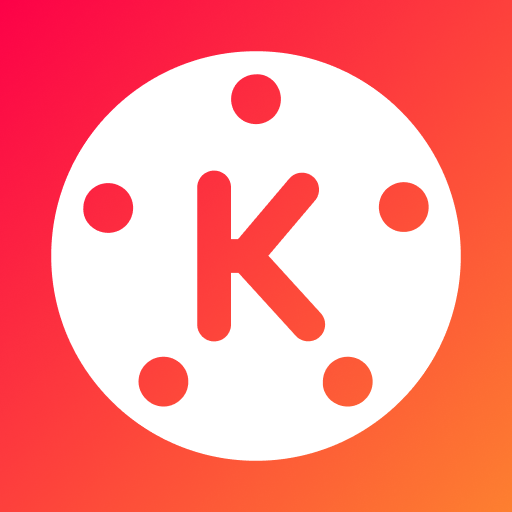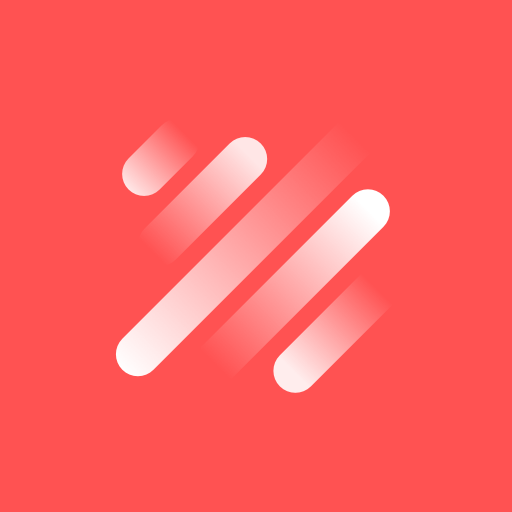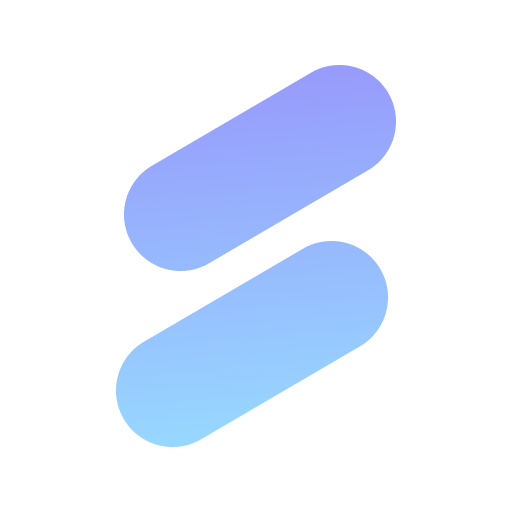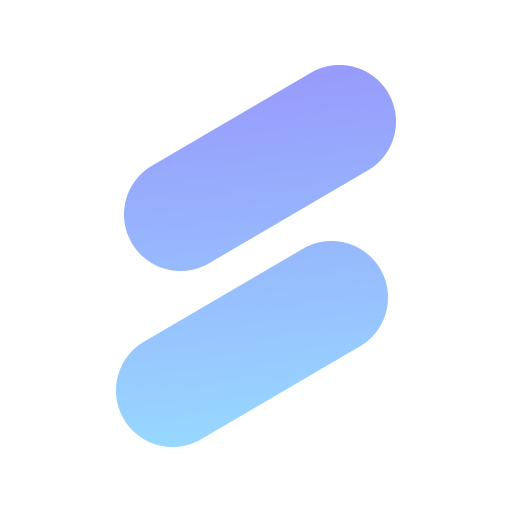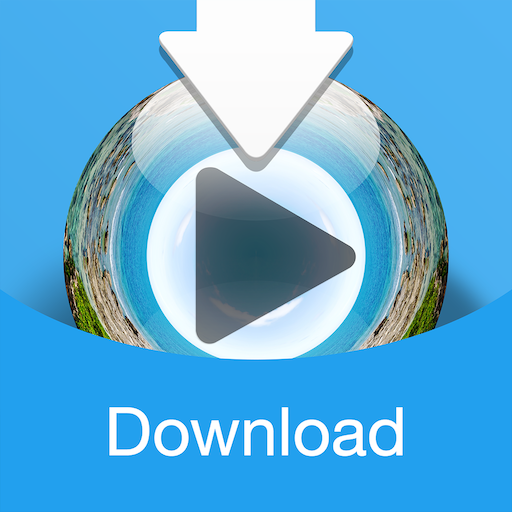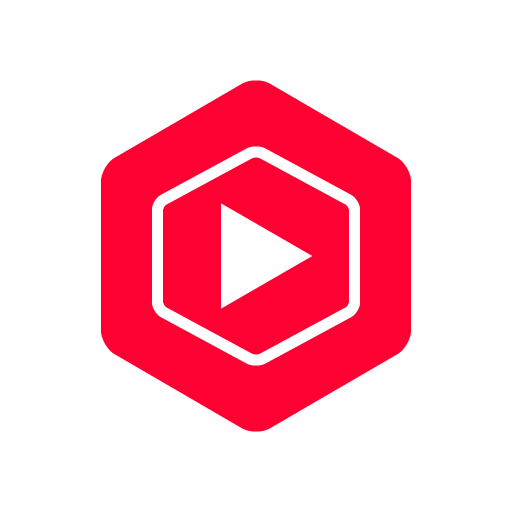The best video editing app with AI tools, templates, and 700 million downloads!

| Name | KineMaster - Video Editor |
|---|---|
| Publisher | KineMaster Video Editor Experts Group |
| Genre | Video Players Editors |
| Version | 7.5.17.34152.GP |
| Update | March 5, 2025 |
| Get it On | Play Store |
| Report | Report Apps |
Preview
Master Mobile Editing with The Ultimate KineMaster – Video Editor
Introduction KineMaster – Video Editor
Creating professional-quality videos has never been easier, thanks to tools like KineMaster – Video Editor. Whether you’re a content creator, vlogger, or someone experimenting with video editing, KineMaster is a powerful yet accessible platform. Packed with advanced features such as multi-layering, chroma key, blending modes, and professional audio tools, it’s a mobile editor that puts creative power at your fingertips.
In this blog post, we’ll explore KineMaster’s standout features, walk you through how to use them for basic editing, and even share advanced video techniques. Whether you’re editing TikToks, YouTube Shorts, or Instagram Reels, KineMaster makes creating stunning videos easy and fun.
Why Choose KineMaster?
KineMaster is more than an ordinary video editor; it’s an all-in-one platform for creating professional-grade content. Here’s what sets it apart from the competition:
- Advanced Features in a Mobile App: Tools like chroma key, speed control, and keyframe animation rival desktop editing software.
- Variety of Media Options: Edit videos, merge clips, add photos, insert captions, and even use screen recordings or GoPro footage.
- Asset Store: Access royalty-free music, sound effects, stickers, video templates, and more to elevate your videos.
- Optimized for Social Platforms: Whether you’re sharing on YouTube, Instagram, TikTok, or Facebook, KineMaster makes exporting and sharing seamless.
Key Features of KineMaster
1. Multi-Layer Editing
With KineMaster, you can add multiple layers of video, images, text, effects, stickers, and handwriting. This multi-layering feature allows you to create visually stunning scenes with ease. For instance, vlogging enthusiasts can insert text to highlight key moments or add trendy overlays for additional flair.
2. Chroma Key (Green Screen)
KineMaster’s chroma key tool enables you to transform green screen footage into breathtaking visuals. Want to shoot a travel vlog from your living room? Replace the background with dynamic animations or scenic landscapes in just a few clicks.
3. Blending Modes
Control how layers interact with each other using blending modes. This opens up creative possibilities for achieving cinematic effects, like overlaying textures or adjusting the opacity for smooth transitions.
4. Audio Tools
Fine-tune your videos with powerful audio editing features, such as pitch control, voice modulation, and noise removal. You can even add royalty-free music or adjust the volume of each audio layer for perfect sound balancing.
How to Use KineMaster for Basic Editing
Step 1. Start a New Project
- Open KineMaster and select “Create New Project.”
- Choose your video’s aspect ratio based on where you’ll post it (16:9 for YouTube, 9:16 for TikTok/Instagram Reels).
Step 2. Import Media
- Upload video clips, photos, or audio directly from your phone or cloud storage.
- Arrange them on the timeline by dragging and dropping content into place.
Step 3. Trim and Merge Clips
- Use the trim tool to cut unnecessary parts from your clips.
- Drag clips together on the timeline to seamlessly merge them.
Step 4. Add Music and Captions
- Choose background music from KineMaster’s Asset Store or import your own tracks.
- Add text overlays or captions to communicate key messages effectively.
Step 5. Apply Filters and Transitions
- Use transitions like fades, zooms, and slides to make your edits flow smoothly.
- Enhance visuals with color filters and adjustments to improve shadows, brightness, or contrast.
Advanced Techniques to Elevate Your Videos
1. Create Visual Effects
Use the keyframe animation tool to animate objects and create dynamic motion. For instance, you can make text flow across the screen or give stickers a bouncing effect.
2. Master Color Grading
Achieve cinematic quality by adjusting settings like contrast, temperature, hue, and saturation. KineMaster also allows for advanced color adjustments like highlight and shadow tweaks.
3. Remove Backgrounds
Experiment with KineMaster’s AI-powered Magic Remover, which makes it easy to remove backgrounds with just a few taps. This feature is perfect for creating polished, professional-looking videos.
4. Adjust Playback Speed
Use the speed control tool to create slow-motion or time-lapse effects. You can also reverse clips for a creative twist.
Platform-Specific Video Optimization Tips
For YouTube
- Aim for a 16:9 resolution. Include engaging intros and outros to hook viewers.
- Keep your videos high-quality with a 4K export option, available in KineMaster.
For Instagram
- Edit for vertical (9:16) layouts. Use animations and catchy captions to capture attention while scrolling.
- Stick to shorter, highly visual stories for Reels that support quick consumption.
For TikTok
- Add trending effects, music, or sound clips to align with the TikTok vibe.
- Use stickers, text overlays, and transitions for extra engagement.
Comparing KineMaster with Other Mobile Video Editing Apps
While there are numerous mobile editors available, few compare to KineMaster’s robust capabilities.
- KineMaster vs. Adobe Premiere Rush: While Adobe Premiere Rush offers reliable editing features, KineMaster beats it in terms of effects, multi-layering, and affordability.
- KineMaster vs. iMovie: iMovie is solid but lacks support for Android users or advanced tools like the chroma key.
- KineMaster vs. CapCut: CapCut excels at simplicity, but KineMaster caters better to creators needing professional-level tools.
Why KineMaster is the Perfect Mobile Editor
KineMaster isn’t just an app—it’s an editing powerhouse that turns ideas into professional videos. Its intuitive interface, powerful features, and dedication to creativity ensure that anyone can master the art of video editing.
From creating vlogs and animations to short-form social media videos, KineMaster is versatile, accessible, and offers something for every type of creator. Download the app for free, explore its features, and discover how effortlessly you can produce stunning videos.
Download KineMaster – Video Editor
You are now ready to download KineMaster - Video Editor for free. Here are some notes:
- Please check our installation guide.
- To check the CPU and GPU of Android device, please use CPU-Z app