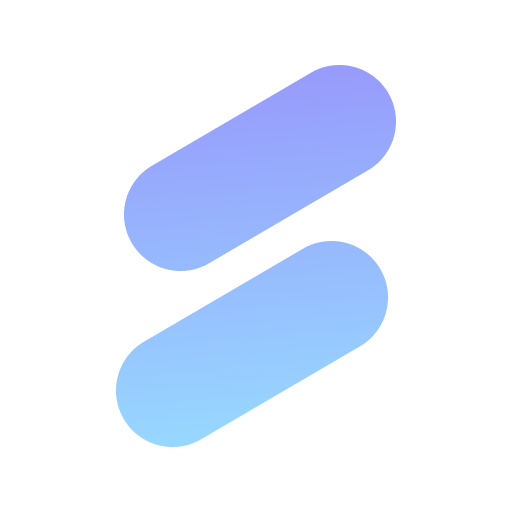Auto video maker with music & exclusive filters. Video editing made simple.

| Name | GoPro Quik: Video Editor |
|---|---|
| Publisher | GoPro |
| Genre | Video Players Editors |
| Version | |
| Update | March 14, 2025 |
| Get it On | Play Store |
| Report | Report Apps |
Preview
GoPro Quik: Video Editor App Review: Your Ultimate Video Editing Companion
For those who love capturing life’s best moments but don’t want to get caught up in complicated video editing, the GoPro Quik: Video Editor app might just be your perfect match. Whether you’re an adventurer, influencer, or someone who just loves recording everyday memories, this app simplifies the video editing process while delivering high-quality results. Best of all, it’s packed with tools to make your videos look professional, without requiring hours of effort.
This blog will take you through what the GoPro Quik app offers, how to use it, and how it compares to other editing tools on the market.
What Is GoPro Quik: Video Editor and Why Should You Use It?
GoPro Quik is more than a standard video editor—it’s a highly intuitive app designed to help you create stunning, shareable videos in a matter of minutes. Unlike traditional editing software, which can be overwhelming and time-consuming, Quik uses automatic edits, pre-made themes, and special effects to make the process seamless. With GoPro Quik, you don’t have to be an editing wizard to create something captivating.
Who Is It For?
- Adventurers who want quick, polished quad biking, skiing, or hiking videos with cinematic transitions.
- Casual videographers who need a user-friendly app to transform family or holiday footage into something shareable.
- Content creators who want professional-looking results in less time.
- GoPro camera users, although you don’t need one to use the app!
Key Features and Functionalities
GoPro Quik boasts a strong lineup of premium features that make video editing both intuitive and enjoyable. Below are some highlights:
1. Automatic Edits with Beat Sync
The app instantly picks your best shots, syncs them to preloaded or custom music, and adds smooth transitions. Perfect for those who don’t want to fuss with manual edits.
2. Powerful Manual Editing Tools
Prefer to tweak things yourself? You’ve got access to a multi-selection timeline where you can adjust video speed, freeze a frame, or crop content—all with just a few taps.
3. Filters and Themes
Exclusive filters are optimized for unique settings like snowy mountains or underwater scenes, ensuring vibrant and accurate visuals. Themes offer cinematic transitions and cohesive aesthetics for polished videos.
4. Frame Grab
Ever watch a video and spot one perfect moment you’d love to frame? With Frame Grab, you can extract high-resolution stills from your videos effortlessly.
5. Highlight Videos Automatically Sent to You
GoPro subscribers who use GoPro cameras can enjoy this standout feature. While your device charges, your content is auto-uploaded to the cloud, edited, and delivered to you as a share-ready highlight reel.
6. Unlimited Backup at 100% Quality
Say goodbye to the stress of running out of space! Quik offers unlimited mural backup (with full quality retention) through its subscription. For GoPro users, this extends to all app media stored in the cloud.
7. Social Sharing Made Easy
Once you edit your video, sharing is effortless. Share directly to Instagram, TikTok, or other platforms without extra steps.
How to Use the GoPro Quik App (Step-by-Step Guide)
Getting started is simple. Here’s a guide to help you make the most of the Quik app:
Step 1 – Install and Sign Up
Download the app from Google Play or the App Store. After installation, create an account to unlock its full range of features. If you own a GoPro camera, pairing it with the app further enhances your experience.
Step 2 – Upload Your Content
Import videos or photos from your phone, camera, or cloud storage directly into the app. Organize them in the Mural feature, where you can save your favorite clips separately for easy access.
Step 3 – Choose a Theme
Select from a variety of in-app themes that automatically apply transitions and effects to your video. You can fine-tune these later if needed.
Step 4 – Sync to Music
Pick a track from Quik’s built-in music library or upload your own. With Beat Sync, the app aligns transitions and clips with the tempo of the song for a professional feel.
Step 5 – Tweak if Necessary
Use features like speed controls, zoom, trim, and filters to give your video a final polish. You can also grab individual high-resolution frames from your clips.
Step 6 – Export and Share
Save your completed masterpiece in HD quality (even in 4K, if you prefer) and share to platforms like Instagram or YouTube directly from the app.
Tips and Tricks for Effective Video Editing
- Focus on Quality Clips: Whether you’re filming on a GoPro or phone, prioritize lighting and stability for better end results.
- Use Frame Grab for Social Posts: Capture key moments and repurpose them as Instagram posts or thumbnails.
- Experiment with Speed Control: Add drama to action-packed shots by slowing them down or freezing critical moments.
- Play with Voiceovers: Personalize behind-the-scenes clips by adding voiceovers or captions.
How Does GoPro Quik Compare to Other Video Editing Apps?
Here’s how Quik stacks up when compared to other popular editing apps:
| Feature | GoPro Quik | iMovie | Filmora Go | Adobe Premiere Rush |
|————————-|——————|—————-|—————|——————–|
| Automatic Edits | ✓ | x | ✓ | x |
| Music Beat Sync | ✓ | x | x | x |
| Frame Grab | ✓ | x | x | x |
| Exclusive Filters | ✓ | ✓ | ✓ | ✓ |
| Cloud Backup | ✓ (Unlimited) | x | x | Limited |
| Price for Premium | Affordable | Free | Affordable | Costly |
For beginners or casual editors, Quik’s automatic features and intuitive interface make it an unbeatable option.
Why Should You Try GoPro Quik?
GoPro Quik thrives on simplicity, yet delivers professional-quality results that appeal to casual users and experts alike. Whether you’re crafting a travel montage, promotional content, or TikTok clips, Quik’s tools give you both control and convenience. Plus, its automatic highlight videos and unlimited backups are game-changers for GoPro users.
Actionable Next Step
With so much to offer, there’s no reason not to try Quik today. Download the app and explore how it can take your video editing game to the next level—whether you’re editing on a plane, at the beach, or from your couch.
To learn more, visit GoPro Quik on Google Play.
Download GoPro Quik: Video Editor
You are now ready to download GoPro Quik: Video Editor for free. Here are some notes:
- Please check our installation guide.
- To check the CPU and GPU of Android device, please use CPU-Z app