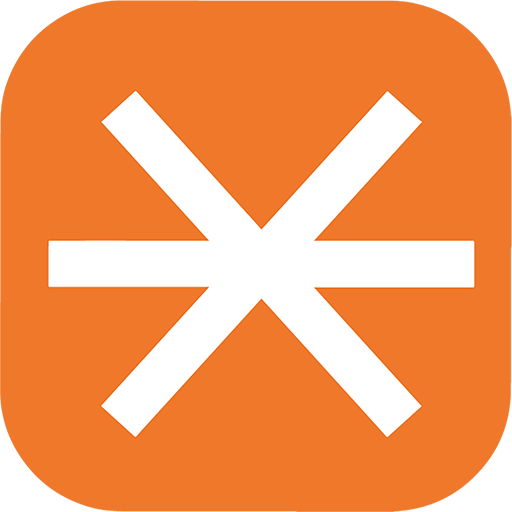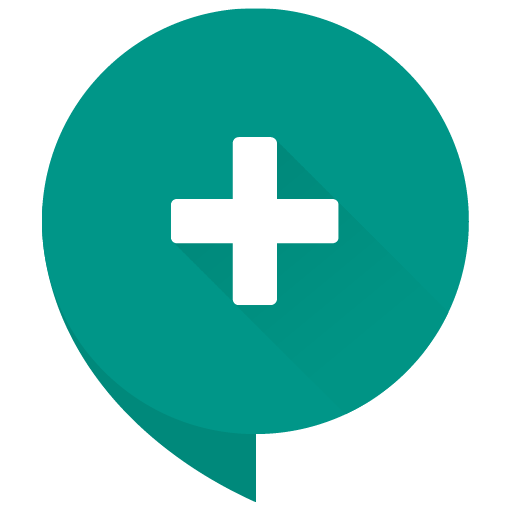All the features you need to make the most of your meeting time
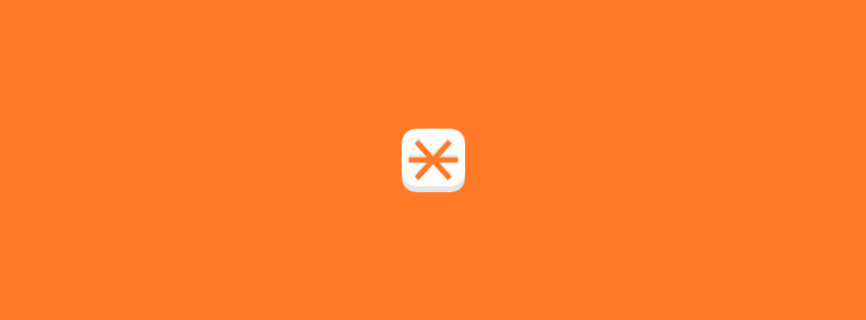

| Name | FreeConference.com |
|---|---|
| Publisher | Iotum Global Holdings Inc |
| Genre | Communication |
| Size | 68MB |
| Version | 2507.1120.3 |
| Update | September 5, 2025 |
| Get it On | Play Store |
| Report | Report Apps |
Preview
FreeConference.com: Your Ultimate Guide to Free Meetings
Clear communication is the backbone of any successful business. Whether you’re coordinating with a remote team, presenting to clients, or catching up with colleagues, you need a reliable platform. But with so many options available, finding a tool that is both powerful and affordable can be a challenge.
Enter FreeConference.com. As its name suggests, it provides essential communication tools at no cost. This platform offers high-quality audio and video conferencing, screen sharing, and international dial-ins, making it a strong contender in the world of online meetings.
This guide will walk you through everything FreeConference.com has to offer. We’ll explore its key features, see how it stacks up against competitors like Zoom and Microsoft Teams, and provide a step-by-step guide to get you started. You’ll learn how to set up your first meeting and discover tips to make your online collaborations more productive.
What is FreeConference.com?
FreeConference.com is a communication platform that provides free conference call and online meeting services. It allows users to host audio and video meetings with a generous number of participants without a subscription. The platform is entirely browser-based, meaning no downloads are required to join or host a meeting, making it incredibly accessible for everyone.
With a focus on providing core communication features for free, it has become a go-to solution for small businesses, non-profits, and individuals who need a reliable way to connect without the high costs associated with other services.
Key Features of FreeConference.com
FreeConference.com packs a punch with its feature set, especially for a free service. Here’s a closer look at what you get:
- Free Conference Calls: Host a free conference call with up to 400 audio participants. The service provides dedicated dial-in numbers, including international options, so your team can connect from almost anywhere without incurring long-distance charges.
- Video Conferencing: The platform supports free video conferencing with high-definition audio and video. You can see up to five participants on video at once, making it suitable for team check-ins and smaller collaborative sessions.
- Screen Sharing: Enhance your presentations and collaborative efforts with free screen sharing. You can share your entire screen or a specific application directly from your web browser, with no downloads needed for you or your participants.
- Online Meeting Rooms: Every user gets a personal online meeting room with a custom URL. These rooms include features like text chat, document sharing, and an online whiteboard to facilitate real-time collaboration.
- Scheduling and Reminders: Easily schedule one-time or recurring meetings. The platform can send automated email invitations and reminders to all participants, ensuring everyone is on the same page.
- Security: FreeConference.com uses WebRTC and encryption to keep your meetings secure. For added privacy, you can use a one-time access code for each meeting or lock your meeting once all participants have joined (a paid feature).
How FreeConference.com Compares to Other Platforms
The online meeting space is crowded with big names like Zoom, Google Meet, and Microsoft Teams. So, how does FreeConference.com hold its own?
- FreeConference.com vs. Zoom: Zoom’s free plan is popular but comes with a 40-minute time limit on group meetings. FreeConference.com offers a much longer time limit of 12 hours, which is a significant advantage for longer discussions or work sessions. However, Zoom’s free plan supports more video participants (up to 100) compared to FreeConference.com’s five.
- FreeConference.com vs. Google Meet: Google Meet is integrated into the Google ecosystem and offers up to 60 minutes for group meetings on its free plan. FreeConference.com provides a longer meeting duration and supports a much larger number of audio-only participants (400 vs. Google Meet’s 100).
- FreeConference.com vs. Microsoft Teams: Teams is built for organizations already using Microsoft 365. Its free version offers generous features but can be complex to navigate for external users. FreeConference.com is simpler and more accessible, requiring no software installation for basic use.
- FreeConference.com vs. Skype: Skype offers free video calls but is often seen as more of a consumer tool. FreeConference.com provides more business-oriented features like dedicated meeting rooms, advanced scheduling, and a larger capacity for audio conference calls.
In short, FreeConference.com’s main advantage is its generous free offering, particularly the long meeting duration and large number of audio callers, all without requiring any software downloads.
How to Get Started with FreeConference.com
Setting up your first online meeting is straightforward. Follow these simple steps to get started:
- Sign Up for an Account: Go to the FreeConference.com website and sign up. You’ll just need to provide your name and email address. No credit card is required.
- Access Your Dashboard: Once you’ve created your account, you’ll be taken to your dashboard. This is your command center for all meeting activities. You’ll find your dedicated dial-in number, access code, and the link to your personal online meeting room.
- Start or Schedule a Meeting: From the dashboard, you can either “Start Now” for an instant meeting or “Schedule” one for later.
-
- To Start an Instant Meeting: Click “Start Now.” You can then share your meeting link or dial-in information with participants.
- To Schedule a Meeting: Click “Schedule.” You’ll be prompted to enter the meeting title, set the date and time, and add an agenda. You can then invite participants by entering their email addresses. FreeConference.com will send them an invitation with all the necessary details.
- Join a Meeting: Participants can join your meeting in two ways:
-
- By Phone: They can dial the provided conference number and enter the access code when prompted.
- Online: They can click the meeting link to join through their web browser. They will be able to access video, screen sharing, and text chat.
Tips for a Productive Online Meeting
A tool is only as good as how you use it. Here are some tips to maximize your productivity with FreeConference.com:
- Set a Clear Agenda: Use the scheduling feature to add an agenda to your meeting invitations. This helps participants prepare and keeps the discussion on track.
- Use Screen Sharing for Visuals: Don’t just talk—show. Use the screen sharing feature to walk through documents, present slides, or demonstrate software.
- Leverage the Online Whiteboard: For brainstorming sessions, the online whiteboard is an invaluable tool. Sketch out ideas, create flowcharts, and collaborate visually with your team.
- Record Important Meetings: If you have team members who can’t attend or if you want a record of key decisions, consider upgrading to a paid plan to access meeting recordings.
- Utilize International Dial-ins: If you work with a global team, make sure everyone has their local dial-in number to avoid international call charges.
Success Stories Across Industries
FreeConference.com is a versatile tool used by professionals in various fields.
- Education: Tutors and professors use the platform for virtual classes and office hours. The screen sharing and whiteboard features are perfect for explaining complex topics and reviewing assignments. Robert McGrath, a professor at Fairleigh Dickinson University, notes that “Calls are consistently noise-free. Easy scheduling now even easier with the dedicated number.”
- Small Businesses: Startups and small businesses rely on FreeConference.com for client meetings, team huddles, and product demos. The cost-effective nature of the service helps them maintain a professional image without breaking the budget.
- Non-Profits: Charitable organizations use the platform to coordinate with volunteers, hold board meetings, and connect with donors. The ability to have up to 400 people on a call is particularly useful for large-scale updates.
- Legal Professionals: Lawyers and legal teams use FreeConference.com for secure client consultations and case discussions. An attorney, Cassidy M., praised the platform as “Easy to use and exactly what I needed!”
Take Your Meetings to the Next Level
FreeConference.com offers a robust, reliable, and user-friendly solution for anyone in need of a free conference call or online meeting platform. Its generous free features, including long meeting durations, high participant capacity for audio calls, and no-download screen sharing, make it a standout choice in a competitive market.
Whether you’re a small business owner, an educator, or just looking for a better way to connect with your team, this platform provides the essential tools you need to communicate effectively.
Ready to simplify your meetings? Start your free conference today!
Download FreeConference.com
You are now ready to download FreeConference.com for free. Here are some notes:
- Please check our installation guide.
- To check the CPU and GPU of Android device, please use CPU-Z app