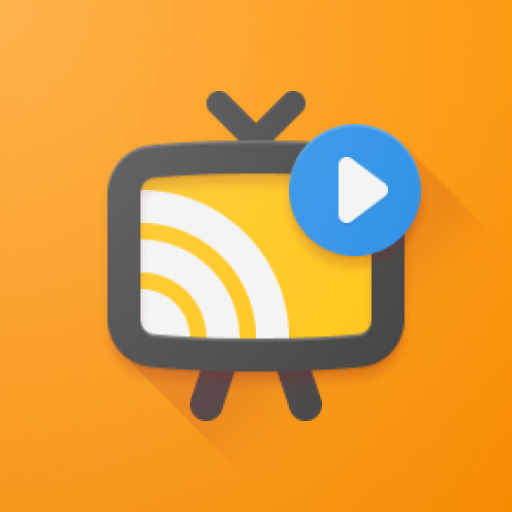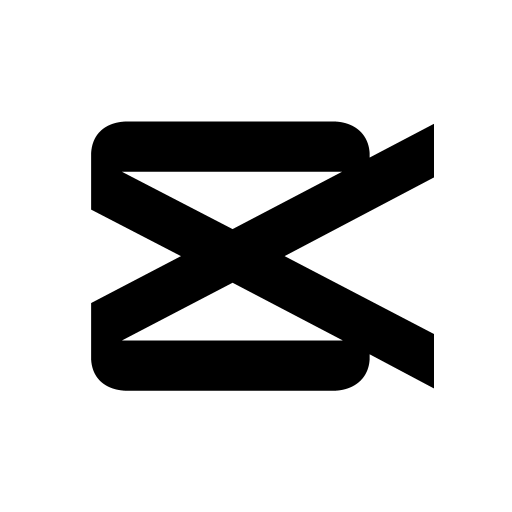Full featured video editor & movie maker help you create amazing movies.

| Name | Cute CUT - Video Editor |
|---|---|
| Publisher | MobiVio Solutions |
| Genre | Video Players Editors |
| Version | 2.3.8 |
| Update | March 14, 2025 |
| Get it On | Play Store |
| Report | Report Apps |
Preview
Cute CUT – Video Editor: Create Unique, Professional-Quality Movies with Ease
Video editing has become an essential skill in today’s digital-first world, whether you’re a content creator, student, marketer, or aspiring filmmaker. But for those who want more than just run-of-the-mill editing tools, Cute CUT offers something truly unique—a platform that empowers users to draw movies and create cinematic masterpieces with Hollywood-level features.
Whether you’re a beginner or a seasoned editor, this guide will show you how to impress your audience using Cute CUT and its robust features. Plus, we’ll explore advanced editing techniques, useful tips, and even compare it with other popular video editing apps to help you understand why Cute CUT – Video Editor stands out.
Why Choose Cute CUT – Video Editor? A Quick Overview of Its Features
Cute CUT isn’t just another video editor—it redefines how movies are made. Here’s why millions of users love it:
- Draw Movies: Want to add a personal touch to your videos? Cute CUT’s unique “draw on movies” feature lets you do just that, thanks to 30+ drawing tools and 3 advanced brushes, including texture and gradient options.
- User-Friendly Interface (UI): With its drag-and-drop functionality and sleek display, Cute CUT keeps things easy to use, whether you prefer editing in portrait or landscape mode.
- Multi-Layer Media: Add up to 6 types of media at once, including photos, video layers, music, and self-drawn elements.
- Customizable Transitions: Cute CUT offers 20+ built-in transitions and lets you customize elements like transparency, border, and shadow.
- Wide Aspect Ratios and 4K Exporting: Whether it’s 1:1 for Instagram or 16:9 for YouTube, Cute CUT supports all resolutions—including ultra-sharp 4K video output for Pro users.
Now that you know what Cute CUT is capable of, let’s get into the step-by-step process to create your own unique movies.
A Step-By-Step Guide to Editing Videos with Cute CUT – Video Editor
Step 1: Download and Install Cute CUT
First, head to the Cute CUT website or your preferred app store to download the app for iOS, Android, or desktop. The basic version is free and great for getting started, though upgrading to Pro unlocks additional features like watermark-free exports and extended video lengths.
Step 2: Create a New Project
Once installed, open Cute CUT and follow these steps to begin working on your first project:
- Tap the “+” button on the home screen to create a new movie.
- Choose your desired aspect ratio (e.g., 16:9 for widescreen, 1:1 for social media platforms).
- Name your project and get started!
Step 3: Add Your Media
Cute CUT makes adding multiple types of media a breeze:
- Drag and drop videos, photos, or audio files into the timeline.
- To draw on your video, select the “Self-Draw” option and use the drawing tools to add custom effects or annotations.
Step 4: Edit Your Media
Here’s where the magic happens:
- Trim, split, or reorder your clips by dragging them across the timeline.
- Add transitions by dragging your selected transition effect between clips. For advanced control, customize transition behavior using easing functions such as “linear” or “circular.”
- Adjust settings like brightness, contrast, and sound volume by selecting individual clips.
Step 5: Preview and Export
Once you’re satisfied with your edits, tap the “Play” button to preview your movie. Use 4K ultra HD quality for exports if you have the Pro version.
Advanced Techniques in Cute CUT – Video Editor
Once you’ve mastered the basics, level up with these advanced techniques:
- Picture-in-Picture (PIP): Combine multiple videos by overlaying one video as a smaller frame within another. Resizing is fully customizable for each video layer.
- Chroma Key (Green Screen): Remove and replace backgrounds with the chroma key feature, ideal for creating professional-quality videos.
- Speed Adjustments: Modify video speed for creative effects, ranging from 0.25X slow-motion to 4X fast-forward.
- Custom Animations: Use the “easing” transitions for smoother movement between clips.
Tips and Tricks for Creating Engaging Videos
- Plan Your Storyboard
- Before you start editing, outline your video’s narrative to save time and ensure coherence.
- Use Music and Sound Effects
- Experiment with royalty-free tracks or record voice-overs directly within Cute CUT to enhance engagement.
- Leverage Drawing Tools
- Take advantage of Cute CUT’s 30+ drawing tools to personalize your videos, from creating animated fonts to designing unique scene transitions.
- Optimize for Social Media
- Keep resolutions and aspect ratios in mind when creating content for Instagram, TikTok, or YouTube.
How Does Cute CUT Compare with Other Video Editing Apps?
To truly understand Cute CUT’s potential, it helps to measure it against other apps in the market.
| Feature | Cute CUT | iMovie | KineMaster | |————————|————————|————————-|————————-| | Draw on Videos | Yes (30+ tools) | No | No | | Multi-Layer Media | 6 simultaneous layers | Limited | 9 layers | | Aspect Ratio Options | Wide variety | Limited | Wide variety | | Transition Customization | Yes (20+ pre-set) | Limited | Yes | | 4K Export | Pro only | Yes | Yes | | Price | Free/Pro | Free | Free/In-App Purchases |
Cute CUT stands out for its unique ability to draw directly on movies and offer advanced drawing features not found in other editors. It’s perfect for creators who want their videos to feel personal and handcrafted.
Why Cute CUT is the Right Choice
From creating professional-quality movies to drawing unique elements directly onto your clips, Cute CUT redefines video editing for creators of all skill levels. With features like customizable transitions, support for numerous aspect ratios, and 4K video exporting, it’s a powerful tool whether you’re crafting a YouTube video or designing an Instagram masterpiece. Plus, its user-friendly interface ensures you don’t need to be a tech expert to get started.
Ready to Start Creating?
Discover the delightful difference of Cute CUT today—download it now and bring your video creation to life.
Download Cute CUT – Video Editor
You are now ready to download Cute CUT - Video Editor for free. Here are some notes:
- Please check our installation guide.
- To check the CPU and GPU of Android device, please use CPU-Z app