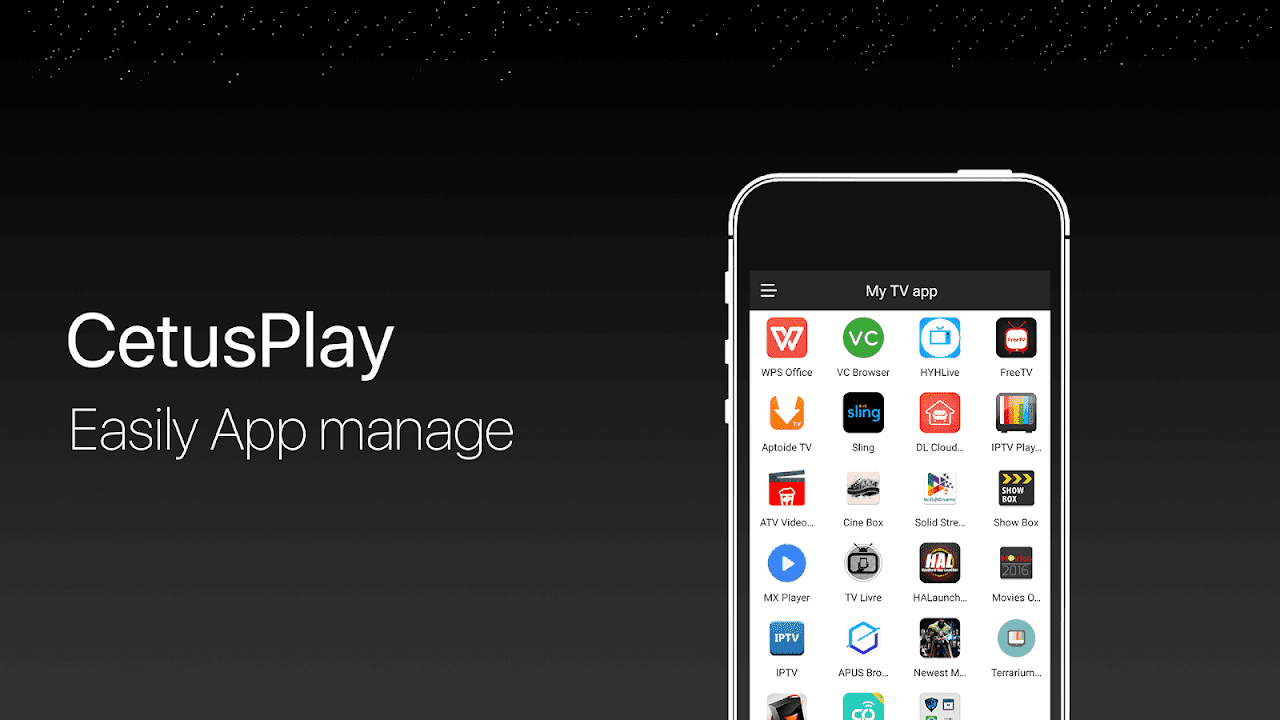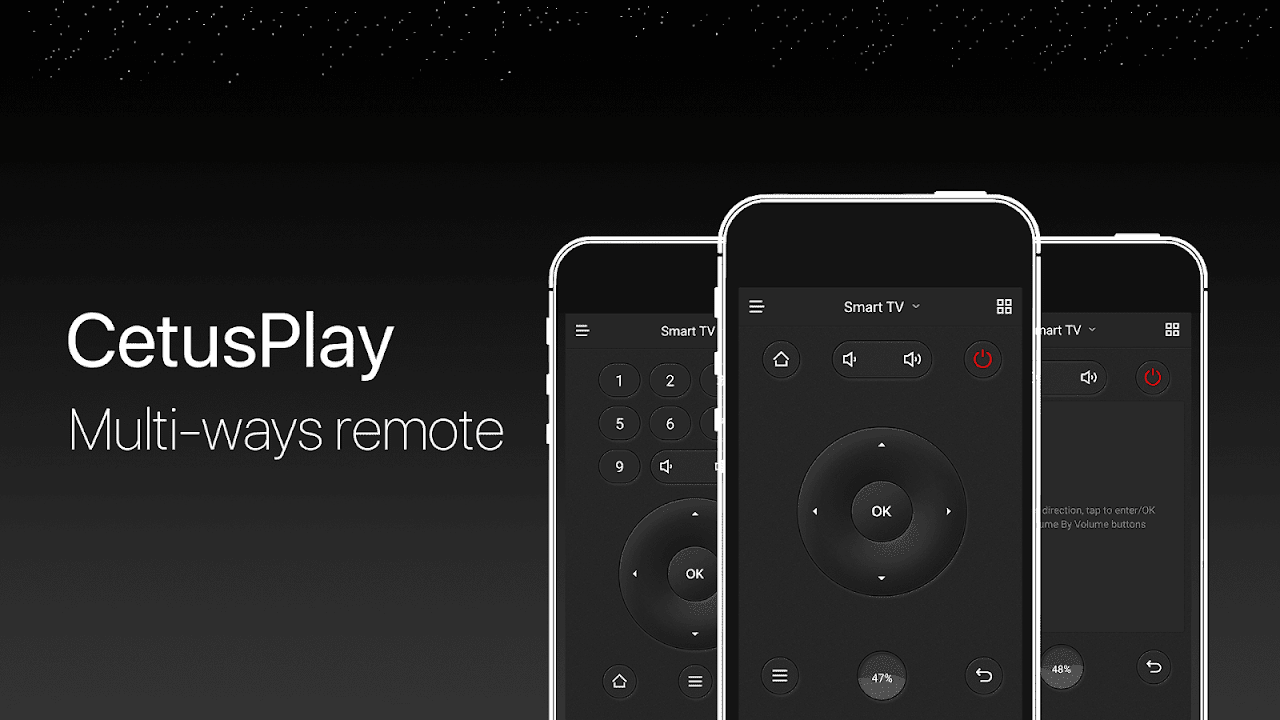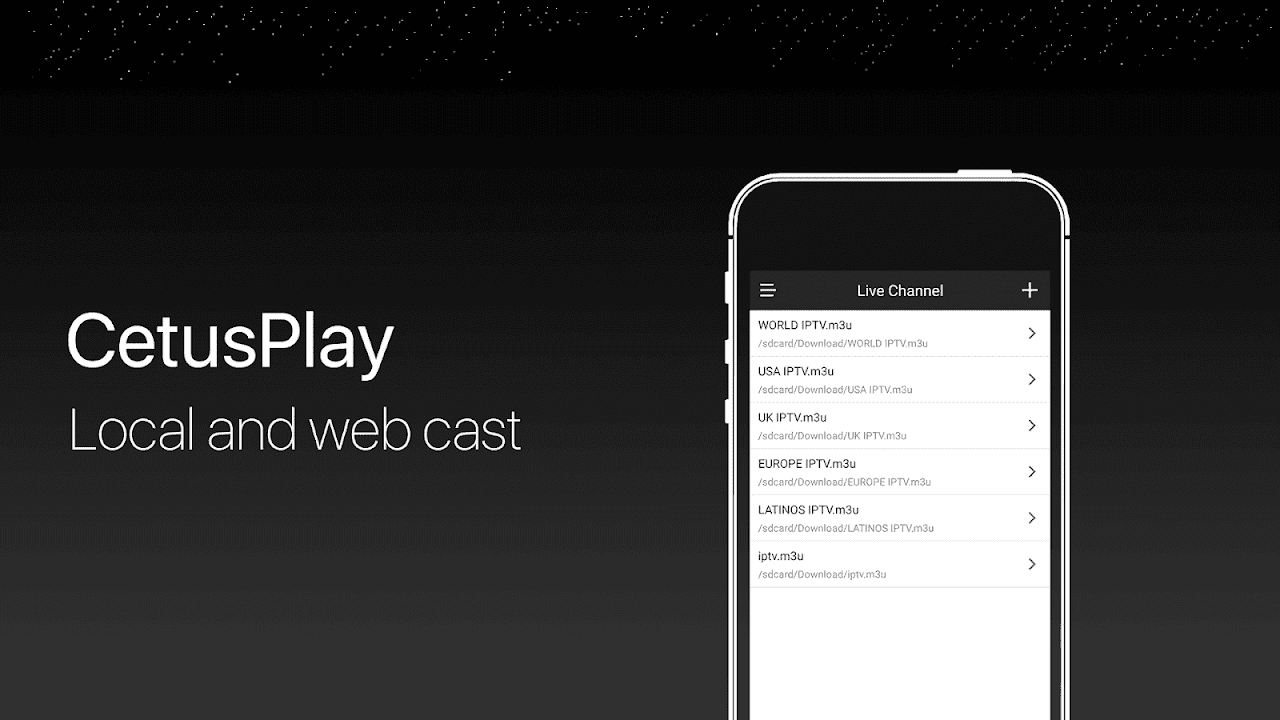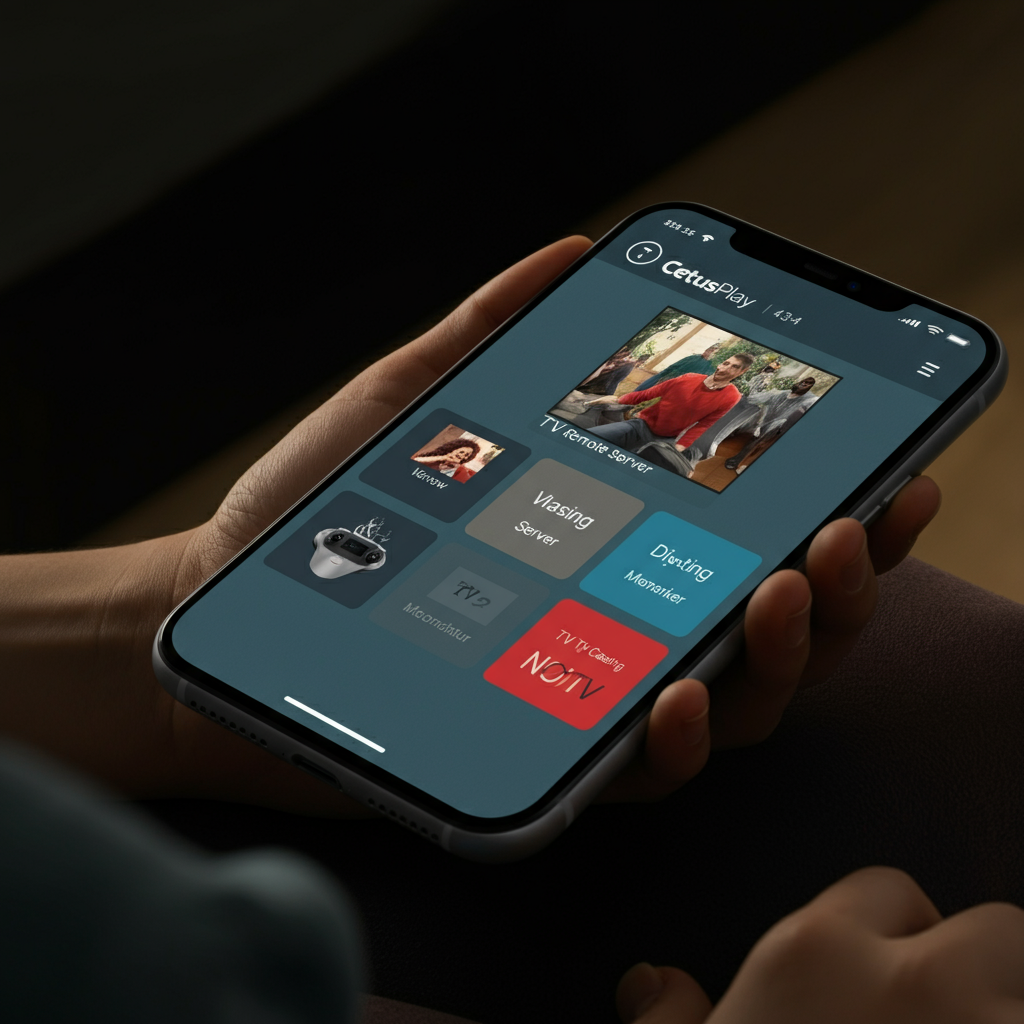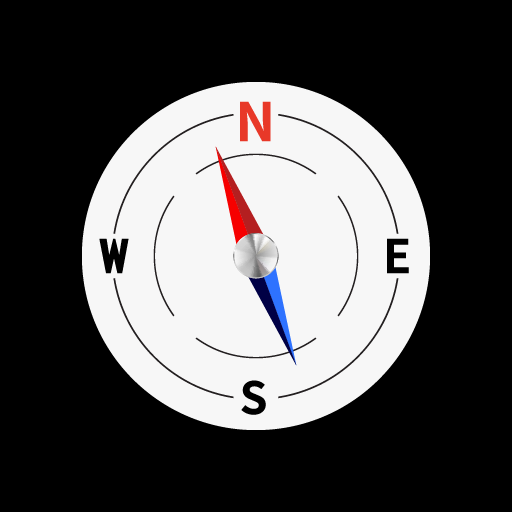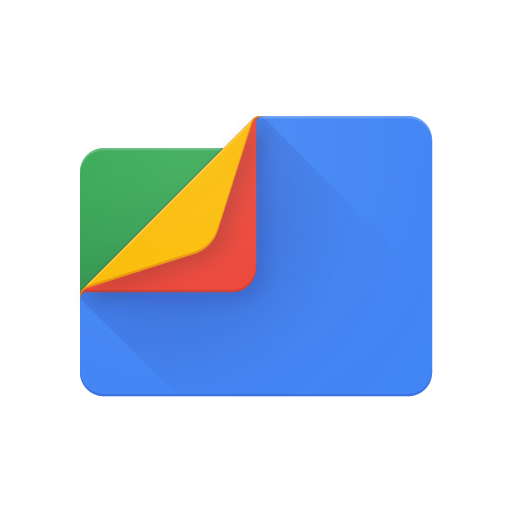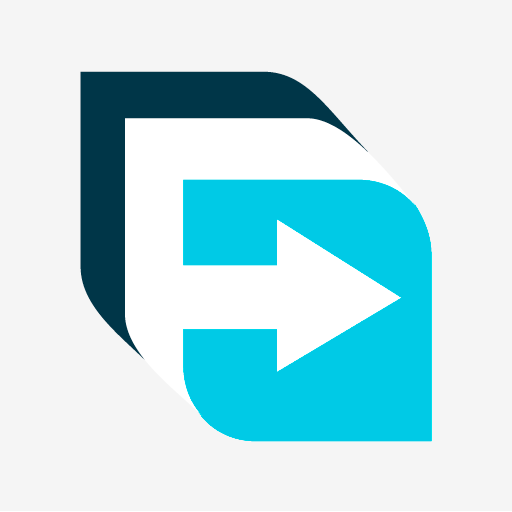CetusPlay Remote Control is a versatile application designed for Android users that enables seamless control of various streaming devices, including Android TV, Fire TV, and Android TV boxes
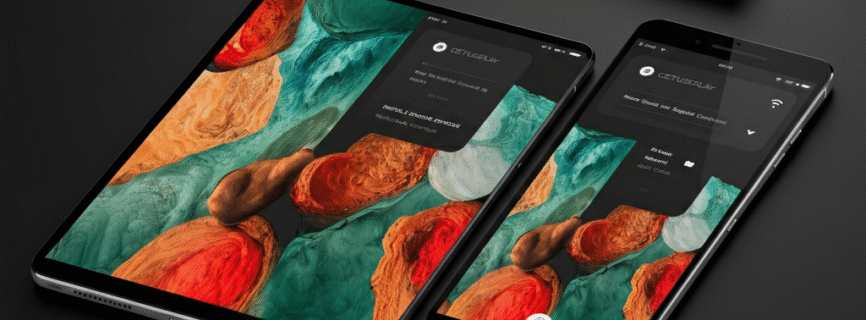

| Name | CetusPlay Remote Control |
|---|---|
| Publisher | CetusPlay Group |
| Genre | Tools |
| Size | 23.5MB |
| Version | 4.9.4.536 |
| Update | June 26, 2025 |
| Get it On | Play Store |
| Report | Report Apps |
Preview
CetusPlay Remote Control Review (2024): The Ultimate Android TV Companion?
Smart TVs and Android TV boxes have transformed home entertainment. But, if you’re still relying on your traditional remote, you’re likely missing out on a smoother, smarter control experience. Enter CetusPlay Remote Control.
Designed to make navigation and streaming simpler, CetusPlay offers an intuitive solution for Android TV users. Whether you’re tired of those clunky traditional remotes or seeking advanced functions like app management and screen mirroring, this app has got you covered.
This blog explores CetusPlay’s features, benefits, and why it stands out among other remote control apps. By the end, you’ll know if CetusPlay is the right choice for your entertainment needs.
What is CetusPlay Remote Control and Why is it Useful?
CetusPlay is a versatile remote control app designed for Android devices, Fire TV, and various Android TV boxes. It transforms your smartphone or tablet into a multi-functional remote that surpasses the limitations of traditional remotes.
Here’s why it’s a game-changer:
- It streamlines the control of your media devices.
- It comes packed with features like casting, app management, device optimization, and even screen mirroring.
- It’s user-friendly and compatible with many streaming devices, making it a must-have tool for users seeking flexibility and efficiency.
Key Features of CetusPlay Remote Control
1. Comprehensive Navigation Modes
CetusPlay provides multiple navigation methods:
- Directional Pad: Navigate menus seamlessly.
- Touch Pad: Ideal for a modern, smartphone-like interface.
- Mouse Mode: Perfect for precision clicks.
- Keyboard Mode: Makes typing on Android TVs quick and easy.
2. Local Casting
Easily cast your photos, videos, and documents from your phone to your TV. Imagine showcasing your vacation pictures on the big screen or streaming your favorite movie from your phone without hassle.
3. Live Channels Integration
With CetusPlay, you can add M3U files to access and cast live channels. Say goodbye to separate apps or devices for live TV streaming.
4. App Management
Organize, launch, and uninstall apps directly through the app. You no longer need to dig through your TV’s interface.
5. Cache Cleaning
Quickly remove unnecessary files on your device with just one click. Optimizing your system for peak performance has never been this easy.
6. Screen Capture & Social Sharing
Capture screenshots directly from your TV and share those moments on social media. It’s great for showing off your binge-worthy shows or achievements in games.
7. KODI Remote Support
Seamlessly install KODI on Fire TV or Stick, even if you’re not tech-savvy. CetusPlay simplifies what used to be a cumbersome process.
8. Wide Compatibility
Works with popular devices, including:
- Android TV Boxes
- Fire TV
- NVIDIA Shield TV
- Google Nexus Players
How to Download and Install CetusPlay Remote Control?
Getting started with CetusPlay is a breeze. Here’s how:
Step 1. Download the App
- For Android users, visit the Google Play Store.
- For iOS users, head to the Apple App Store.
Step 2. Install the TV Remote Receiver
- Download the CetusPlay TV Remote Server to your Android TV box or device from Google Play.
Step 3. Setup
- Make sure your smartphone/tablet and Android TV are connected to the same Wi-Fi network.
- Enable ADB Debugging on Fire TV or Stick (if applicable).
Step 4. Pair & Explore
Launch CetusPlay, follow the on-screen instructions to pair your devices, and you’re ready to go!
Troubleshooting Common Issues
While CetusPlay is highly reliable, you might encounter occasional hiccups. Here’s how to fix them:
- Problem: Can’t find your Android TV device during setup?
-
- Solution: Ensure that both your phone and TV are on the same Wi-Fi network.
- Problem: Casting isn’t working.
-
- Solution: Double-check app permissions for storage and screen mirroring.
- Problem: Lag or delays during navigation.
-
- Solution: Clear the app cache or restart both your phone and Android TV.
Tips & Tricks for Optimizing CetusPlay Remote Control
- Create Personalized Shortcuts: Use the shortcut setup feature to quickly launch your favorite apps.
- Enable Automatic Updates: Ensure you’re always running the latest version with the latest features.
- Switch Between Modes: Experiment with different navigation modes to see which suits you best.
- Use Live Channels: Add local M3U files for enhanced streaming flexibility.
- Leverage KODI Support: If you’re a KODI fan, CetusPlay simplifies installation and management.
How Does CetusPlay Stack up Against Competitor Apps?
CetusPlay vs. Google Home App
- The Verdict: CetusPlay offers more advanced remote options like app management, casting, and navigation modes. Google Home lacks these functionalities.
CetusPlay vs. Android TV Remote Service
- The Verdict: CetusPlay is far more versatile, working across multiple Android TV box versions, whereas the Android TV Remote Service is limited in scope.
CetusPlay vs. Unified Remote
- The Verdict: While Unified Remote supports various devices, CetusPlay provides a simpler setup and a more user-friendly experience.
CetusPlay vs. Sure Universal Remote
- The Verdict: CetusPlay doesn’t rely on infrared (IR), making it compatible with more modern devices compared to Sure Universal Remote.
Is CetusPlay the Right Choice for You?
CetusPlay stands out as an all-in-one solution that transforms your smartphone into a powerful, feature-packed remote control. Whether you’re into streaming, live TV, or managing apps, CetusPlay offers unbeatable convenience.
It’s the perfect app for:
- Android TV enthusiasts who want more functionality than traditional remotes offer.
- Families looking for an intuitive and user-friendly control experience.
- Tech-savvy individuals seeking app integrations and advanced control modes.
Still not sure? Why not give CetusPlay a try today? Download Now
Download CetusPlay Remote Control
You are now ready to download CetusPlay Remote Control for free. Here are some notes:
- Please check our installation guide.
- To check the CPU and GPU of Android device, please use CPU-Z app