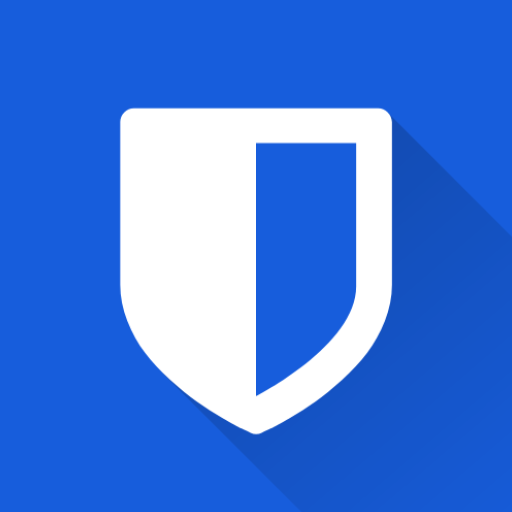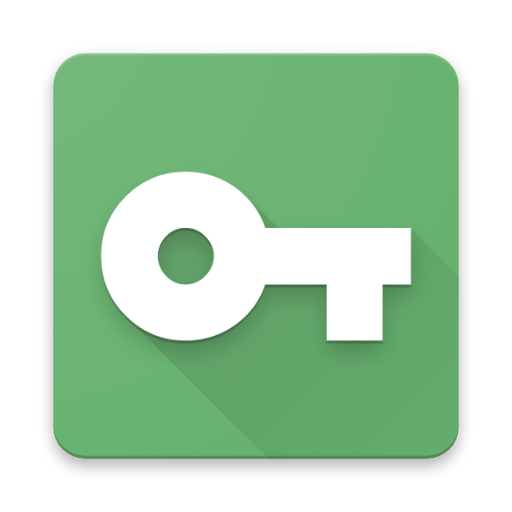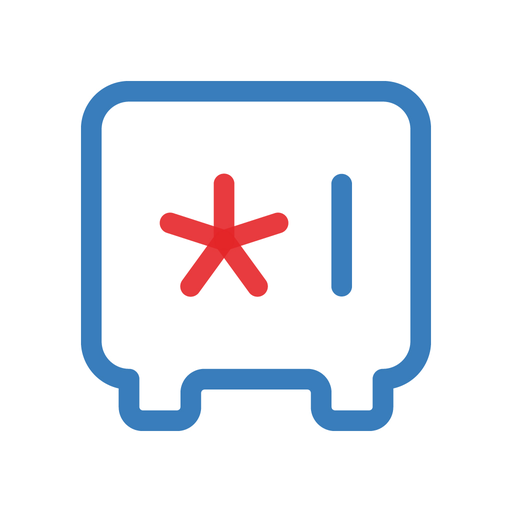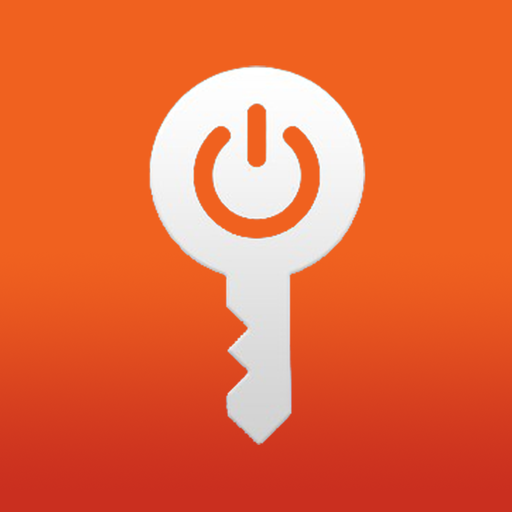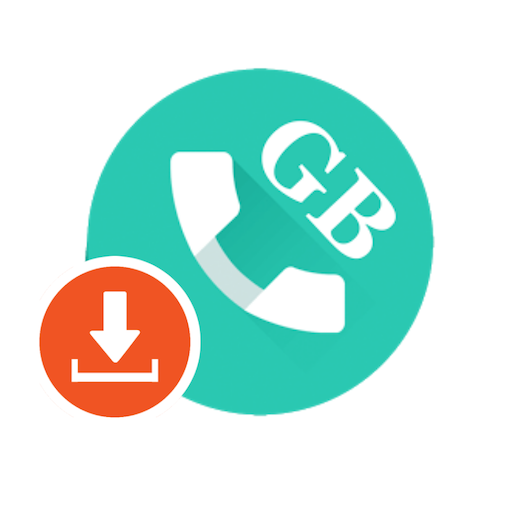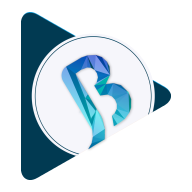Bitwarden is a password management application designed to help users securely store and manage their passwords and sensitive information
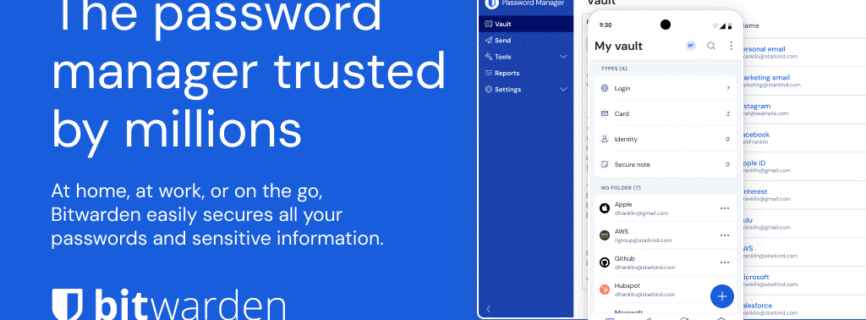

| Name | Bitwarden Password Manager |
|---|---|
| Publisher | 8bit Solutions LLC |
| Genre | Productivity |
| Size | 28.5MB |
| Version | 2025.6.0 |
| Update | July 7, 2025 |
| Get it On | Play Store |
| Report | Report Apps |
Preview
Why Bitwarden Password Manager Your Digital Life Needs
Most people use the same password for multiple accounts. According to recent cybersecurity studies, this single habit puts millions of users at risk every day. Password reuse makes it easy for cybercriminals to access multiple accounts once they crack just one.
Strong password security has become non-negotiable. With data breaches happening regularly and cyber threats evolving constantly, relying on weak or repeated passwords is like leaving your front door unlocked. You need a robust system to generate, store, and manage unique passwords for every online account.
That’s where Bitwarden comes in. This comprehensive password manager offers enterprise-grade security features, cross-platform compatibility, and an intuitive interface that makes password management effortless. Whether you’re protecting personal accounts or securing an entire business, Bitwarden provides the tools you need to stay safe online.
This guide will walk you through everything you need to know about Bitwarden—from basic setup to advanced features that can transform how you approach digital security.
What is Bitwarden? A Comprehensive Overview
Bitwarden is an open-source password management application that helps users securely store and manage passwords and sensitive information. Unlike many competitors, Bitwarden operates on a transparent, community-driven model where the source code is publicly available for review and audit.
The platform serves as your digital vault, storing login credentials, secure notes, payment information, and other sensitive data behind military-grade encryption. What sets Bitwarden apart is its commitment to accessibility and security without compromising user privacy.
Available across more than 50 languages, Bitwarden ensures global accessibility. The application works seamlessly on any browser, mobile device, or desktop operating system, providing consistent access to your passwords regardless of which device you’re using.
Bitwarden follows a no-ads, no-data-selling policy. This means your information stays private and isn’t monetized through advertising or sold to third parties. The company generates revenue through premium subscriptions rather than exploiting user data.
Key Features and Benefits of Using Bitwarden
Advanced Encryption and Security
Bitwarden employs AES-256 bit encryption, salted hashing, and PBKDF2 SHA-256 to protect your data. This enterprise-grade encryption ensures that even if servers were compromised, your information would remain unreadable to unauthorized parties.
The platform undergoes regular third-party security audits to identify and address potential vulnerabilities. These audits provide independent verification of Bitwarden’s security measures, giving users confidence in the platform’s protection capabilities.
Cross-Platform Compatibility
Your passwords follow you everywhere with Bitwarden’s cross-platform design. The service works on Windows, Mac, Linux, iOS, Android, and through browser extensions for Chrome, Firefox, Safari, and Edge. This universal compatibility means you can access your passwords whether you’re working from your laptop, checking email on your phone, or using a public computer.
Password Generation and Management
Bitwarden’s built-in password generator creates complex, unique passwords tailored to meet specific website requirements. You can customize password length, include special characters, and ensure compliance with various security standards. The generator eliminates the guesswork from creating strong passwords.
The platform stores unlimited passwords and passkeys without restrictions, even on the free plan. This unlimited storage ensures you can secure every account without worrying about hitting storage limits.
Autofill and Convenience Features
Smart autofill functionality recognizes login fields and automatically populates your credentials. This feature works across websites and mobile apps, reducing the time spent manually entering passwords while maintaining security.
Bitwarden Send allows you to share sensitive information securely with others through end-to-end encrypted transmissions. You can send passwords, notes, or files with expiration dates and access controls to ensure temporary, secure sharing.
Passkey Support
Bitwarden supports passkeys, the next generation of passwordless authentication. You can create, store, and sync passkeys across devices, enabling more secure and convenient login experiences on supported websites and applications.
Step-by-Step Guide: How to Set Up Bitwarden
Getting Started
- Create Your Account: Visit bitwarden.com and click “Get Started.” Enter your email address and create a strong master password. This master password is the only password you’ll need to remember, so make it strong and memorable.
- Download the Apps: Install Bitwarden on all your devices. Download the desktop app for your computer, mobile app for your phone, and browser extensions for your preferred browsers.
- Import Existing Passwords: If you’re switching from another password manager or using browser-saved passwords, Bitwarden can import your existing credentials. Go to Tools > Import Data in the web vault to transfer your passwords.
Setting Up Your Vault
- Add Your First Login: Click “Add Item” and select “Login.” Enter the website URL, username, and password. Bitwarden will automatically detect the website and may suggest generating a new, stronger password.
- Organize with Folders: Create folders to organize your passwords by category (work, personal, shopping, etc.). This organization makes finding specific credentials faster as your vault grows.
- Configure Auto-fill: Enable auto-fill in your browser extensions and mobile apps. This feature will automatically detect login fields and offer to fill them with your saved credentials.
Enhancing Security
- Enable Two-Factor Authentication: Add an extra security layer by enabling 2FA in your account settings. Bitwarden supports various 2FA methods including authenticator apps, email codes, and FIDO2 WebAuthn credentials.
- Run a Security Audit: Use Bitwarden’s built-in security tools to identify weak, reused, or compromised passwords. The platform will highlight which passwords need updating and help you generate stronger alternatives.
- Set Up Emergency Access: Configure emergency access for trusted family members or colleagues. This feature allows designated people to request access to your vault in case of emergency, with controls you can set for approval timing.
Bitwarden for Teams and Businesses: Enhanced Security
Business Plans and Features
Bitwarden offers specialized plans designed for organizations that need advanced security and collaboration features. Business plans include single sign-on (SSO) integration, directory integration, and SCIM provisioning to streamline access management across multiple platforms.
Team members can securely share passwords and sensitive information through shared collections. Administrators can control access levels, ensuring employees only see credentials relevant to their roles while maintaining security protocols.
Enterprise Security Features
Advanced reporting and monitoring capabilities help IT teams track password usage, identify security risks, and ensure compliance with organizational policies. These features provide visibility into password practices across the entire organization.
Directory integration allows businesses to sync user accounts with existing Active Directory, LDAP, or other identity management systems. This integration reduces administrative overhead while maintaining centralized user management.
Compliance and Audit Support
Bitwarden supports various compliance requirements including SOC 2 Type II, GDPR, and HIPAA. The platform provides audit logs, compliance reports, and security documentation to help organizations meet regulatory requirements.
Bitwarden vs. Other Password Managers: A Comparison
Bitwarden vs. LastPass
While both offer comprehensive password management, Bitwarden’s open-source nature provides transparency that proprietary solutions cannot match. Bitwarden’s free plan includes unlimited password storage, while LastPass limits free users to one device type.
Bitwarden’s pricing remains competitive, offering more features at lower price points. The platform’s commitment to privacy and security audits provides additional confidence compared to competitors that have experienced high-profile breaches.
Bitwarden vs. 1Password
Both platforms offer excellent security features, but Bitwarden’s open-source model allows for independent security verification. 1Password focuses on user experience design, while Bitwarden prioritizes functionality and accessibility.
Bitwarden’s free plan provides substantial functionality, making it accessible to users who cannot afford premium subscriptions. This approach aligns with the company’s mission to make password security available to everyone.
Bitwarden vs. Dashlane
Dashlane offers additional features like VPN services and identity monitoring, while Bitwarden focuses specifically on password management excellence. Bitwarden’s streamlined approach often results in better performance and simpler user experience.
The open-source nature of Bitwarden provides long-term sustainability and community support that proprietary solutions cannot guarantee. Users benefit from continuous improvement driven by both the company and the open-source community.
Tips and Tricks: Maximizing Your Bitwarden Experience
Optimize Your Master Password
Create a master password that balances security and memorability. Consider using a passphrase—a series of random words combined with numbers and symbols. This approach creates strong passwords that are easier to remember than random character strings.
Never reuse your master password anywhere else. This password protects your entire digital life, so it must remain unique and secure.
Use Browser Extensions Effectively
Install Bitwarden extensions on all browsers you use. Configure the extensions to auto-fill credentials and suggest strong passwords when creating new accounts. These settings streamline your workflow while maintaining security.
Enable the “Add login” prompt so Bitwarden automatically offers to save new credentials when you create accounts or change passwords. This feature ensures your vault stays current without manual intervention.
Leverage Bitwarden Send
Use Bitwarden Send to share sensitive information securely instead of sending passwords through email or text messages. Set expiration dates and access limits to ensure temporary sharing doesn’t become permanent security risks.
Consider using Bitwarden Send for sharing Wi-Fi passwords, temporary access codes, or sensitive notes that need secure transmission.
Regular Security Maintenance
Run security audits monthly to identify weak or compromised passwords. Update any flagged credentials immediately to maintain optimal security posture.
Review and clean your vault periodically, removing accounts you no longer use and updating information for active accounts. This maintenance keeps your vault organized and secure.
Common Issues and Troubleshooting with Bitwarden
Sync Problems
If your passwords aren’t syncing across devices, try manually syncing through the app settings. Check your internet connection and ensure you’re logged into the same account on all devices.
For persistent sync issues, try logging out and back in on problematic devices. This process often resolves synchronization conflicts.
Auto-fill Not Working
When auto-fill fails, check that the browser extension is enabled and up to date. Some websites use unusual login field structures that may require manual selection of the correct credentials.
Ensure the stored URL matches the website you’re trying to access. Minor differences in URLs can prevent auto-fill from recognizing the correct login page.
Mobile App Issues
If the mobile app isn’t working properly, try clearing the app cache or reinstalling the application. Ensure you have the latest version installed from your device’s app store.
Check that biometric unlock is properly configured if you’re using fingerprint or face recognition. Some devices require specific permissions for biometric authentication to work correctly.
Performance Optimization
Large vaults with thousands of entries may experience slower performance. Consider organizing items into folders and regularly cleaning unused entries to maintain optimal performance.
If you experience slow loading times, check your internet connection and try accessing Bitwarden from a different network to identify
Download Bitwarden Password Manager
You are now ready to download Bitwarden Password Manager for free. Here are some notes:
- Please check our installation guide.
- To check the CPU and GPU of Android device, please use CPU-Z app