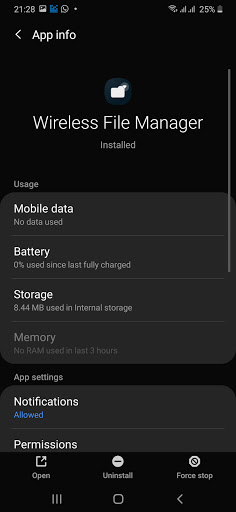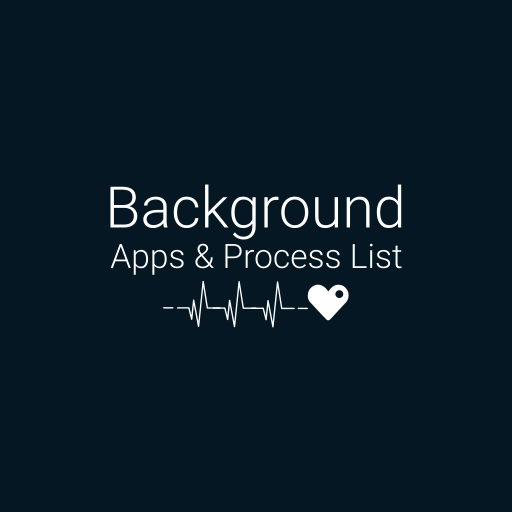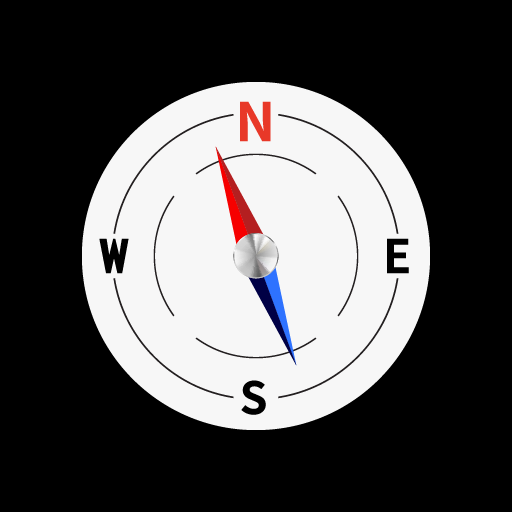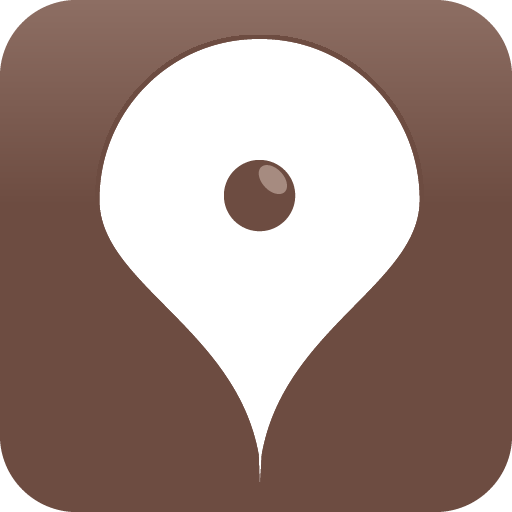Force close apps that may be running in the background on your Android
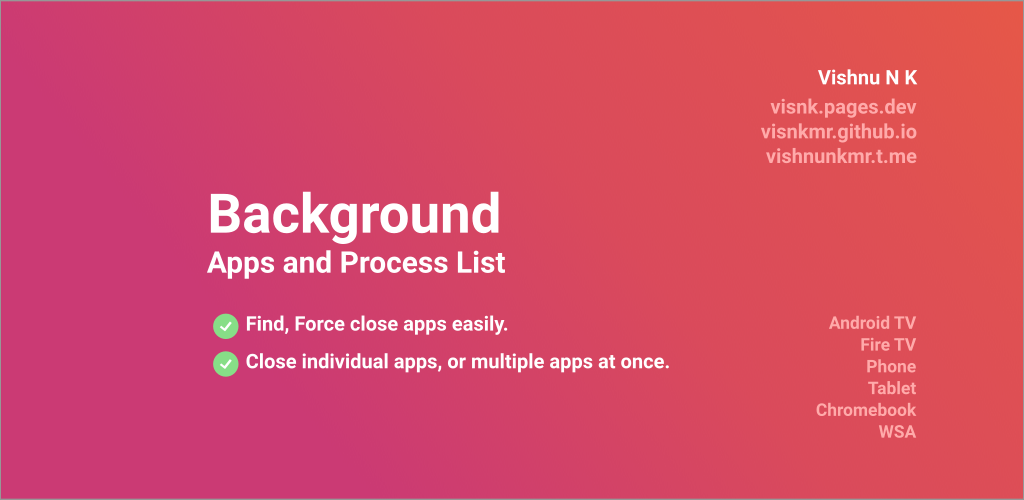

| Name | Background Apps & Process List |
|---|---|
| Publisher | Vishnu N K |
| Genre | Tools |
| Size | 2MB |
| Version | 1.3G17i |
| Update | March 10, 2025 |
| Get it On | Play Store |
| Report | Report Apps |
Preview
A Guide to Background Apps; Process List (and How to Manage Them)
Background apps are often unseen culprits that can impact your device’s performance significantly. Without realizing it, you may have multiple applications running in the background at any given time. These Background Apps; Process List can consume your device’s memory and processing power, drain battery life, and in some cases, even compromise your data privacy.
But how do you know what’s running in the background? How can you identify unnecessary processes and shut them down to optimize your device? This guide will walk you through understanding background apps, accessing the process list on popular operating systems, and managing or disabling the ones you don’t need.
What Are Background Apps; Process List and Why Do They Matter?
Background apps are programs or processes that continue to run even when they’re not actively being used. For example, social media apps might check for notifications, weather apps might update their forecast, or streaming services might cache content. While these functionalities enhance convenience, they also consume valuable system resources.
The Impact of Background Apps:
- Performance: Background apps can slow down your device by occupying RAM and CPU power.
- Battery Life: These apps drain your battery by continually running updates or syncing data.
- Data Usage: Some apps use mobile or Wi-Fi data to fetch updates while running in the background.
Managing background apps not only improves performance but also extends battery life and reduces data consumption.
How to Access the Process List on Different Devices
One of the best ways to understand what’s running on your device is to access the process list. The process list is a detailed interface showing both system and user apps currently operating in the background.
Windows
- Open Task Manager
- Press
Ctrl+Shift+Escor right-click on the taskbar and select Task Manager. - View Processes
- Click the Processes tab to see apps and system processes running. Here you can check CPU, memory, and disk usage.
- End a Task
- Highlight a process and click End Task to stop it. Be cautious with system processes as they’re often critical for smooth functioning.
macOS
- Open Activity Monitor
- Press
Command+Spaceto open Spotlight Search, type Activity Monitor, and open it. - View Active Processes
- Check tabs like CPU, Memory, and Energy to view which apps or processes are consuming the most resources.
- Force Quit an App
- Select the app or process and click the X button in the upper left corner to quit it.
Android
- Access Developer Options
- Go to Settings > About Phone, and tap the build number 7 times to unlock developer options.
- Open Running Services
- Navigate to Settings > System > Developer Options > Running Services to view apps currently running.
- Force Stop Apps
- Tap on an app to open the app info screen and select Force Stop.
- Pro Tip: Our Android-supported tool allows you to close all apps or multiple apps at once for better efficiency. This is especially helpful for Android TVs, tablets, and smartphones.
iOS
- View Background Apps
- Double-click the home button (or swipe up from the bottom on newer models) to see recently used apps.
- Close Apps
- Swipe up on an app window to close it. However, note that iOS is optimized to manage background tasks efficiently, so unnecessary manual intervention isn’t usually required.
What the Processes in the List Mean
When you access the process list, you’ll see two primary types of apps:
- User Apps
- These include apps installed by the user, like social media, games, or productivity tools. They can usually be safely closed to free up resources.
- System Apps
- These are critical for your device’s core operations, such as managing Wi-Fi, Bluetooth, or system notifications. Only stop these processes if you’re absolutely sure of what they do, as disabling them can lead to unintended consequences.
When shutting down processes, always verify their function. Closing random system apps could cause instability or limit certain features, so proceed with caution.
Step-by-Step Guide to Disabling Background Apps
Disabling unnecessary background apps allows you to reclaim resources and enjoy smoother performance. Here’s how to do it efficiently:
For Android
- User Apps: Use tools like our app to select multiple apps simultaneously and force stop them. Note that all background services, alarms, or widgets tied to the apps you disable will stop until reopened.
- System Apps: Only stop these if you’re experienced with their functions. For example, force-stopping necessary services like system alarms could lead to issues.
For Windows
- Open Task Manager > Processes tab.
- Disable unnecessary startup applications via the Startup tab to prevent them from running automatically every time your PC boots.
For macOS
- Open Activity Monitor and focus on high-usage processes.
- To prevent unnecessary apps from opening at startup, go to System Preferences > Users & Groups > Login Items.
For iOS
- Navigate to Settings > General > Background App Refresh and toggle off unnecessary apps.
Tips for Managing Background Apps Efficiently
- Regularly Check Processes
- Make it a habit to review your process list weekly, especially if you feel your device is underperforming.
- Uninstall Unused Apps
- Apps you no longer use may still consume resources. Periodic decluttering can keep things smooth.
- Optimize Battery Usage
- Review battery usage statistics on Android or iOS to identify apps consuming excessive power. Disable background activity for these apps.
- Update Apps Regularly
- Developers frequently optimize apps with updates to use fewer resources. Ensure all your apps are up-to-date.
- Don’t Forget Startup Programs
- Prevent unnecessary programs from starting automatically by managing your startup items list in Windows, macOS, or Android.
Why Managing Background Apps Matters
Managing background apps is foundational to maintaining optimal device performance, extending battery life, and improving overall user experience. Whether you’re using a smartphone, laptop, or tablet, taking control of your process list ensures that only essential apps function, leaving no room for unnecessary resource hogs.
Want an easier way to close apps on Android devices? Download our user-friendly tool that helps you close all apps at once, manage user/system apps efficiently, and keep your device clutter-free. Remote-friendly and perfect for Android TVs too!
Try it for yourself:
Download [App Name] now and reclaim your device’s performance today!
Download Background Apps; Process List
You are now ready to download Background Apps & Process List for free. Here are some notes:
- Please check our installation guide.
- To check the CPU and GPU of Android device, please use CPU-Z app