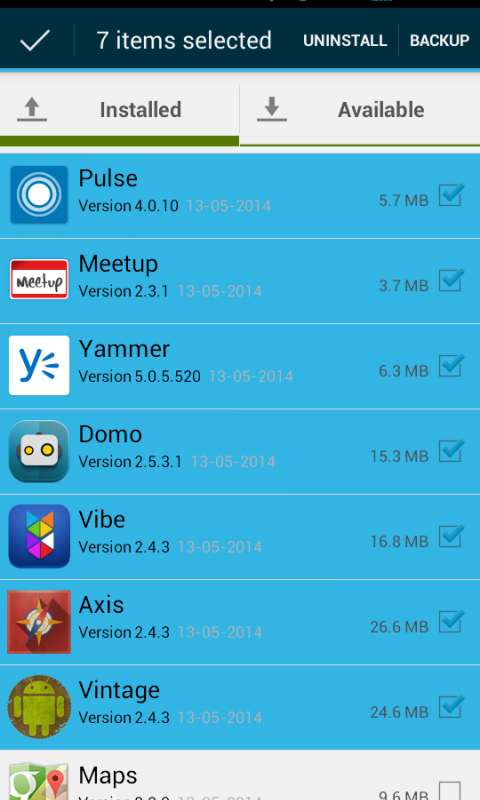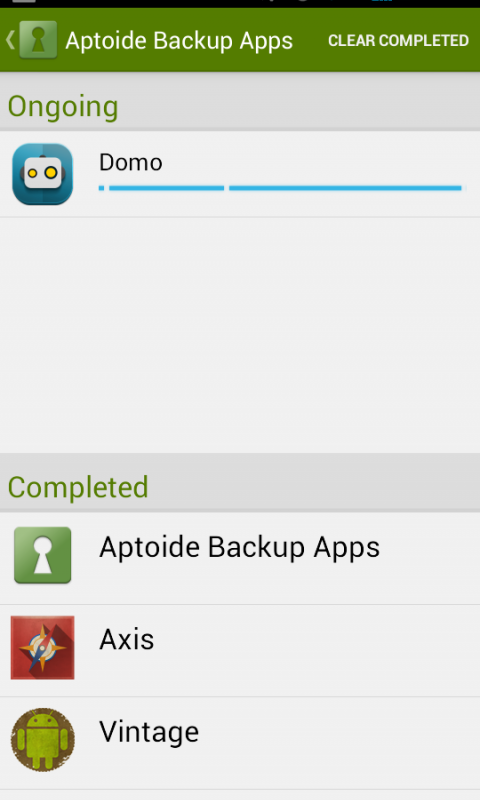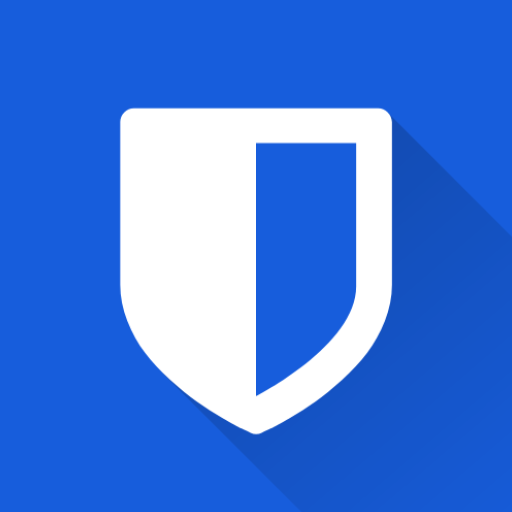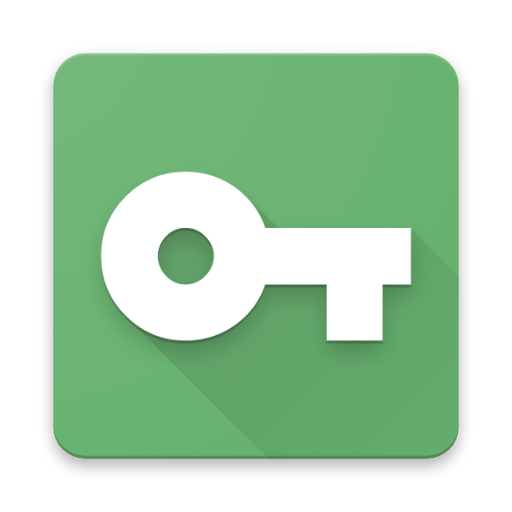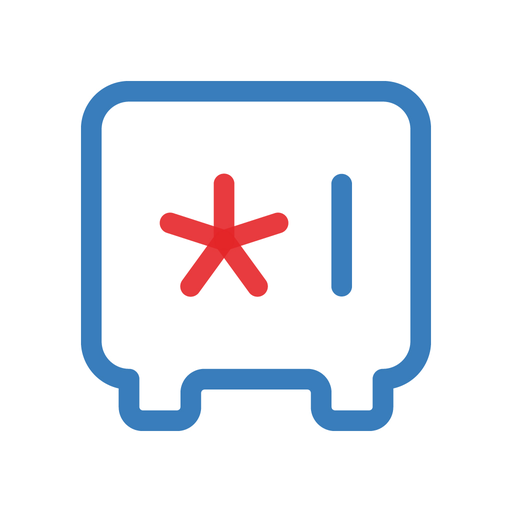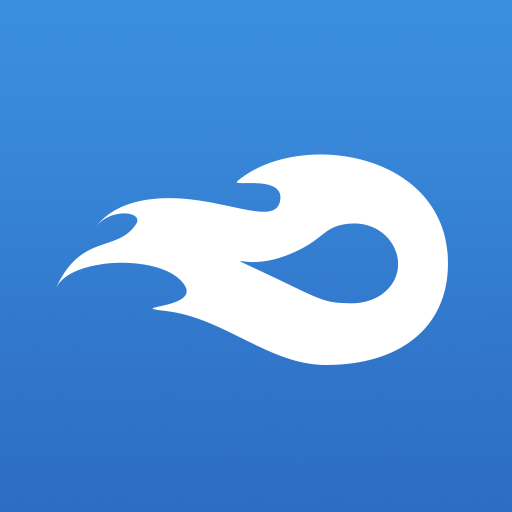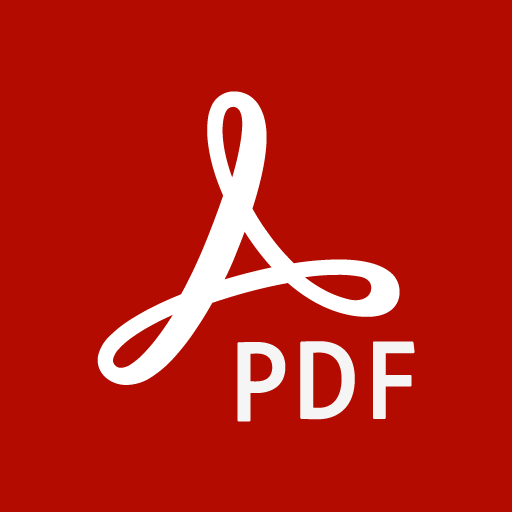Easily, Backup your apps into your Aptoide store
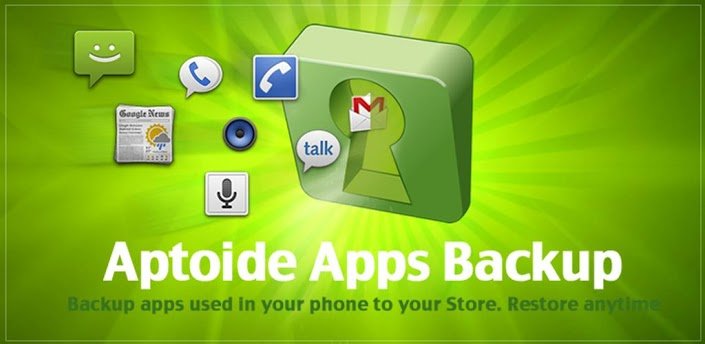

| Name | Aptoide Backup Apps |
|---|---|
| Publisher | Aptoide |
| Genre | Productivity |
| Size | 2MB |
| Version | 1.0.1 |
| Update | April 9, 2025 |
| Get it On | Play Store |
| Report | Report Apps |
Preview
A Complete Guide to Aptoide Backup Apps for Android Users
Backing up apps on your Android device can save you from potential data loss, time-consuming app re-installs, and uncertainties of apps being discontinued or updated beyond what you enjoy. For Aptoide users, you’re in luck! Aptoide’s Backup Apps feature makes preserving your favorite apps simple and stress-free.
Whether you’re switching devices, ensuring your favorite apps are safe in the cloud, or wanting to share your backups with friends, this guide will walk you through the benefits and step-by-step processes to master Aptoide Backup Apps.
Why Should You Backup Apps?
If you’ve never considered backing up your apps before, here’s why you should make it a habit starting today.
1. Data Preservation
Backing up your apps ensures your data is always safe. Whether an app gets accidentally deleted or your phone crashes, your favorite apps and any saved preferences stay secure.
2. Seamless Device Switching
Upgrading to a new phone? Reinstalling apps one-by-one can be a frustrating, time-consuming process. With a reliable backup, transferring apps to a new device becomes as simple as a few taps.
3. Avoid Unexpected App Removal
Apps on stores like Google Play occasionally get removed without warning. However, if you’ve backed up apps through Aptoide, you’ll always have access, even if the app is no longer available for download.
By incorporating Aptoide Backup Apps into your routine, you eliminate these headaches from your digital life.
What is Aptoide Backup Apps?
Aptoide Backup Apps is a free Android application that lets users backup apps from their phone to their personal Aptoide store. Whether your Aptoide store is private or public, this feature ensures your apps are safe and easily accessible.
Key Features of Aptoide Backup Apps:
- Backup and Cloud Storage: Save your apps to the cloud for security and accessibility across devices.
- Two Tab System:
- The first tab shows which apps are installed and which need to be backed up.
- The second tab lists your previously backed-up apps stored in your Aptoide store.
- Share with Friends: If your Aptoide store is public, you can share your backed-up apps with friends by simply sharing your store URL (e.g.,
http://my.store.aptoide.com). - Multi-device Backup and Restore: Easily backup or restore your apps from multiple devices using the same cloud-based Aptoide store.
Now that you know what Aptoide Backup Apps can do, here’s how you can start using it effectively.
How to Backup Apps Using Aptoide
Follow this step-by-step guide to securely backup your Android apps with Aptoide.
1. Install Aptoide and Log In
To get started, download and install the Aptoide app on your Android device. Create an account or log in to your existing one to access the Backup Apps feature.
2. Open the Backup Apps Feature
Once you’re logged in, access the Backup Apps section within the app.
3. Select Apps to Backup
On the first tab, you’ll see a list of installed apps on your device.
- Identify apps that aren’t backed up yet.
- Tap on the ones you want to backup.
4. Backup to Your Aptoide Store
Decide whether to store your backups in a private or public Aptoide store.
- A private store ensures only you can access the backed-up files.
- A public store allows you to share apps with friends through your store URL.
5. Verify Your Backups in the Second Tab
Navigate to the second tab to confirm that your selected apps have been successfully backed up.
That’s it! Your apps are now backed up and stored securely.
How to Restore Apps Using Aptoide
Restoring apps is just as simple as backing them up. Here’s how to do it.
1. Access Your Backups
Log in to your Aptoide account on your device and go to the Backup Apps feature.
2. Select the App to Restore
From the second tab, select the app you want to restore to your device.
3. Click Restore
Tap the restore button, and the app will begin downloading and reinstalling directly from your Aptoide store.
This process is especially helpful when you’re switching devices or recovering after uninstalling apps.
Tips for Efficient App Management and Backup
Make the most out of Aptoide Backup Apps by incorporating these tips into your routine.
1. Backup Regularly
Set a reminder to back up your apps every week or month so your data stays up to date.
2. Optimize Device Space
After backing up apps, you can uninstall lesser-used ones to free up space on your device without worrying about losing them.
3. Keep Your Store Organized
Label your Aptoide store or categorize apps so locating and restoring them becomes hassle-free.
4. Secure Your Account
Ensure your Aptoide account is password protected, especially if your store is public, to prevent unauthorized access to your backed-up files.
5. Test Restores Regularly
At least once a month, test the restore feature to ensure smooth functionality when you need it most.
Empower Your Android Experience with Aptoide Backup Apps
Aptoide Backup Apps is more than just a backup tool; it’s your safety net for preserving your favorite apps and data. Backing up apps ensures that unexpected failures, app removals, or device changes won’t disrupt your digital life.
With its ability to save apps to the cloud, create private or shareable public stores, and restore backups effortlessly, Aptoide Backup Apps stands out as an essential tool for Android users.
Don’t wait for the next time you lose an app or switch phones. Start using Aptoide Backup Apps today and take control of your Android experience. Download Aptoide and easily back up your apps now!
Download Aptoide Backup Apps
You are now ready to download Aptoide Backup Apps for free. Here are some notes:
- Please check our installation guide.
- To check the CPU and GPU of Android device, please use CPU-Z app