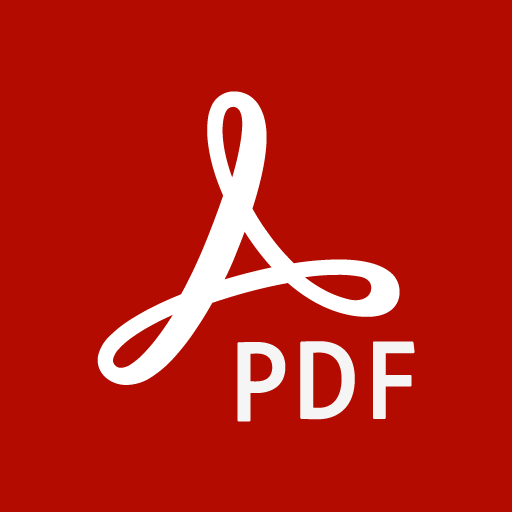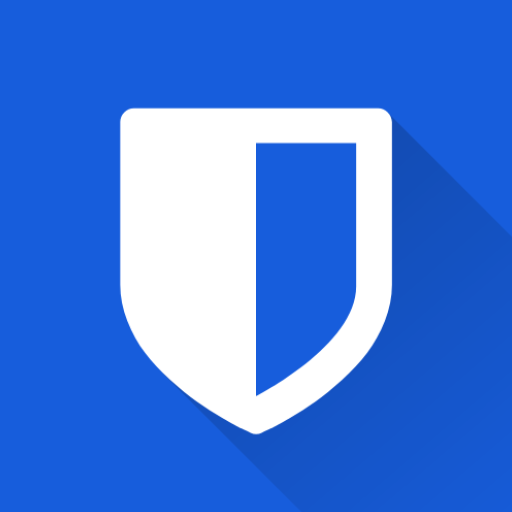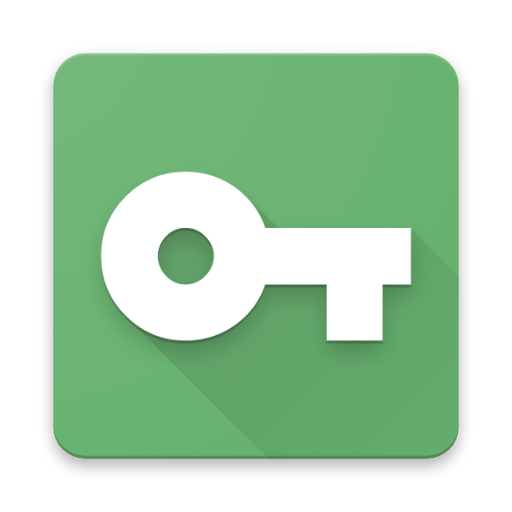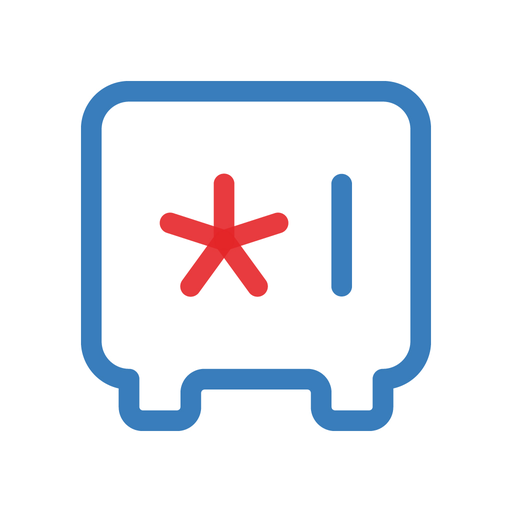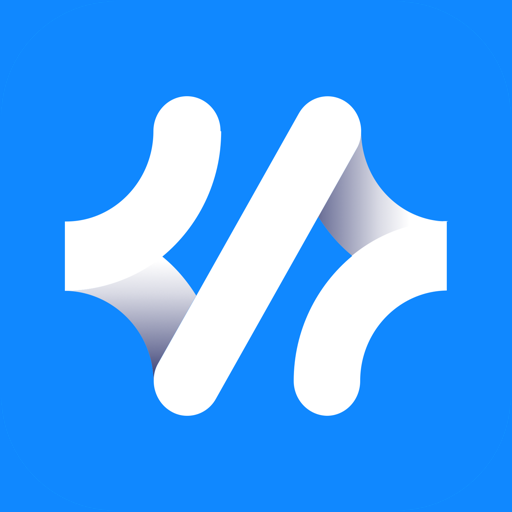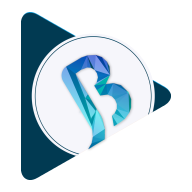Easily manage and work across multiple PDF docs with Adobe Acrobat AI Assistant.

| Name | Adobe Acrobat Reader: Edit PDF |
|---|---|
| Publisher | Adobe |
| Genre | Productivity |
| Version | |
| Update | February 15, 2025 |
| Get it On | Play Store |
| Report | Report Apps |
Preview
Edit PDFs Like a Pro with Adobe Acrobat Reader: Edit PDF
PDF files are an essential part of the digital experience, helping businesses and individuals share professional, consistent documents across platforms. From contracts to resumes, eBooks to forms, PDFs are everywhere. But what happens when you need to make changes to a PDF? That’s where Adobe Acrobat Reader, the industry-standard PDF tool, steps in.
Beyond just viewing, Adobe Acrobat Reader’s editing capabilities empower you to make text corrections, adjust images, and reformat layouts seamlessly. This article will guide you through how to edit PDFs in Adobe Acrobat Reader, offer pro tips for optimization, and explore why it stands out against other PDF tools.
Why Adobe Acrobat Reader is the Gold Standard
Adobe Acrobat Reader has earned its place as the most trusted PDF editor, with over 635 million installations worldwide. It’s more than just a basic reader—it’s a robust tool that caters to modern needs. Here’s what sets it apart:
- Comprehensive Editing Tools: Edit text, images, and layouts directly within your PDF.
- Collaboration Features: Add comments, highlight text, and share feedback effortlessly.
- Multi-Platform Accessibility: Use it on desktop or mobile, with synchronized cloud storage so you can work anywhere.
- Innovative AI Integration (New Feature Alert): The Adobe Acrobat AI Assistant offers advanced functionality to summarize, search, and synthesize information across multiple documents. For example, you can quickly generate content or locate key insights with simple text or voice prompts.
Are you ready to edit like a pro? Here’s how to master your PDF game.
How to Edit PDFs in Adobe Acrobat Reader
With Adobe Acrobat Reader’s tools, you don’t need to start from scratch. Editing PDFs is intuitive—just follow these step-by-step instructions.
1. Edit Text in Your PDF
- Open your PDF in Adobe Acrobat Reader.
- Click Edit PDF from the toolbar.
- Select the text box you want to edit. You can:
- Fix typos.
- Add new paragraphs.
- Change font size, style, or color.
Pro Tip: Use the “Find” function to locate specific text quickly (Ctrl+F or Command+F).
2. Modify Images
- Select Edit PDF on the toolbar.
- Click on the image you want to adjust. You can:
- Resize, rotate, or move the image.
- Replace the image with a new file.
- Crop or delete unnecessary visuals.
Use Case: Uploading a logo that aligns with your brand guidelines is quick and smooth.
3. Reformat Layout
- Rearrange text boxes or images by simply dragging them.
- Add additional pages or organize document pages using the Page Thumbnails menu.
- Split documents or combine files with the Combine Files tool.
4. Utilize the AI Assistant (Subscription Feature)
- Start by enabling the AI Assistant.
- Use voice or text prompts to generate summaries or extract insights from multiple documents.
- Ask specific questions like, “What are the benefits of Product A in this document?” and have responses generated instantly.
Bonus: Share AI-generated insights with your team effortlessly.
5. Collaborate With Others
- Use annotation tools to leave comments.
- Highlight or underline key text.
- Use @mentions to flag collaborators directly within shared PDFs.
Collaborating through Acrobat saves time by reducing email back-and-forth and streamlining feedback collection.
Top Tips to Optimize Your PDF Editing Process
Maximize the efficiency of your editing workflow with these practical tips:
- Keep Formatting Consistent
- Use pre-defined font styles to ensure the document maintains a professional appearance.
- Enable OCR (Optical Character Recognition)
- If you’re working with scanned PDFs, turn on OCR to convert images into editable and searchable text.
- Use Adobe Cloud Storage
- Save your file online to access and continue edits across devices.
- Compress for Sharing
- Reduce file size for faster sharing without compromising quality using the Compress PDF feature.
- Password Protect Sensitive Documents
- Enhance security by setting a password for confidential files—great for contracts and reports.
What Makes Adobe Acrobat Reader Better Than the Rest?
While there are several PDF editors available, Adobe Acrobat Reader outshines its competitors in functionality, reliability, and innovation. Here’s how it stacks up:
Adobe Acrobat Reader vs. Competitors
| Feature | Adobe Acrobat Reader | Alternatives (e.g., SmallPDF, Nitro, Foxit) | |————————-|——————————————|———————————————-| | Text & Image Editing| Robust, seamlessly integrates AI tools | Limited or requires advanced knowledge | | AI Assistant | Summarize, search & synthesize insights | Rarely available or ineffective | | Collaboration Tools | Add comments, mention teammates | Basic annotation, no real-time collaboration | | Platform Support | Mobile, web, and desktop compatibility | Limited to desktop or browser functionality |
Why settle for less when Adobe Acrobat Reader provides a one-stop solution for your PDF needs?
Real-Life Success Stories
From Overwhelmed to Organized
Case Study: Sarah, a marketing manager, used Adobe Acrobat Reader to streamline her campaign reports. By leveraging the AI Assistant, she generated document summaries, cutting her review time in half. The collaboration tools ensured her team stayed on the same page, reducing errors and improving efficiency.
Productivity at Its Peak
Case Study: A legal firm utilized Adobe Acrobat Reader’s annotation and password protection features for editing briefs securely and precisely. Switching to Acrobat saved them hours in manual editing and improved client satisfaction.
Why Choose Adobe Acrobat Reader for Document Management?
Adobe Acrobat Reader combines cutting-edge technology with a user-friendly interface, making it the ultimate tool for both professionals and individuals. Whether you’re fixing typos, aligning content, or extracting insights with AI, you’re guaranteed efficiency and precision.
Experience the Power of Adobe Acrobat Reader
- Don’t just take our word for it—try it yourself! Sign up for a 7-day free trial and discover how Adobe can elevate your document workflows.
[Get Started for Free]
- ered tools for superior PDF management.
Download Adobe Acrobat Reader: Edit PDF
You are now ready to download Adobe Acrobat Reader: Edit PDF for free. Here are some notes:
- Please check our installation guide.
- To check the CPU and GPU of Android device, please use CPU-Z app