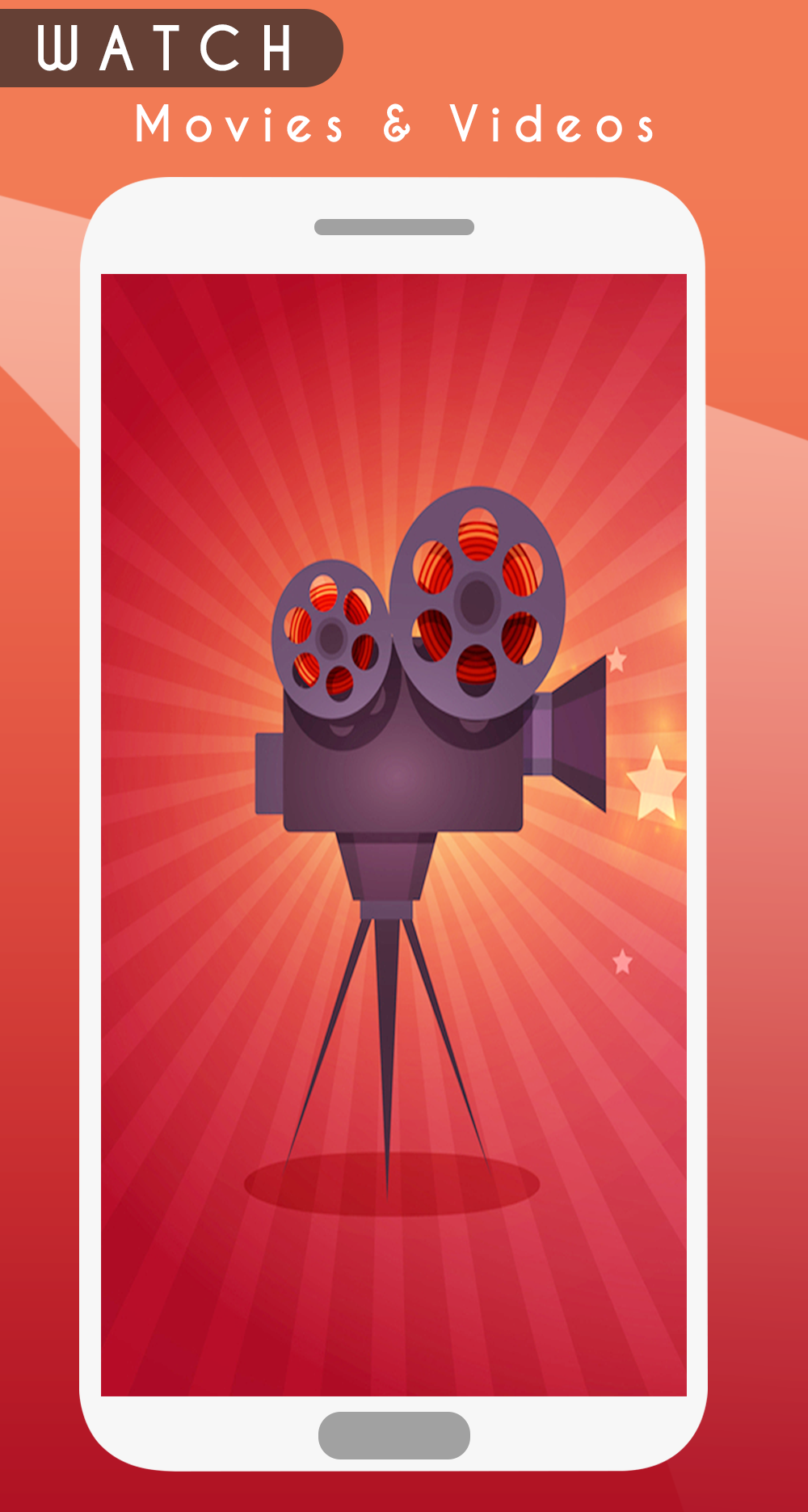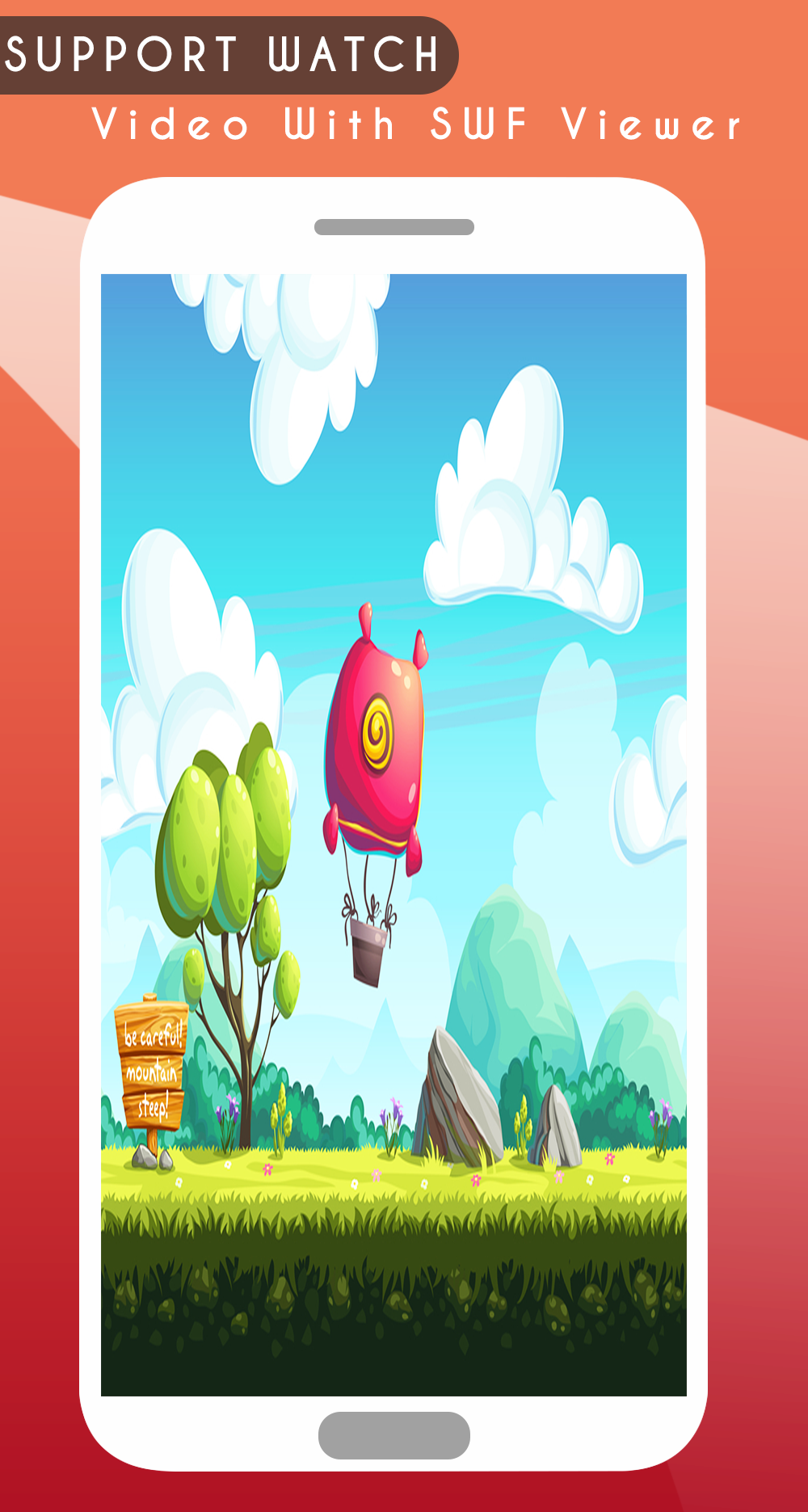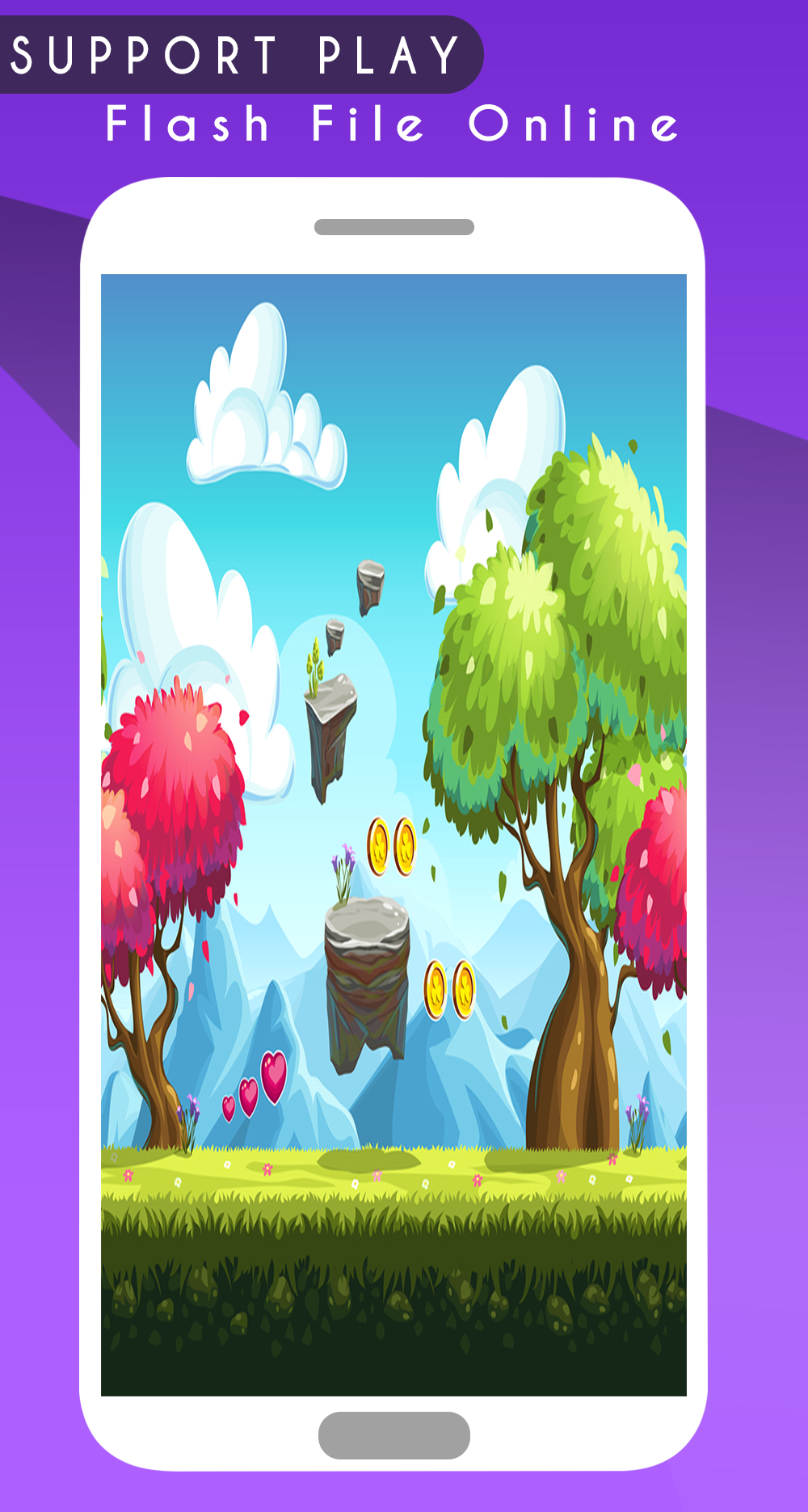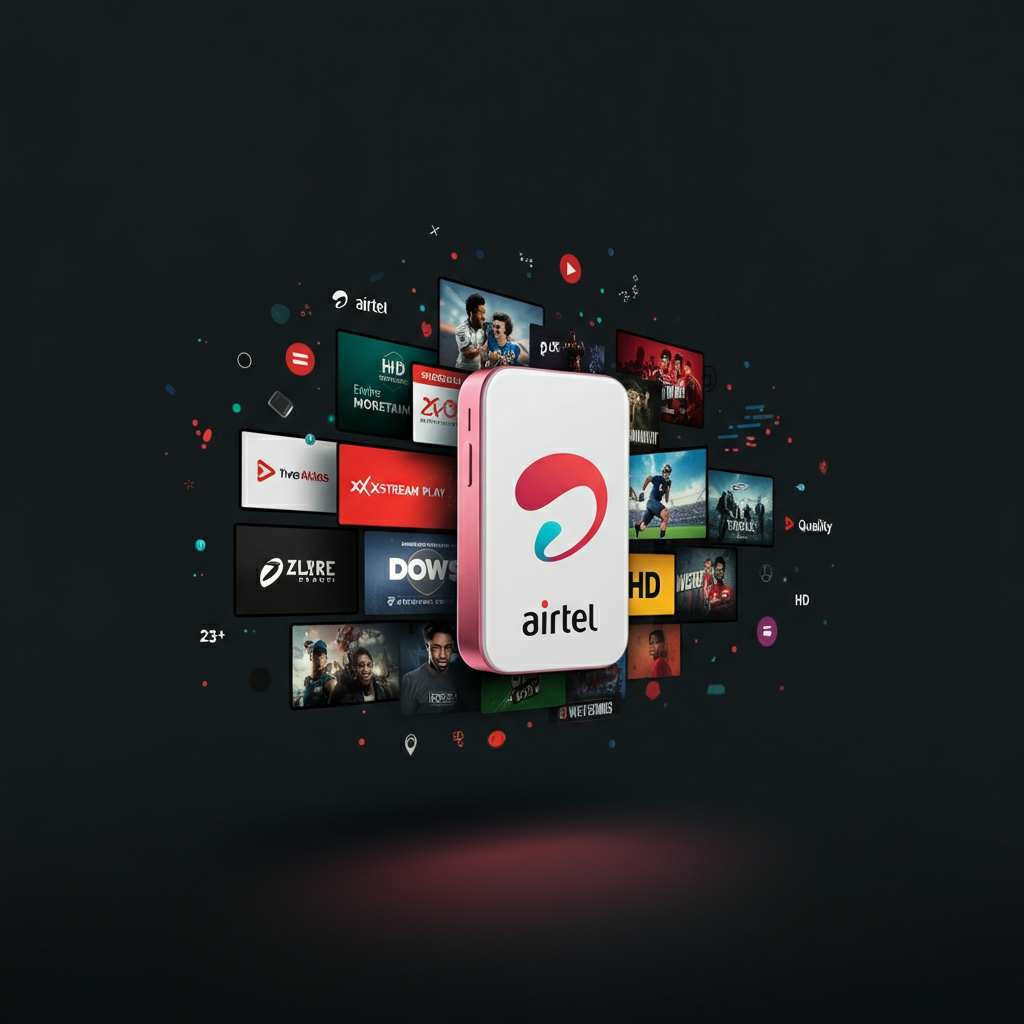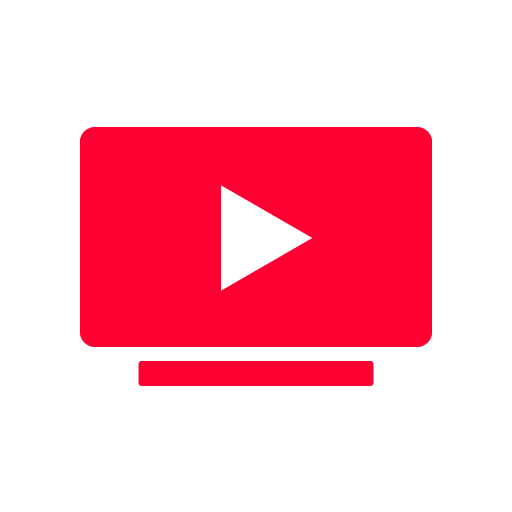The app is free, it will allow you to run films and games on your phone


| Name | Flash Player For Android SWF simulator |
|---|---|
| Publisher | Creative app Studio |
| Genre | Entertainment |
| Size | 3.5MB |
| Version | 1.0.2 |
| Update | June 25, 2025 |
| Get it On | Play Store |
| Report | Report Apps |
Preview
The Ultimate Guide to Using Flash Player For Android SWF simulator
Flash was once the star of the internet, powering a vast majority of interactive content such as animations, games, and even websites. It was the go-to framework for creating engaging online experiences. But as technology evolved, Flash Player was phased out, leaving many nostalgic for the countless Flash-based games and animations they grew up with.
If you’re someone who misses these experiences, or perhaps you need access to legacy SWF files for professional reasons, there’s good news. On Android, you can bring Flash content back to life using SWF simulators. This guide will help you understand SWF files, explore the best simulators available, and even walk you through how to get started.
What is SWF?
SWF, or Small Web Format, files are a type of Flash multimedia file. They were commonly used to deliver interactive applications and content on the web. From eye-catching animations to addictive browser-based games like Club Penguin or Miniclip classics, SWF files offered endless possibilities for creators and users alike.
However, these files became incompatible with most modern browsers and platforms as Flash Player was discontinued. Fortunately, SWF simulators can now help Android users open and run this content.
Why Flash Player is No Longer Supported
Despite its immense popularity in the early 2000s, Adobe ended support for Flash Player in 2020. The reasons include:
- Security Concerns: Flash was often targeted by hackers, leading to vulnerabilities.
- Emergence of New Standards: HTML5, CSS3, and JavaScript gradually replaced Flash due to their superior performance and security.
- Limited Mobile Compatibility: Flash was resource-intensive and didn’t work well with mobile platforms, while newer technologies were mobile-first.
This shift left many Flash-based games and applications stranded. But don’t worry! SWF simulators are here to save the day.
SWF Simulators for Android
SWF simulators are apps or tools that allow you to open and interact with SWF files on your Android device. They don’t require Flash Player itself but emulate its functionalities, enabling you to play Flash games or view animations seamlessly.
Top SWF Simulators for Android
Here’s a roundup of the best SWF simulators available for Android devices. Each has its unique features, pros, and cons:
1. Flash Player Emulator
- Features:
-
- Supports SWF and FLV formats.
- Detects SWF files automatically from your device’s storage.
- Optimized for smooth playback with hardware acceleration.
- Pros:
-
- Easy to use.
- Lightweight app.
- Cons:
-
- Limited advanced features for complex files.
2. SWF Player
- Features:
-
- Intuitive player for running Flash animations and games.
- Allows direct file import from SD cards and internal storage.
- Pros:
-
- Simple and free to use.
- Good compatibility with most SWF files.
- Cons:
-
- Occasional crashes on large or resource-heavy files.
3. Photon Flash Player & Browser
- Features:
-
- Functions as both a browser and an SWF player.
- Suitable for accessing Flash-based websites alongside SWF files.
- Pros:
-
- All-in-one versatility.
- Cons:
-
- Slower performance compared to other standalone simulators.
How to Choose the Right SWF Simulator
To select the best SWF simulator for your needs, keep in mind:
- File Compatibility: Ensure the simulator supports the SWF features you require, including interactivity.
- Ease of Use: Look for a simple interface if you’re new to using these tools.
- Performance: Opt for an app optimized for hardware acceleration to avoid lag or glitches.
- User Reviews: See what others have to say about reliability and compatibility.
Step-by-Step Guide to Using an SWF Simulator
Here’s how to start playing your favorite Flash content on an Android device:
- Download an SWF Simulator:
Visit the Google Play Store and download one of the recommended apps, such as Flash Player Emulator.
- Locate Your SWF File:
Save your SWF files onto your device, either in internal storage or an SD card.
- Open the SWF File:
Launch the app and either browse for the file or use the app’s file detection feature.
- Enjoy Your Content:
Start viewing animations or playing Flash games effortlessly!
Tips and Tricks for Optimizing SWF Simulators
- Enable Hardware Acceleration for smoother performance, especially with multimedia-heavy files.
- Close Background Apps to free up memory and prevent lags.
- Adjust Screen Resolution if you experience visual glitches during playback.
- Update the App Frequently for compatibility improvements and bug fixes.
Potential Issues and Troubleshooting
Even the best SWF simulators can run into issues. Here are some common problems and solutions:
- Problem: The SWF file won’t load.
-
- Solution: Ensure the file isn’t corrupted, or try using a different simulator app as some may have better compatibility.
- Problem: Laggy playback.
-
- Solution: Enable hardware acceleration or close unnecessary apps to free system resources.
- Problem: Poor audio or video quality.
-
- Solution: Use a simulator with higher performance capabilities or adjust playback settings.
The Future of SWF Content
While Flash is no longer mainstream, efforts to preserve SWF content are ongoing. Open-source initiatives like Ruffle are reviving Flash content by converting it into modern formats. Additionally, the nostalgia around Flash games and animations ensures a dedicated community of users who continue to find innovative ways to experience this legacy technology.
Breathe New Life into Flash Content on Android
Flash might be gone, but it’s far from forgotten. Thanks to SWF simulators, you can relive the golden age of Flash games or revisit essential SWF files with ease. Whether you’re a nostalgic gamer or a professional needing to access legacy content, these tools are here to make the process simple and seamless.
Download and try one of our recommended SWF simulators today and enjoy Flash content on your Android device!
Also, share this guide with friends who love Flash games or want to explore their SWF files! If you enjoyed this post, subscribe to our newsletter for more tips, tricks, and updates. Got questions? Leave a comment below—we’re here to help!
Download Flash Player For Android SWF simulator
You are now ready to download Flash Player For Android SWF simulator for free. Here are some notes:
- Please check our installation guide.
- To check the CPU and GPU of Android device, please use CPU-Z app