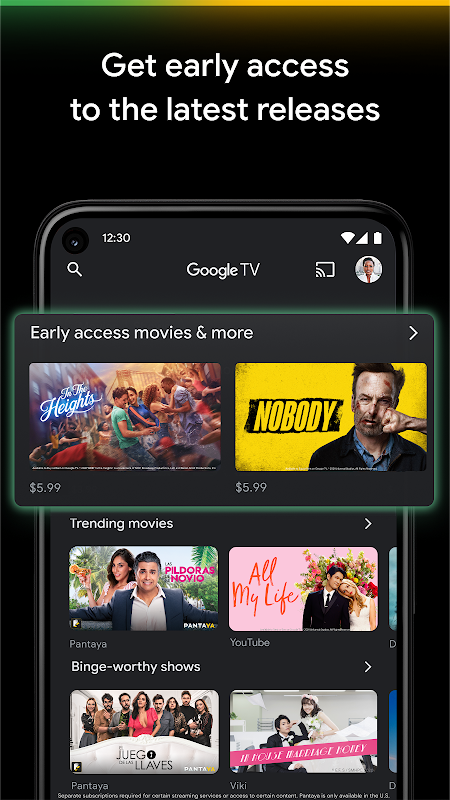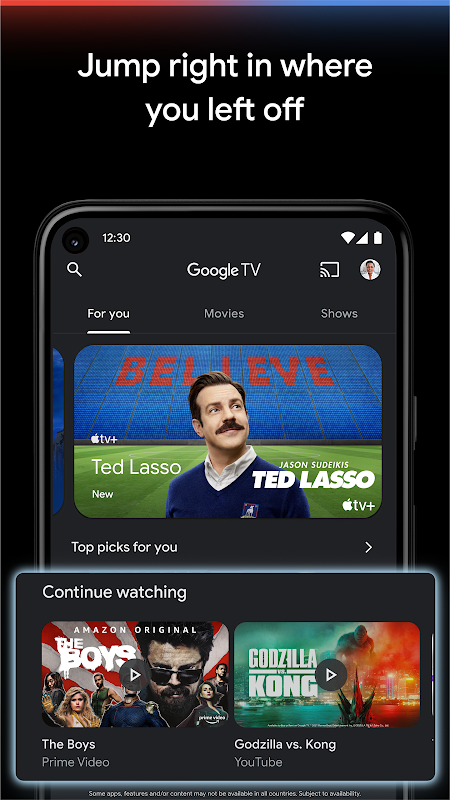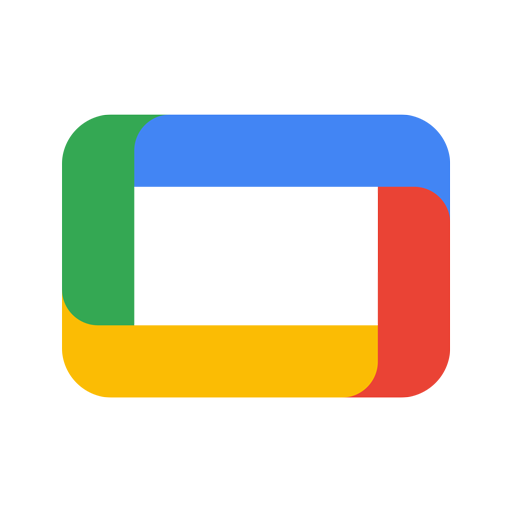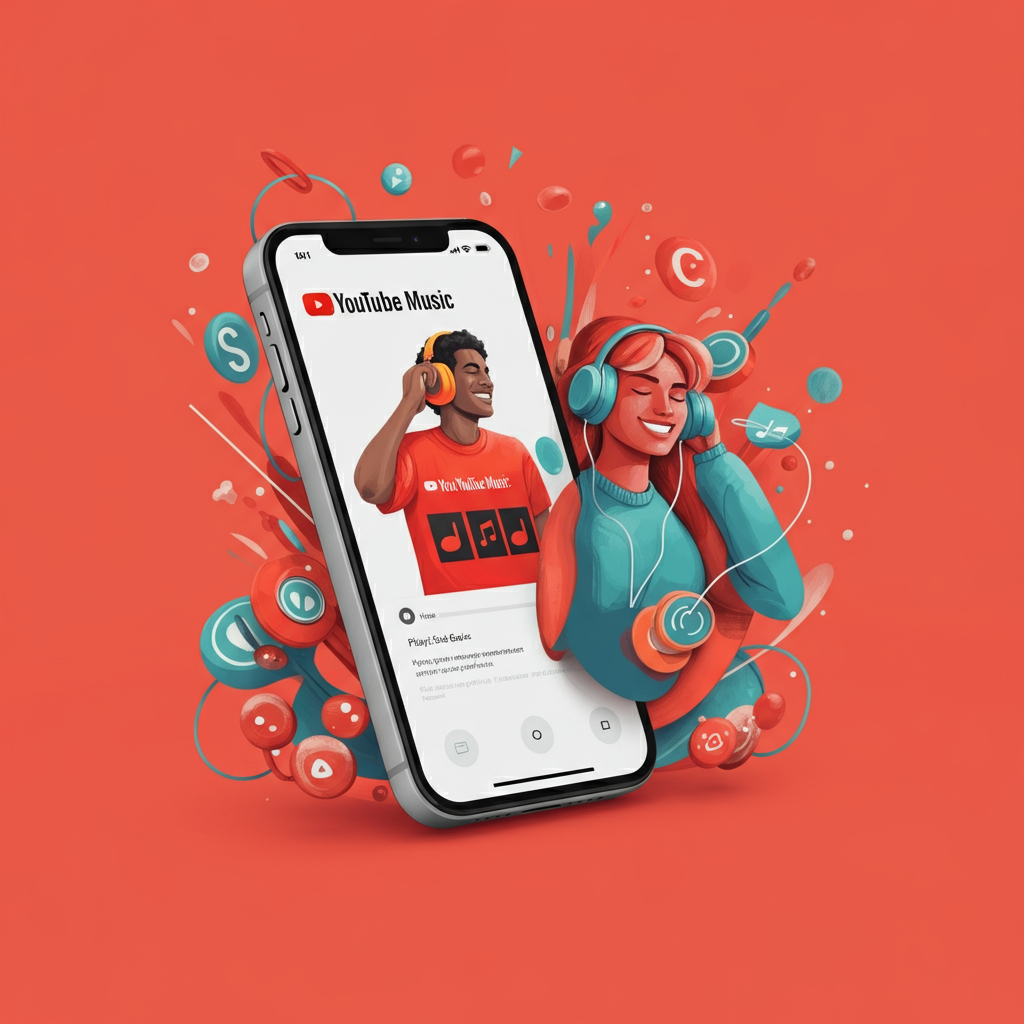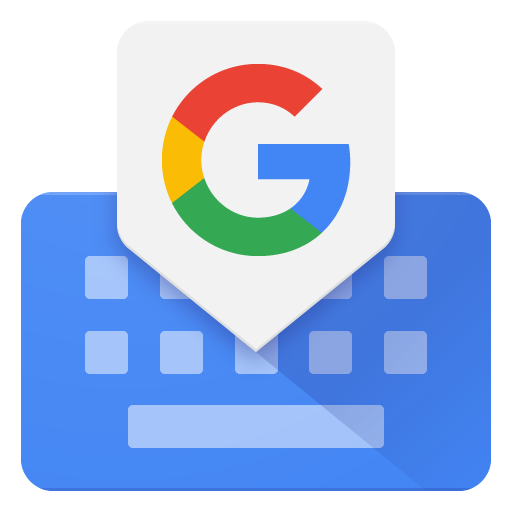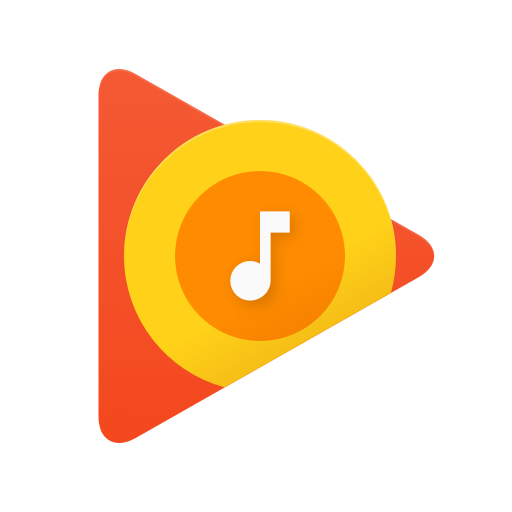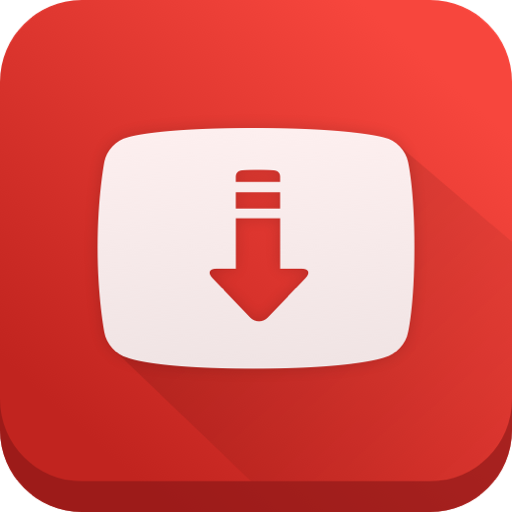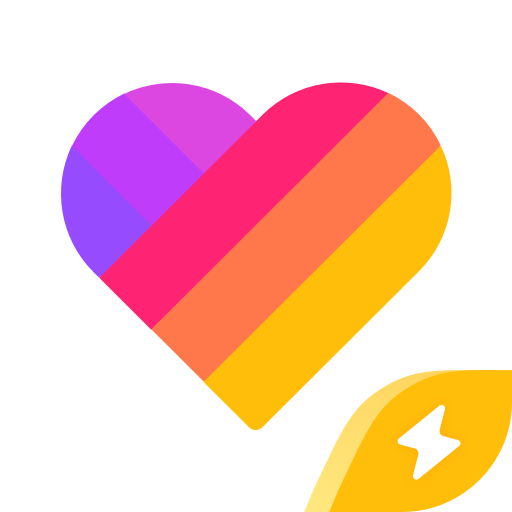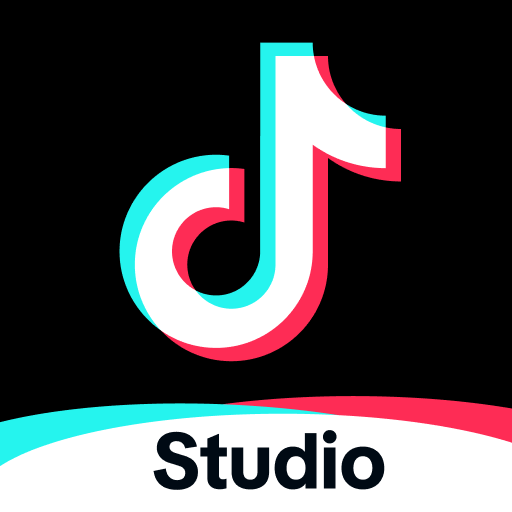Google TV is a streaming platform that consolidates a wide array of movies and television shows into one accessible interface
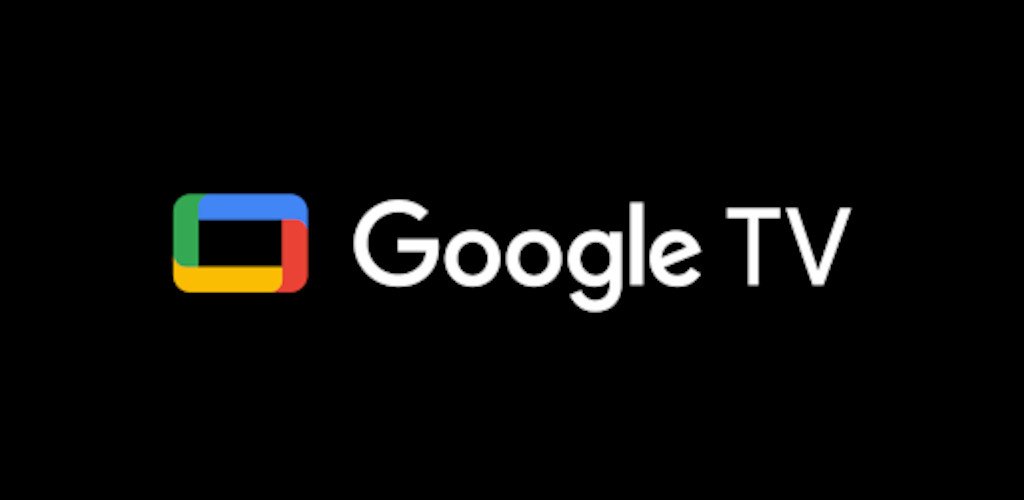

| Name | Google TV |
|---|---|
| Publisher | Google Inc |
| Genre | Video Players Editors |
| Size | 28.5MB |
| Version | 4.32.43 |
| Update | June 25, 2025 |
| Get it On | Play Store |
| Report | Report Apps |
Preview
What Is Google TV and Why Does It Matter?
At its core, Google TV is a smart TV platform designed to enhance your streaming experience by centralizing content from various services like Netflix, Hulu, Amazon Prime Video, Disney+, and more. Think of it as your one-stop hub for entertainment.
Unlike its predecessor, Android TV, Google TV puts a heavier focus on personalization and intuitive navigation. Its sleek interface is tailored to your preferences, adapting as you watch, and making it easier for you to discover new favorites.
With access to over 700,000 movies and TV episodes, Google TV’s mission is simple—to simplify the overwhelming world of streaming and improve how you engage with your favorite content.
Why Choose Google TV? Key Features and Benefits
Google TV offers a range of features that make your streaming experience smarter, smoother, and more enjoyable. Here’s why it stands out in the crowded streaming landscape:
1. Seamless Integration of Streaming Services
Gone are the days of switching between multiple apps to find something to watch. Google TV consolidates all your streaming subscriptions into one interface, letting you browse and discover content effortlessly.
2. Personalized Recommendations
Google TV learns what you like. It keeps track of your viewing patterns and offers tailored suggestions from subscribed services. Whether you’re into crime dramas, cozy rom-coms, or spine-chilling thrillers, it curates content just for you.
3. Built-in Google Assistant and Voice Control
Say goodbye to typing long movie titles. With Google Assistant, simply say, “Find comedies from the 90s” or “Show me Brad Pitt movies,” and voila! You’re instantly shown matches without lifting a finger.
4. Tasting the Future with Regular Updates
Google TV is continuously improving. Routine software updates mean you’ll always have access to the latest features and interface enhancements, keeping your device future-proof.
5. Remote Control Through Your Smartphone
Lost the remote again? No problem. Google TV’s app features a built-in remote control function, allowing you to manage your device via your smartphone. Plus, typing complicated passwords has never been easier with the app’s integrated keyboard.
Setting Up Your Google TV in 4 Easy Steps
Getting started with Google TV is as easy as brewing your morning espresso. Here’s a quick guide to setting up your device:
- Plug It Into Your TV
Connect your Google TV (via Chromecast or a Google TV-enabled device) to your television using an HDMI cable.
- Connect to Wi-Fi
Make sure your device is connected to a stable Wi-Fi network for uninterrupted streaming.
- Sign in with Google
Log in with your Google account to access personalized viewing, link subscriptions, and sync preferences across devices.
- Start Streaming
That’s it! Browse the interface, explore your recommendations, and enjoy your favorite content.
Tips and Tricks to Maximize Your Google TV Experience
To get the most out of your Google TV, here are a few pro tips that can elevate your streaming game:
1. Build Your Watchlist
Use the Watchlist feature to organize titles you want to check out. This list syncs across your devices, so you can add or view items no matter where you are.
2. Explore by Genre or Mood
Google TV categorizes its content into genres and moods, making it easier to narrow down your next watch, especially if you don’t know exactly what you’re looking for.
3. Pair with Google Nest Devices
Sync Google TV with your Google smart home devices for a truly integrated experience. Something as simple as saying, “Turn on Netflix on my Google TV” becomes hassle-free.
4. Discover Deals via the “Shop” Tab
Browse and purchase trending movies or shows that aren’t already part of your subscriptions with Google TV’s Shop Tab.
How Does Google TV Compare to Other Streaming Platforms?
When choosing a smart TV platform, you’ll come across competitors like Roku, Apple TV, and Amazon Fire TV. Here’s how Google TV holds its own in the streaming wars:
1. Google TV vs Roku
Roku wins at simplicity and expansive app options, but lacks sophisticated personalization and integration. Google TV’s personalized suggestions and advanced AI make it a more intuitive experience.
2. Google TV vs Apple TV
Apple TV boasts a premium design and seamless integration in the Apple ecosystem but comes at a much higher price point. Google TV, on the other hand, is compatible with a wider range of devices and offers comparable features for less.
3. Google TV vs Amazon Fire TV
While Amazon Fire TV integrates seamlessly with Amazon content, its interface often feels cluttered with ads. Google TV, however, keeps things sleek, intuitive, and ad-light, focusing on user experience over upselling.
The Future of Google TV
Google TV is continuously innovating. With future updates likely to incorporate better AI-driven features, expanded app compatibility, and deeper integrations with other Google services, the platform is set to become even more indispensable for streaming enthusiasts.
Rumors also suggest that Google may bring enhanced gaming capabilities powered by Google Stadia, making it a potential hub for both entertainment and gaming.
Is Google TV Right for You?
If you’re looking for a smart TV platform that combines convenience, personalization, and a touch of AI-driven magic, Google TV is worth considering.
With an easy setup process, robust features, and access to all your streaming services in one place, it addresses the needs of tech-savvy individuals, movie buffs, and families alike.
Still on the fence? Take the leap and upgrade to Google TV today. Unify your streaming experience and enjoy TV the smarter way.
Download Google TV
You are now ready to download Google TV for free. Here are some notes:
- Please check our installation guide.
- To check the CPU and GPU of Android device, please use CPU-Z app