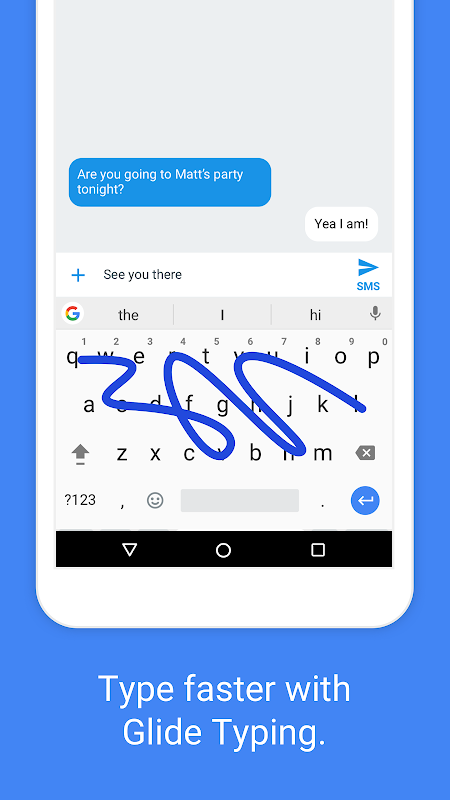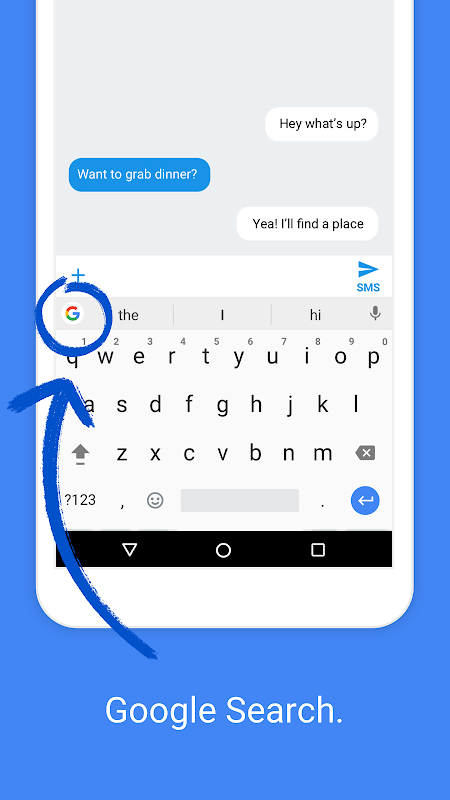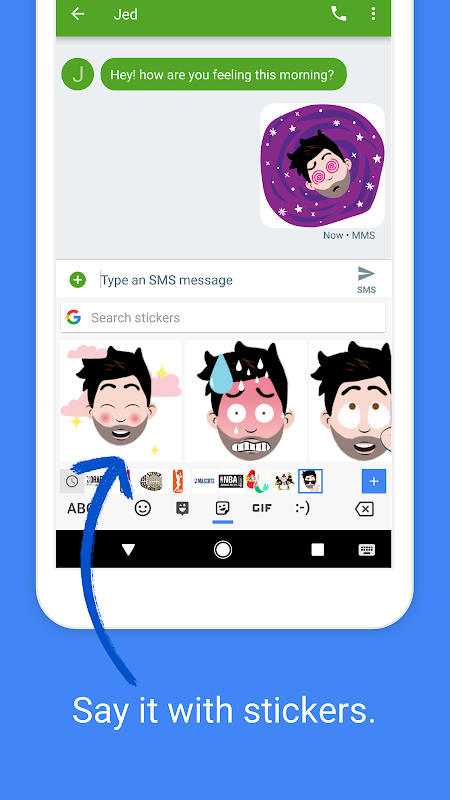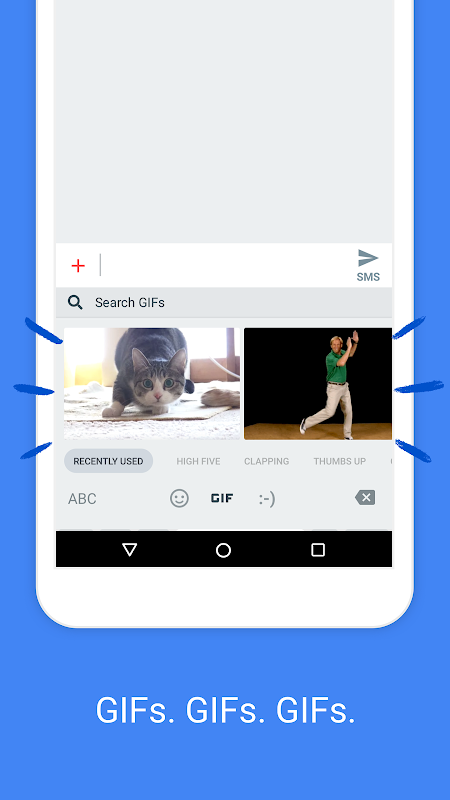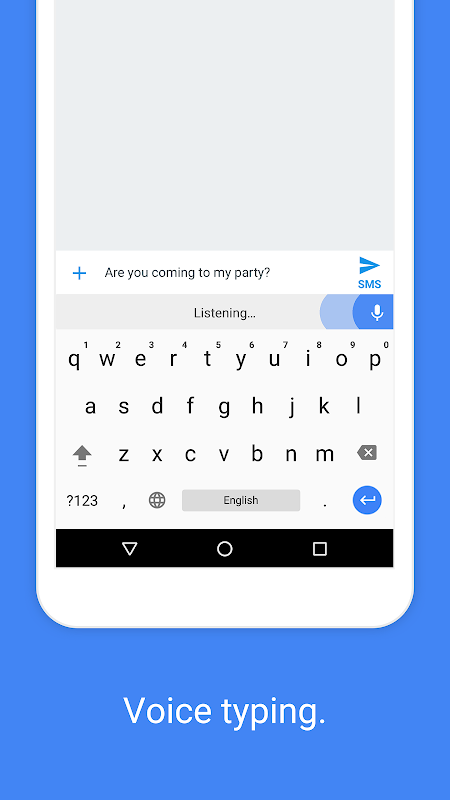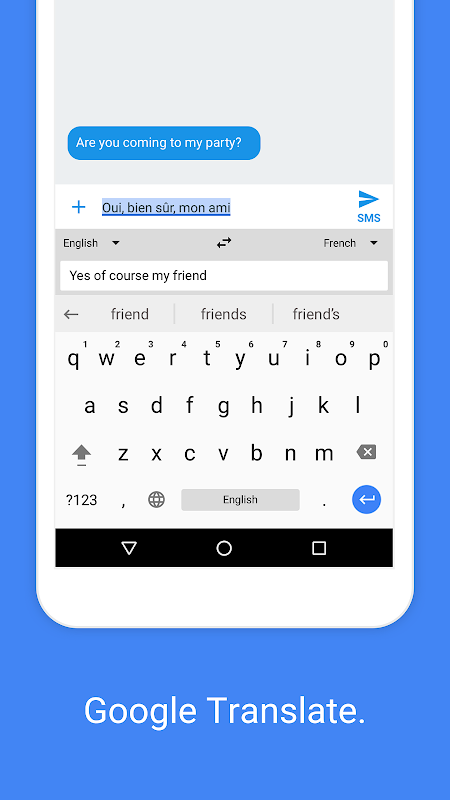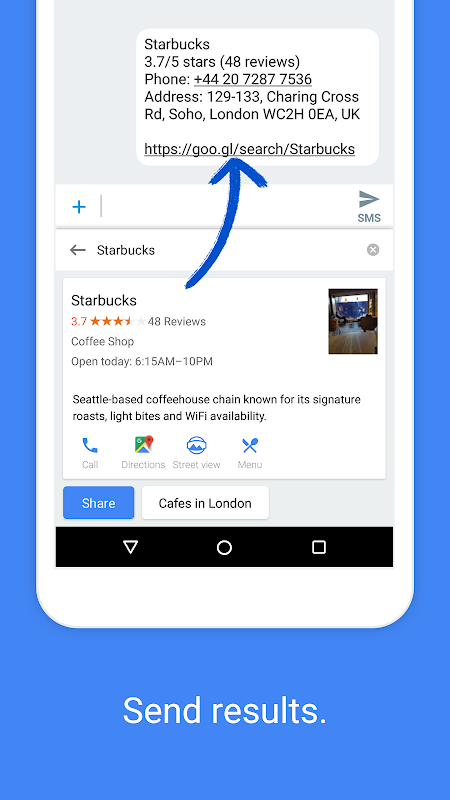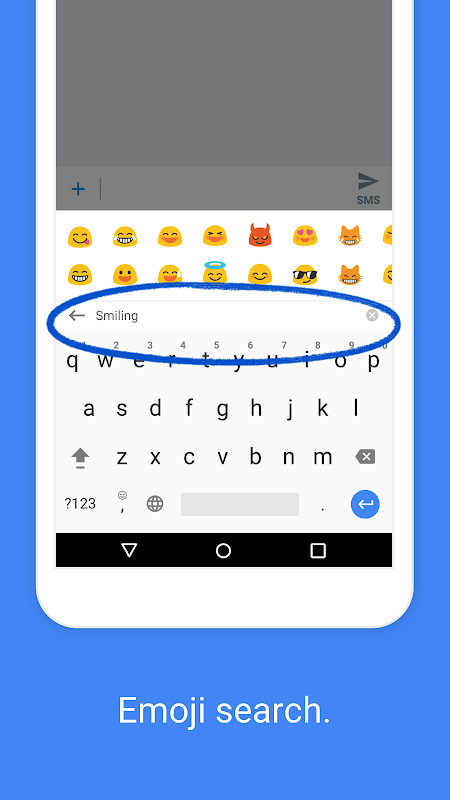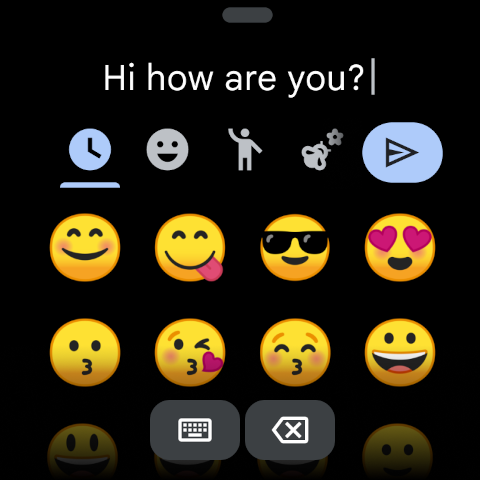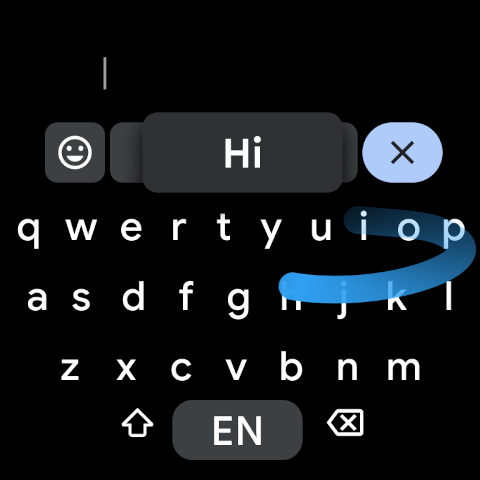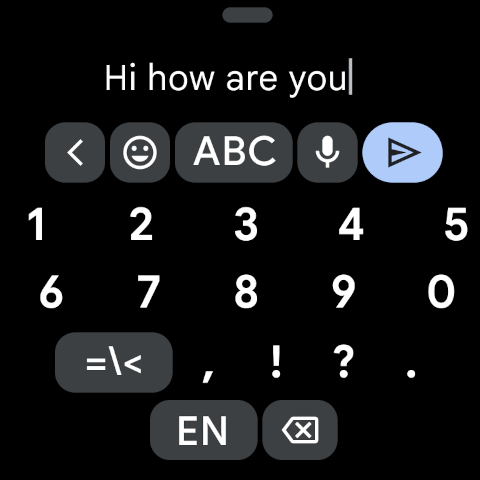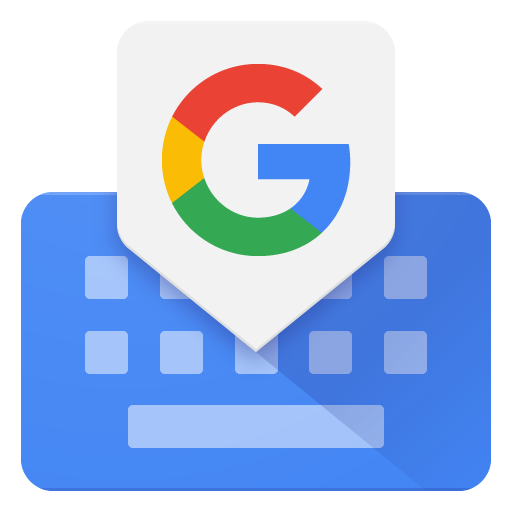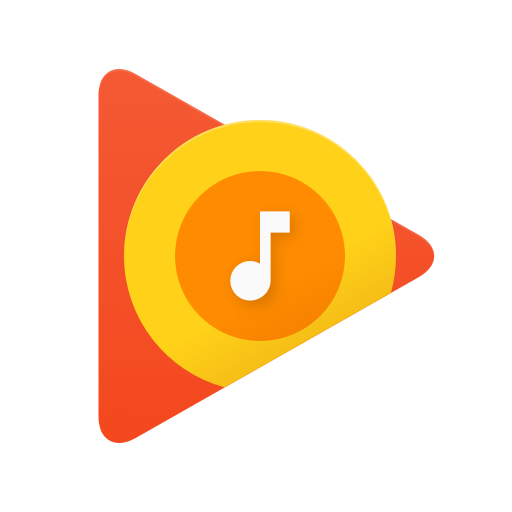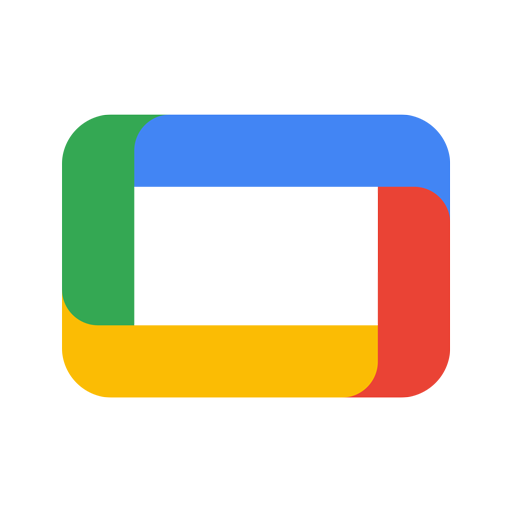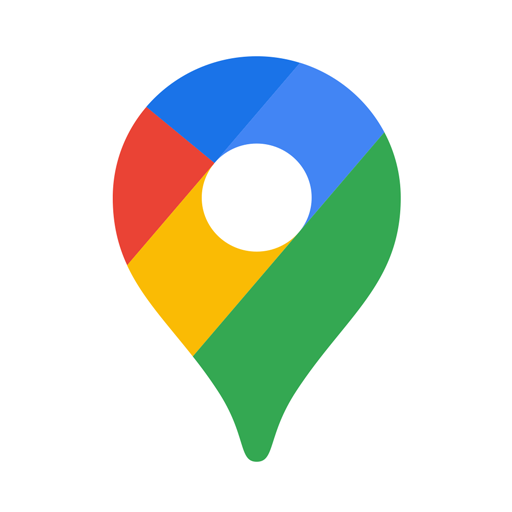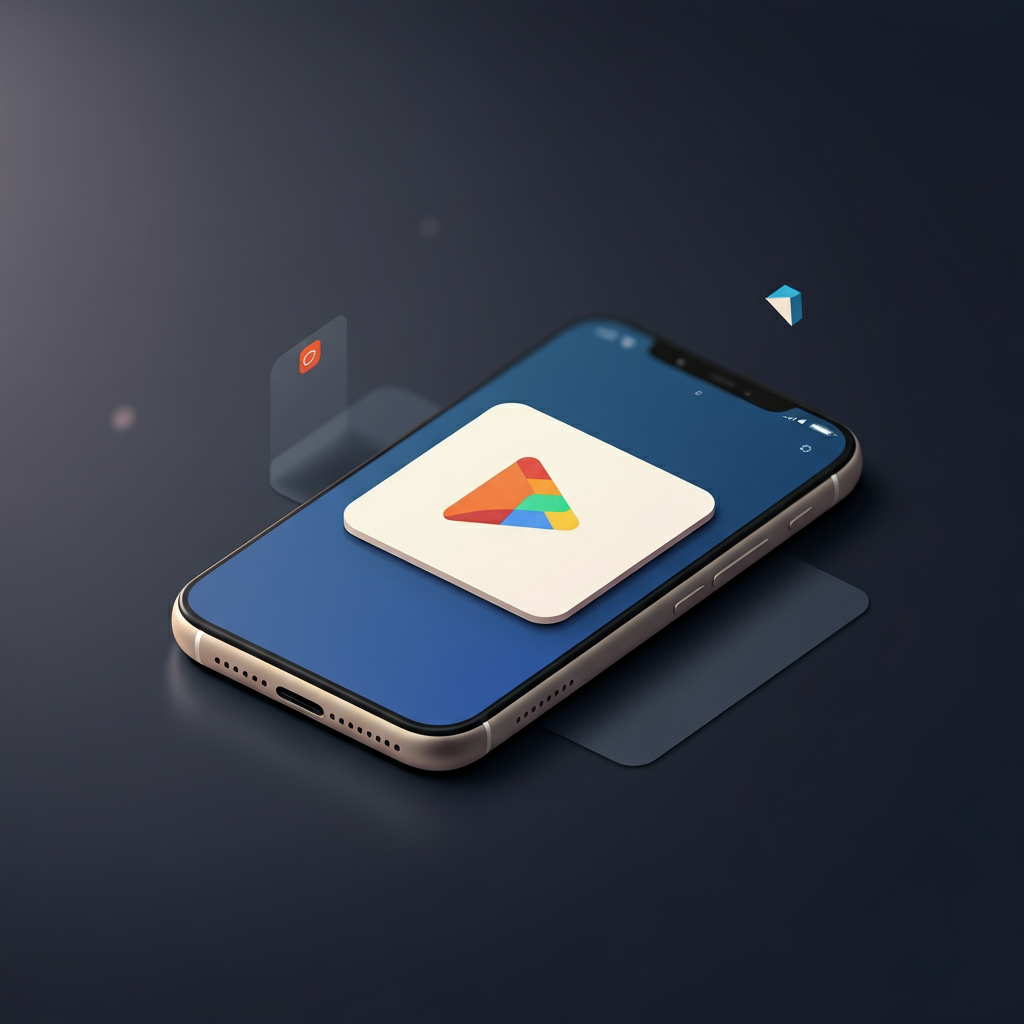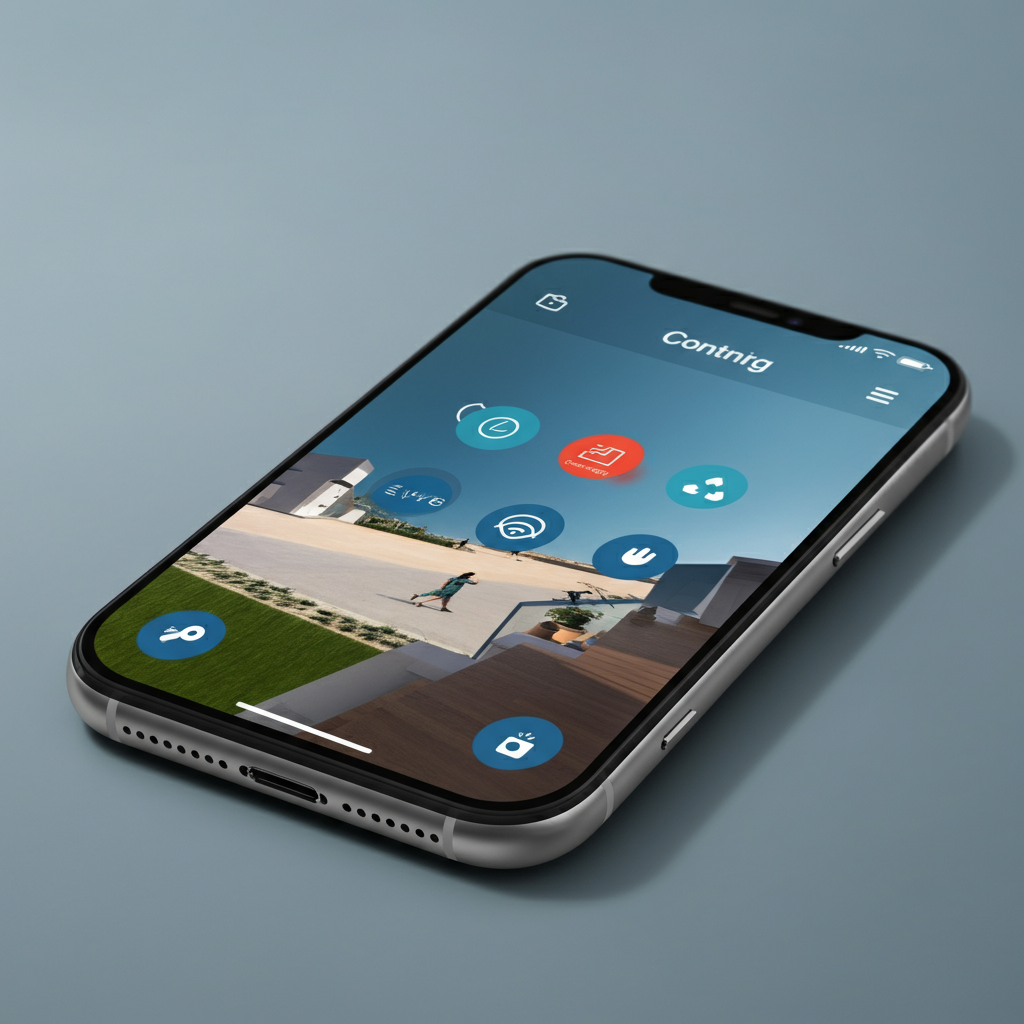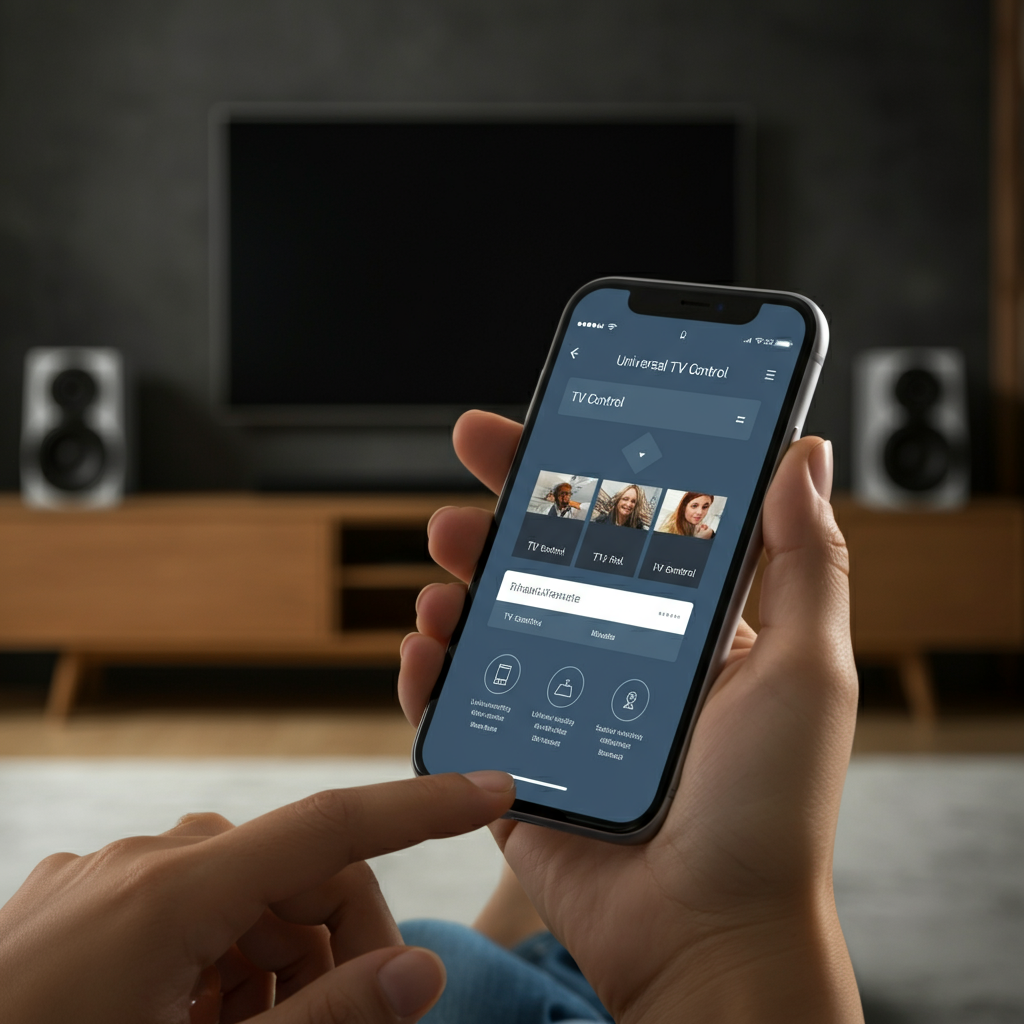Gboard is the Google Keyboard application, designed for the Android platform
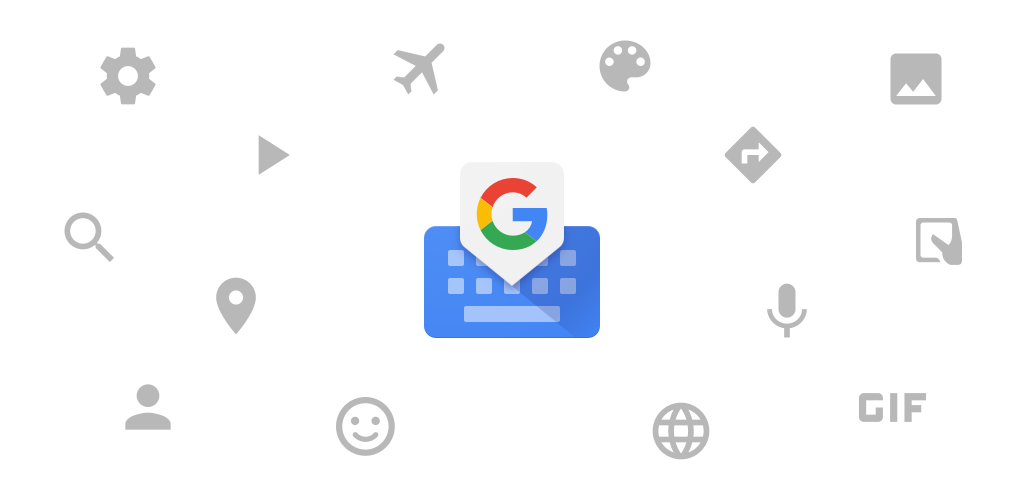

| Name | Gboard – the Google Keyboard |
|---|---|
| Publisher | Google Inc |
| Genre | Tools |
| Size | 74MB |
| Version | 11.4.08.422524001-beta-arm64-v8a |
| Update | June 25, 2025 |
| Get it On | Play Store |
| Report | Report Apps |
Preview
Gboard – The Google Keyboard You Need to Try Today
Are you tired of slow keyboards and limited typing tools on your smartphone? Meet Gboard – the Google Keyboard. This versatile, free-to-use app is packed with features designed to make typing smoother, faster, and more efficient, all while enhancing your communication experience.
Whether you’re a tech-savvy Android enthusiast or just someone looking for a simple way to optimize your typing, Gboard delivers in every way. Read on to discover why Gboard is a favorite among millions of users worldwide, how to get started using it, and how it stacks up against other popular keyboard apps.
What Makes Gboard – The Google Keyboard So Popular?
Gboard stands out because it combines speed, reliability, and innovation. Developed by Google and pre-installed on many Android devices, it’s known for offering a seamless typing experience supported by Google’s powerful AI capabilities. Its smart features aren’t just about typing words; they go beyond that to include multilingual support, fun emoji and GIF integrations, and even real-time Google Search right from the keyboard.
Key Features of Gboard – The Google Keyboard
1. Glide Typing
Say goodbye to tapping keys one by one! With Glide Typing, you can simply slide your finger from letter to letter to form words. It’s quick, accurate, and perfect for texting on the go.
2. Voice Typing
Need hands-free convenience? Gboard’s powerful Voice Typing lets you dictate messages effortlessly. Whether you’re multitasking or typing while on the move, this feature ensures you stay productive.
3. GIF and Emoji Search
Why settle for plain text when you can make your conversations more vibrant? Gboard allows you to quickly search for GIFs and emojis to express yourself in fun and creative ways. A simple keyword search will bring up precisely what you need.
4. Built-in Google Search
Got a question or need to share a link? Gboard lets you search Google directly from the keyboard without leaving your app. This feature keeps communication seamless, whether you’re sending directions, answering trivia, or pulling up today’s weather.
5. Multilingual Support
No need to switch keyboards when typing in different languages. Gboard supports numerous languages and even offers autocorrections across all enabled languages simultaneously. For bilingual and multilingual users, this feature is a game-changer.
6. Customization Options
Gboard allows you to personalize the look and feel of your keyboard with a range of themes and layouts. You can also choose to display a number row or adjust keypress vibrations.
7. Smart Suggestions
Google’s AI powers real-time spelling corrections, grammar suggestions, and text predictions, helping you write with confidence and accuracy.
How to Use Gboard – The Google Keyboard
Step 1: Download and Install
If Gboard isn’t already installed on your phone, you can easily download it from the Google Play Store for free.
Step 2: Set Gboard as Default
To make Gboard your default keyboard:
- Go to your settings menu.
- Navigate to “Languages and Input” or a similar option on your device.
- Select “Keyboard” and enable Gboard.
Step 3: Customize Your Experience
Once installed, personalize Gboard by:
- Selecting themes for a custom look.
- Enabling Glide Typing in settings.
- Adding languages you frequently use.
Step 4: Explore Tips and Tricks
- Cursor Control: Use the space bar to swipe and move the text cursor for precise edits.
- Gesture Delete: Slide your finger left on the delete key to delete multiple words quickly.
- Built-in Google Translate: Translate text in real-time as you type, ideal for cross-language conversations.
Gboard’s user-friendly interface ensures that even first-time users can find and activate these features effortlessly.
Gboard vs. Other Keyboards
- SwiftKey
Known for its AI-powered typing predictions, SwiftKey excels for users who rely on deep customization. However, some users prefer Gboard for its tighter integration with Google services and tools like Google Search.
- Grammarly Keyboard
Grammarly stands out for its advanced grammar and spelling corrections, but it’s not as versatile or fun as Gboard when it comes to emoji/GIF search, multilingual support, or voice typing.
- Samsung Keyboard
While pre-installed on Samsung devices, the Samsung Keyboard lacks the extensive features, seamless Google integration, and smart AI tools offered by Gboard.
Addressing Privacy Concerns
Since keyboards handle sensitive data like passwords and personal messages, privacy is a top concern. Google recognizes this and has designed Gboard with privacy in mind:
- Secure Input: Password fields and other sensitive input fields won’t send keystrokes to Gboard servers.
- Optional Permissions: Features like Voice Typing and Google Search require permission but can be turned off for peace of mind.
- Transparent Policies: Gboard outlines its data practices clearly in its privacy policy.
The Future of Gboard
Gboard continues to evolve with regular updates that align with users’ needs. From improved voice recognition to better multilingual support, Google is committed to making Gboard an essential tool for Android users.
Why You Should Download Gboard Today
Gboard isn’t just a keyboard; it’s a productivity powerhouse. Its intuitive design, robust features, and ability to integrate seamlessly into your daily tasks make it a must-have tool for Android users. Whether you’re texting, writing emails, or creating social media posts, Gboard streamlines and enhances every interaction.
Don’t miss out on the ultimate typing experience. Download Gboard today and unlock a smarter, faster way to type!
Download Gboard – The Google Keyboard
You are now ready to download Gboard – the Google Keyboard for free. Here are some notes:
- Please check our installation guide.
- To check the CPU and GPU of Android device, please use CPU-Z app