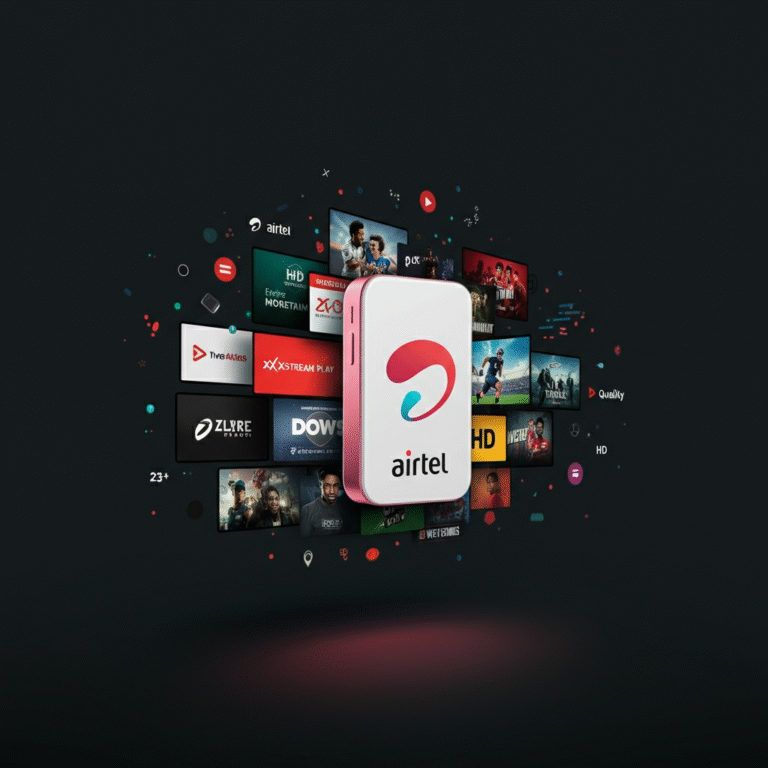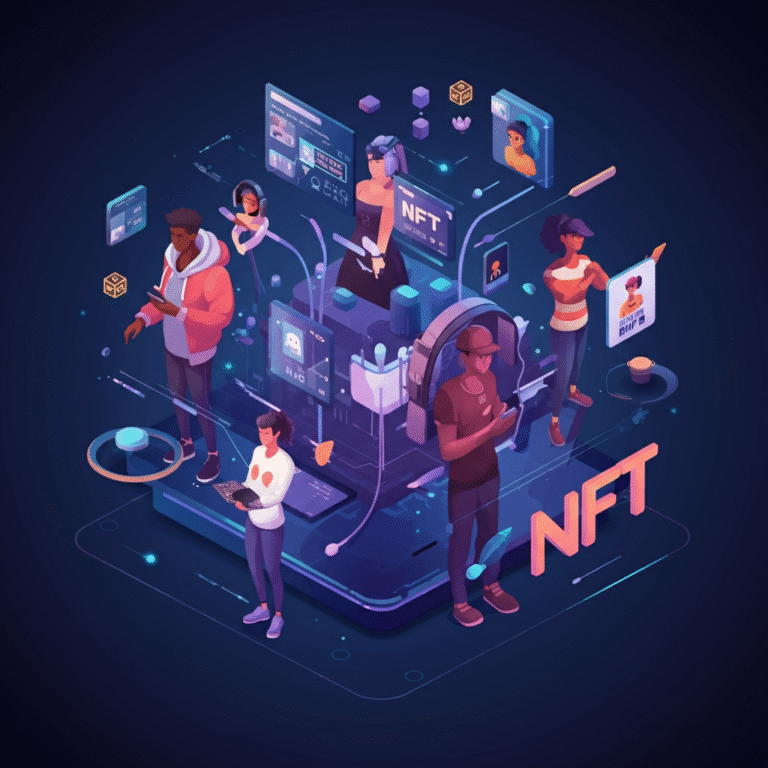Remote for Smart Samsung TV
Maximize Your Home Entertainment with the Samsung Smart TV Remote
Gone are the days of simple TV remotes with just a power button and a basic set of channel options. Today, remotes like the one for your Samsung Smart TV go far beyond flipping channels, becoming integral control hubs for your entire entertainment setup.
Whether you’re new to using the Samsung Smart TV Remote or looking to fully explore what it offers, this guide will walk you through its features, from basic functionalities to advanced options that will optimize your viewing experience.
The Evolution of TV Remote Controls
TV remotes have evolved immensely since their invention in the 1950s. From bulky devices to the sleek, multifunctional remotes we have today, they’ve grown to support not just televisions but also broader smart home ecosystems. Now, your remote is not just a tool for adjusting volume; it’s a gateway to voice control, personalized settings, and universal device management.
For Samsung Smart TV owners, the remote is a technological marvel that simplifies complex tasks, transforming your living room into a full-blown entertainment hub.
Features of the Samsung Smart TV Remote
The Samsung Smart TV Remote redefines what a TV controller can do. Its features include:
- Voice Control: Use voice commands for hands-free navigation and instant access to specific apps or shows.
- Universal Remote Capabilities: Control multiple HDMI-connected devices such as Blu-ray players, gaming consoles, and sound systems.
- Customizable Buttons: Personalize certain buttons to access your favorite apps or settings instantly.
- Eco Mode: Save battery power with efficient remote functionality, making it more sustainable.
- Motion Gestures (on select models): Navigate menus with simple hand movements for a unique, intuitive experience.
These features make the Samsung Smart TV Remote more than just a device to control your TV. It’s your go-to tool for smarter, seamless entertainment.
How to Pair and Unpair Your Samsung TV Remote
Correct pairing is crucial to accessing all the advanced features of your remote. Here’s a simple step-by-step guide:
Pairing Your Remote
- Turn on your Samsung Smart TV.
- Hold the “Play/Pause” and “Back” buttons on the remote simultaneously for 3-5 seconds.
- Watch for a pairing notification on your TV screen indicating a successful connection.
Unpairing Your Remote
- On your TV screen, go to Settings > General > External Device Manager.
- Choose Input Device Settings and select the remote you want to unpair.
- Confirm the unpairing process.
Troubleshooting Common Issues
Occasionally, things don’t work as expected. Here are solutions to some common problems:
- Remote Not Responding:
-
- Check the batteries or replace them if necessary.
- Ensure the remote is within pairing range.
- Restart your TV and try pairing again.
- Voice Control Not Working:
-
- Confirm your TV’s microphone access settings are enabled.
- Update your TV firmware to ensure compatibility.
- Universal Control Not Syncing:
-
- Double-check compatibility with your external devices.
- Reconfigure your universal remote settings through the TV menu.
- Battery Drains Quickly:
-
- Ensure Eco Mode is enabled in the remote’s settings.
Tips and Tricks for Using Your Samsung Smart TV Remote
Unlock your remote’s full potential with these tips:
- Customize Commands: Remap frequently used buttons for quick access to apps like Netflix or YouTube.
- Discover Hidden Menus: Long-press certain buttons to access advanced contextual menus.
- Use the Samsung Remote App: Download the app for a mobile-friendly control solution that mirrors remote functionalities.
Advanced Features of the Samsung Smart TV Remote
You might be surprised by what your Samsung Smart TV Remote can do. Here are some advanced functionalities:
- Voice Command Shortcuts: Set up custom voice commands to instantly open specific apps or adjust preferred settings.
- Screen Mirroring Shortcut: Quickly mirror your smartphone or tablet screen using a dedicated button or voice command.
- Software Updates: No need to replace your remote; update its firmware to access new features and fine-tune performance.
- Integration with Smart Home Devices: Control other smart gadgets, like lights or smart speakers, using your Samsung remote.
Prolonging the Life of Your Samsung TV Remote
Extend the lifespan of your remote with these maintenance tips:
- Protect Against Drops: Use a silicone case for better grip and protection from accidental falls.
- Keep It Clean: Wipe your remote regularly with a microfiber cloth to remove dust and fingerprints.
- Avoid Water Damage: Keep the remote away from liquids to prevent short circuits.
- Check Firmware Updates: Regularly update your remote’s software to keep it functioning smoothly.
The Future of TV Remote Technology
TV remotes are just the beginning. With advancements in AI and IoT, remotes could evolve into multifunctional smart controllers. Imagine controlling not just your TV but all connected devices, including your thermostat, security cameras, and more, all through a single remote with advanced AI capabilities.
Samsung is a leader in this space, continually pushing the boundaries of TV remote technology. Smart home integration and personalized features are just the beginning of what’s to come.
Final Thoughts
The Samsung Smart TV Remote is an essential tool that brings your entertainment experience to life. From its basic functions to its advanced features like voice control and universal device management, this is a remote built for the modern world. With proper care and a little know-how, you can unlock its full potential and keep it running efficiently for years to come.
If you’re ready to explore these functionalities or need a remote to get started, click here to discover the range of Samsung Smart TV Remotes. Your smarter, more seamless entertainment experience awaits!