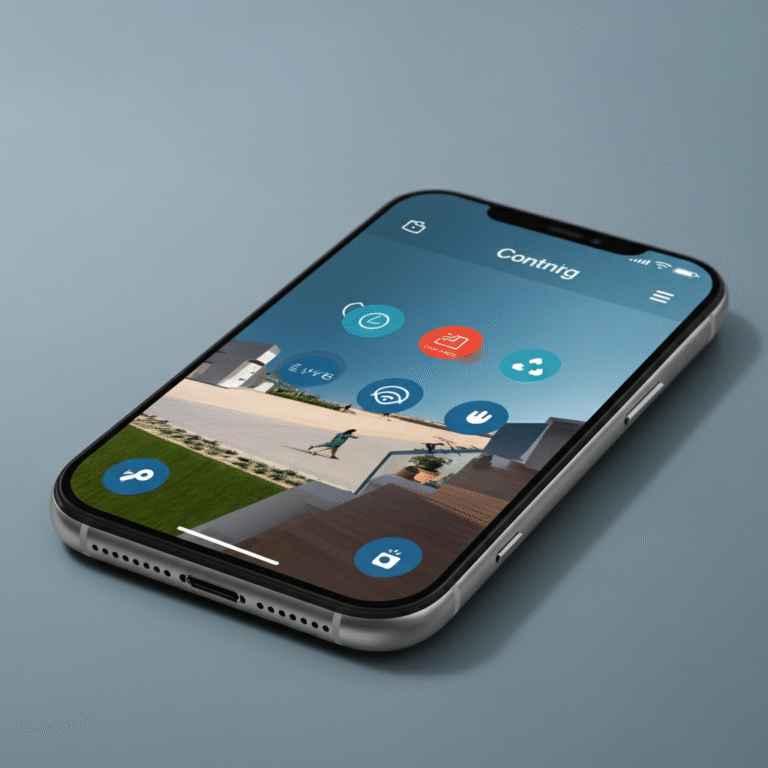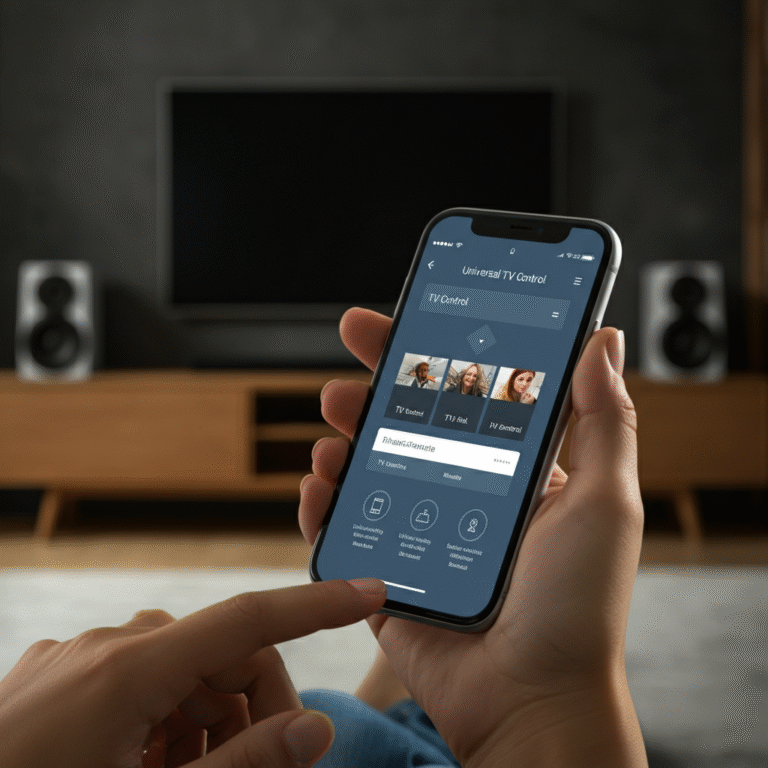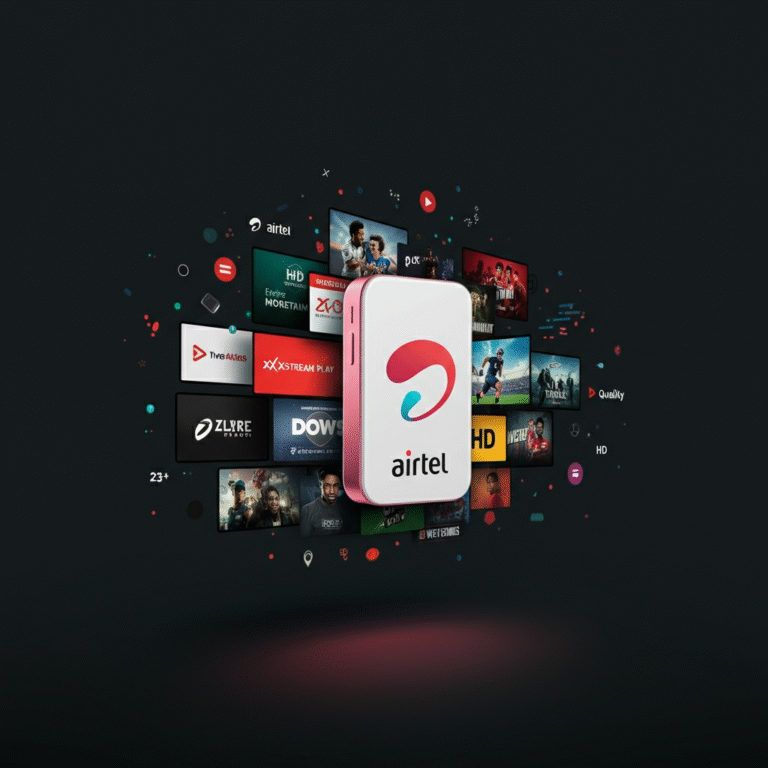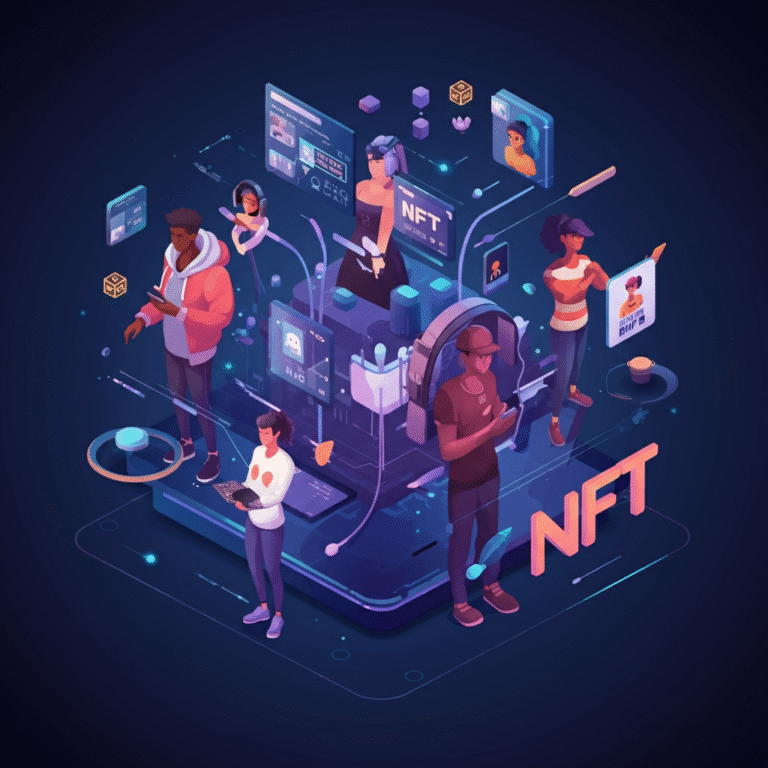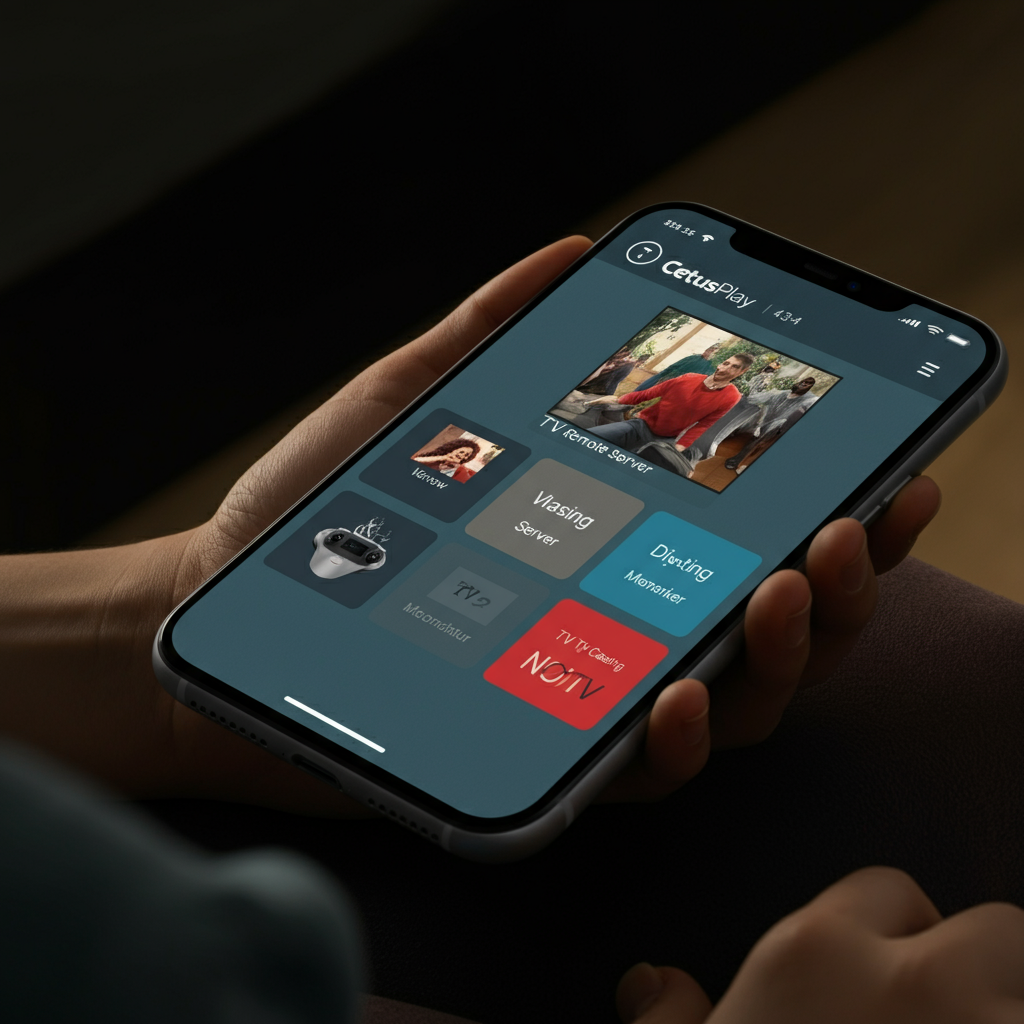
CetusPlay TV Remote Server Receiver
Master Your Android TV with CetusPlay TV Remote Server Receiver
Are you tired of juggling multiple remotes or dealing with unresponsive buttons while trying to enjoy your favorite shows or movies on your smart TV? Enter CetusPlay TV Remote Server Receiver, a smart, hassle-free solution that transforms your Android or Fire TV experience. With CetusPlay, you can simplify navigation, enhance functionality, and do away with limitations that traditional remotes bring.
This blog uncovers everything you need to know about CetusPlay, why it’s a game-changer, and how you can set it up in no time.
What is the CetusPlay TV Remote Server Receiver?
CetusPlay is a powerful, multifunctional remote control app designed for Android TV boxes, Fire TVs, and media devices. Think of it as your all-in-one command center for your home entertainment system. Unlike traditional remotes, this app does more than just switch channels. With advanced features like casting, customization, and multi-device support, it empowers you to take control with ease and precision.
Key Benefits of CetusPlay:
- Universal Compatibility: Works with Android TVs, Fire TVs, and a broad range of other streaming devices, ensuring versatility.
- Customizable Controls: Personalize button layouts and create macros for a seamless experience.
- Multiple Navigation Modes: Allows D-Pad, Touch Pad, Keyboard, and Mouse toggles for navigating apps and menus.
- Casting Content: Cast photos, videos, and even documents directly from your mobile device to your TV.
- Reliable Connection: Experience smooth, lag-free interaction via your home Wi-Fi connection.
- Device Optimization: Features like cache cleaning and performance acceleration keep devices running at their best.
Whether you’re managing your streaming apps, adding custom local channels, or simply easing navigation, CetusPlay offers a superior remote experience.
Setting Up CetusPlay in a Few Simple Steps
Getting started with CetusPlay is straightforward. Follow this simple step-by-step guide to install and configure the app:
Step 1: Install CetusPlay
- On your smartphone, download the CetusPlay app from the Google Play Store or App Store.
- Install the CetusPlay TV Server app onto your Android TV, Fire TV box, or any compatible streaming device.
Step 2: Connect Both Devices to the Same Wi-Fi Network
Ensure that your smartphone and your streaming device are connected to the same Wi-Fi network for seamless communication.
Step 3: Enable Permissions
During setup, grant required permissions on both your TV device and your smartphone, such as allowing file sharing or enabling ADB debugging (for Fire TV users).
Step 4: Pair Your Devices
Open the CetusPlay app on your smartphone, and the app will automatically scan for nearby compatible devices. Select your streaming device from the list to pair.
Step 5: Personalize Your Experience
Experiment with CetusPlay’s customizable layouts, try out navigation modes (like Mouse Mode for precise controls), and use the casting feature to share local files or streaming content.
Step 6: Get Started!
Enjoy seamless control of your Android or Fire TV device with your mobile phone as your new-age remote.
Troubleshooting Common Issues
Although CetusPlay is designed to offer a seamless experience, occasional hiccups might occur. Here’s how to tackle the most common issues:
Problem: Unable to Detect Devices
- Solution: Ensure that both your phone and streaming device are on the same Wi-Fi network. Restart both devices if the issue persists.
Problem: Functionality Limited on Some Apps
- Solution: Use “Mouse Mode” to gain better control over apps that may not fully support traditional navigation options.
Problem: Casting Doesn’t Work
- Solution:
-
- Verify file compatibility (e.g., DOC, PPT, video, or image format).
- Restart the app and ensure permissions are granted correctly.
Problem: Laggy Performance
- Solution: Use CetusPlay’s cache-cleaning feature to optimize your device’s performance and reduce lag.
For additional help, CetusPlay’s customer support team and community forums provide further assistance.
Go Beyond the Basics with CetusPlay
CetusPlay isn’t just about replacing your remote control. Here’s how it can enhance your overall entertainment setup:
1. Personalized Media Experience
Add local M3U playlists to create a custom live channel lineup or cast media files directly from your phone to your TV for a big-screen experience.
2. Improved Productivity
Aside from entertainment, CetusPlay supports file casting for presentations or documents, making it perfect for both work and leisure.
3. Modern Navigation Features
Mouse Mode and Gesture Controls make navigating certain apps or settings effortless, especially for devices that lack dedicated directional controls.
4. Community Support and Localization
CetusPlay invites users to participate in translating the app to additional languages, fostering a global user-friendly experience.
Why Choose CetusPlay Over Competitors?
While apps like Google’s Android TV Remote Service and Unified Remote offer specific functions, CetusPlay stands out because of its versatility and user-friendly design. Here’s a quick comparison:
| Feature | CetusPlay | Android TV Remote Service | Unified Remote |
|—————————–|—————-|—————————|—————–|
| Universal Compatibility | ✅ | ❌ | ✅ |
| Casting Files | ✅ | ❌ | ❌ |
| Navigation Modes | ✅ | ✅ | ✅ |
| Mouse/Custom Gesture Modes | ✅ | ❌ | ❌ |
| Cost-Effective | ✅ (One-Time Pay) | Free (Limited Features) | Subscription-Based |
Clearly, CetusPlay provides superior functionality without recurring costs, making it a value-packed option for tech-savvy users and casual streamers alike.
Level Up Your Home Entertainment Today
No more fumbling with traditional remotes or limited app functions! CetusPlay unifies, enhances, and simplifies your home entertainment experience, ensuring that every interaction with your Android or Fire TV feels seamless and enjoyable.
Ready to try it out? Download CetusPlay TV Remote Server Receiver today and gain full control of your entertainment setup. Head to www.cetusplay.com for more information, or reach out to help@cetusplay.com with any questions.
Transform the way you interact with your devices. Take control. Try CetusPlay.