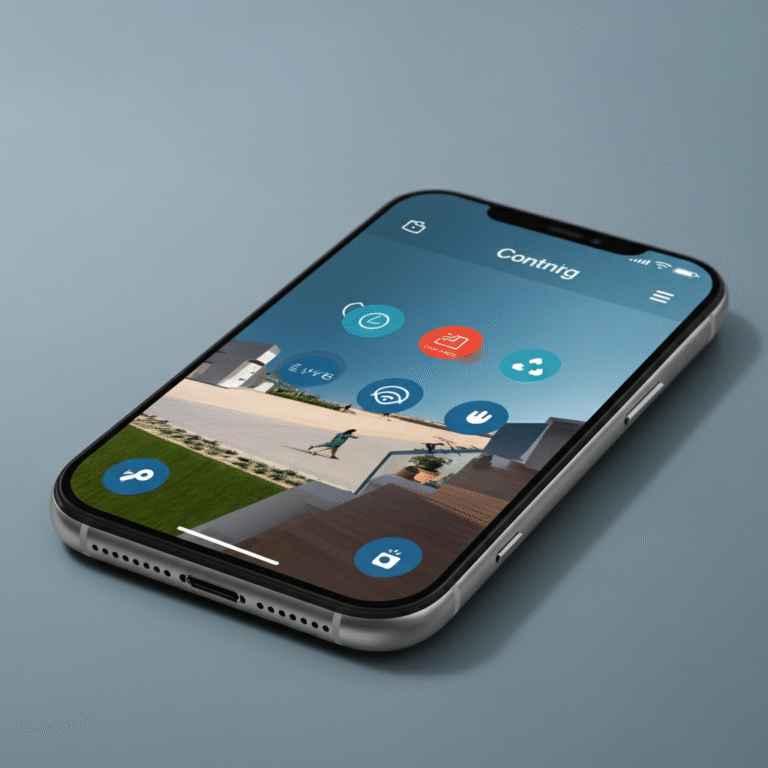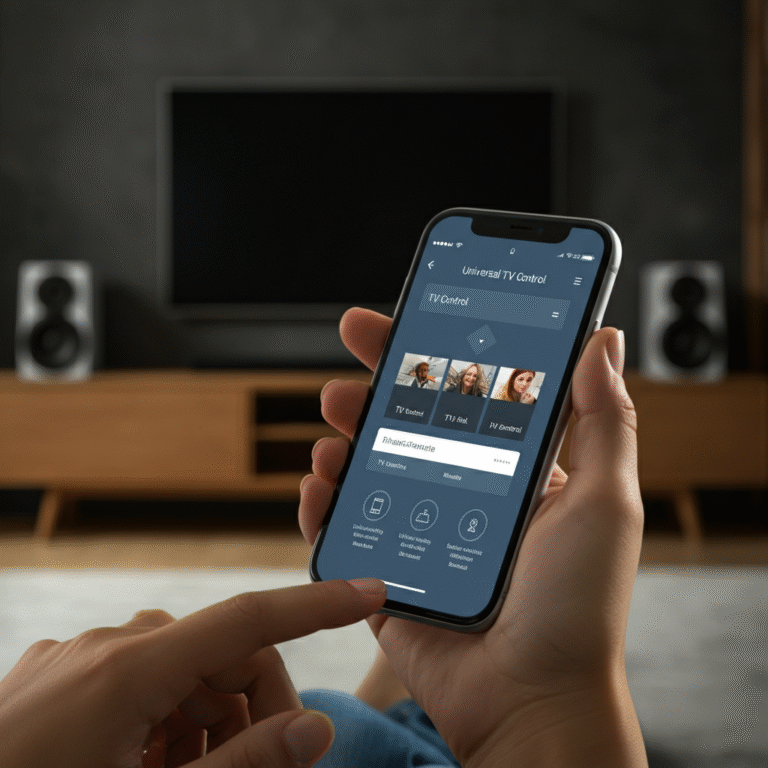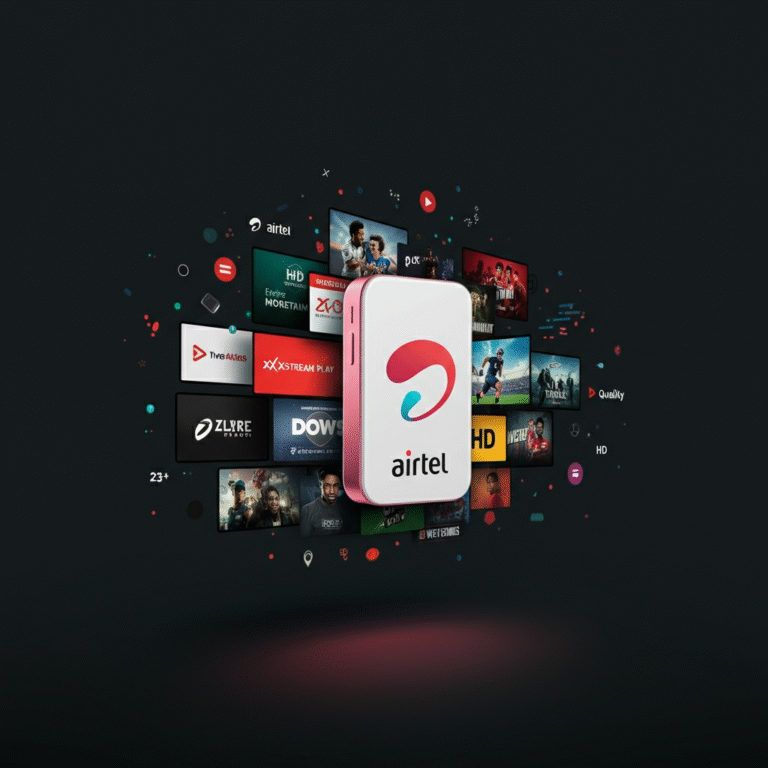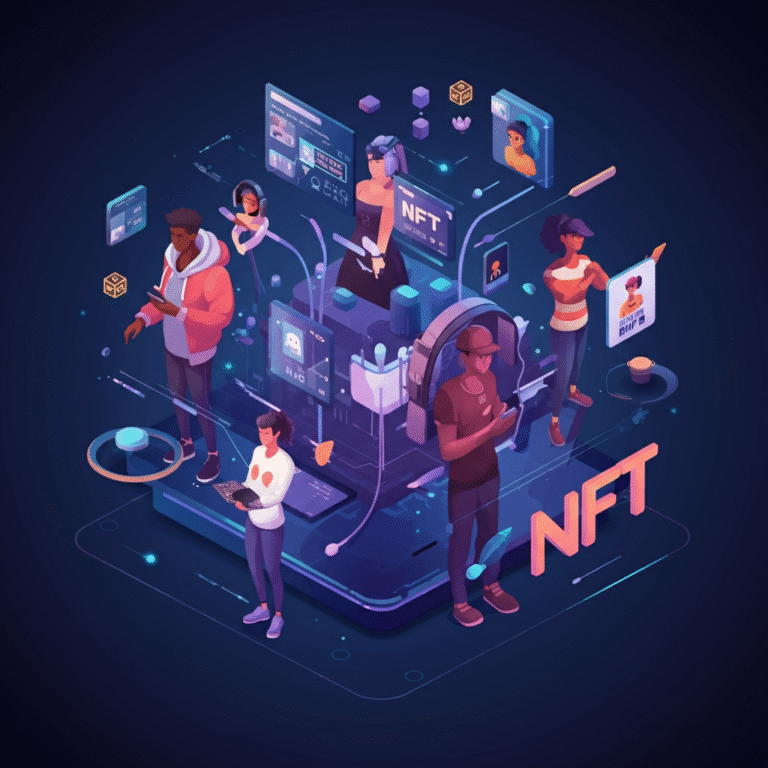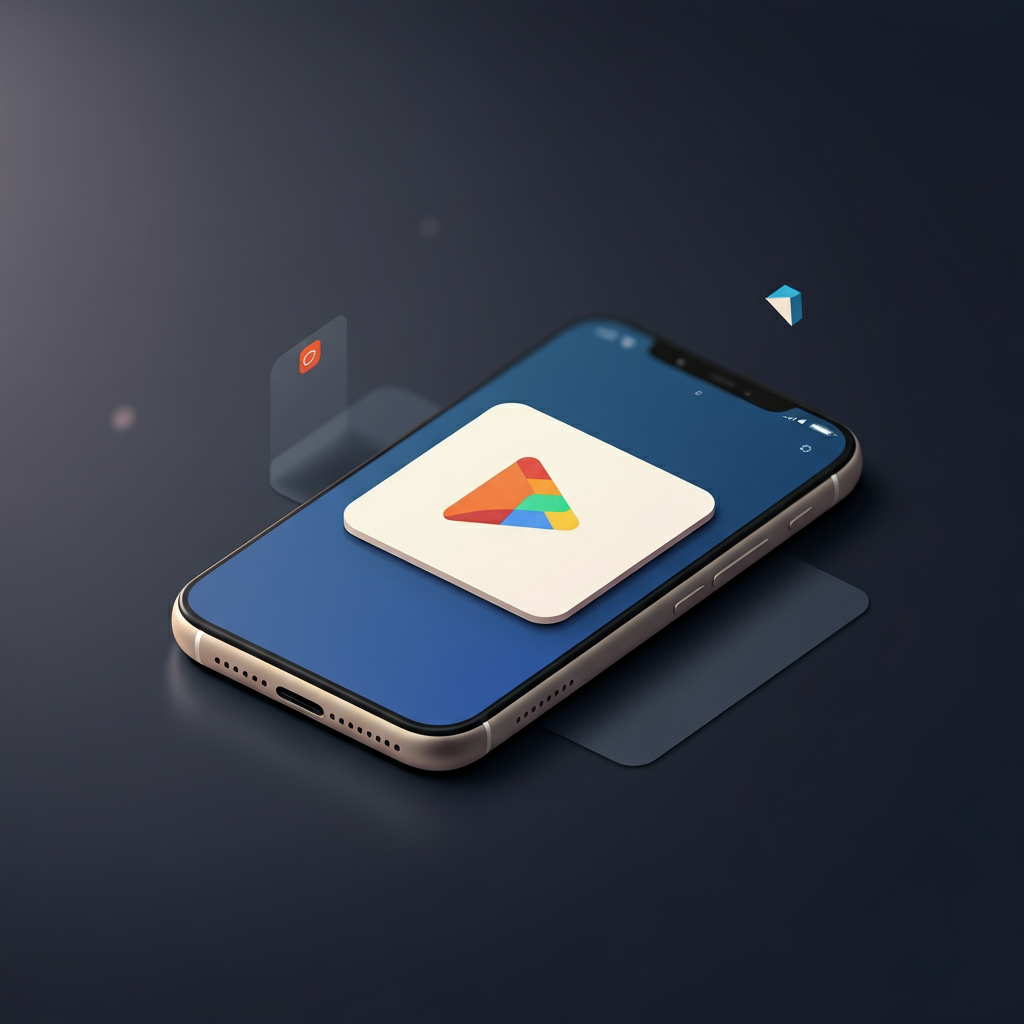
App Store Shortcut Open on Google Play Store
How to Create an App Store Shortcut That Opens on the Google Play Store
When navigating the complex landscape of app distribution, ensuring users can seamlessly jump between the Apple App Store and the Google Play Store is vital for those managing mobile applications on multiple platforms. But, as intuitive as it might seem, redirecting users directly from the App Store to the Google Play Store often has its challenges. This guide explains why this task isn’t straightforward and walks you through actionable steps to create an “App Store Shortcut” that opens Google Play links for a smoother user experience.
Why Redirecting Users Between App Stores is Crucial
If you’re managing a mobile app available on both iOS and Android, seamlessly transitioning users from the App Store to the Google Play Store is a must. Such functionality enables better cross-platform promotion, improves app discoverability, and avoids user frustration. For example, users equipped with the wrong operating system can be redirected to the correct app store without additional steps, creating a friction-free experience.
However, achieving this isn’t as simple as adding a direct hyperlink. App architectures, operating system limitations, and URL complications often make creating shortcuts and redirects less than intuitive. But don’t worry—we’ll guide you step by step.
Understanding the Challenge of App Store Redirects
The inability to directly link apps between the App Store and Google Play Store mainly arises from different URL structures and operating system policies. Each app store uses distinct URL schemes to identify applications, which makes direct linking impossible without some intermediary steps.
For example, an App Store link like https://apps.apple.com/app/id123456789 won’t work on an Android device. Similarly, a Google Play Store link like https://play.google.com/store/apps/details?id=com.example.myapp won’t open on iOS devices. Bridging these differences requires combining URL schemes and web technology to create a seamless redirect experience.
Step-by-Step Guide to Creating an App Store Shortcut for the Google Play Store
Here’s how digital marketers and developers can create an app store shortcut that works effortlessly between platforms:
Step 1: Create a URL Scheme for Your App
A URL scheme acts as a unique identifier for your app and is the first building block for cross-platform promotion. Here’s how to set it up:
For iOS Apps:
- Include a custom URL scheme in your Info.plist file. For example:
<key>CFBundleURLTypes</key>
<array>
<dict>
<key>CFBundleURLName</key>
<string>com.example.myapp</string>
<key>CFBundleURLSchemes</key>
<array>
<string>myapp</string>
</array>
</dict>
</array>
- This creates a URL structure like
myapp://customaction.
For Android Apps:
- Use Android Intents and configure your AndroidManifest.xml file to define a linkable action:
<activity android:name=".MainActivity">
<intent-filter>
<action android:name="android.intent.action.VIEW" />
<category android:name="android.intent.category.DEFAULT" />
<category android:name="android.intent.category.BROWSABLE" />
<data android:scheme="http"
android:host="example.com"
android:pathPrefix="/app" />
</intent-filter>
</activity>
- This enables links like
http://example.com/app.
Step 2: Set Up a Website Redirect
Next, create an intermediary webpage on your website to handle platform-specific redirects. When a user interacts with this page, it will detect their operating system and redirect them to the relevant app store.
Here’s an example of how the redirect logic might work:
- iOS Users:
Redirect to the App Store link, e.g., https://apps.apple.com/app/id123456789
- Android Users:
Redirect to the Google Play Store link, e.g., https://play.google.com/store/apps/details?id=com.example.myapp
Step 3: Implement a JavaScript-Based Redirect
Enhance the redirection process through JavaScript. This script can check user agents (identifiers for the user’s browser and device) and direct users accordingly.
Here’s a simple JavaScript snippet you can use:
const userAgent = navigator.userAgent.toLowerCase();
if (userAgent.includes("iphone") || userAgent.includes("ipad")) {
window.location.href = "https://apps.apple.com/app/id123456789";
} else if (userAgent.includes("android")) {
window.location.href = "https://play.google.com/store/apps/details?id=com.example.myapp";
} else {
window.location.href = "https://example.com"; // Fallback URL
}
This script should be embedded into the HTML of your redirect page to ensure users are sent to the correct store based on their devices.
Optimizing for SEO and App Discovery
Redirects are only a part of the equation. Optimizing discoverability through search engines and app stores will ensure maximum exposure for your app. Here’s how:
- Optimize Keywords:
Use targeted keywords like App Store redirect, Google Play link, and App Store Shortcut Open on Google Play Store in your metadata and promotional content.
- SEO-Friendly Metadata:
Make sure your website and redirect pages have clear and concise meta titles and descriptions. For example:
-
- Title: Download [App Name] on Your Device
- Description: Don’t miss out! Get [App Name] on the Apple App Store or Google Play Store. Seamlessly redirect to the right store for your device.
- Encourage Reviews:
Positive reviews on both stores can boost your app’s visibility, pushing it higher in search results within each platform.
Why This Matters for Digital Marketers
Efficient app store shortcuts not only improve the user experience but also enhance your brand’s reputation. When users don’t encounter stumbling blocks during their app discovery or download process, they’re more likely to engage with your product and even recommend it to others.
By implementing the steps covered in this guide, you’ll not only simplify cross-platform promotion but also improve app discoverability, reach wider audiences, and optimize your marketing funnel.
Deliver Seamless User Experiences Through Smart App Store Redirects
Creating an App Store Shortcut that opens on the Google Play Store might seem like a small detail, but it has a significant impact on user satisfaction and marketing ROI. By enabling seamless transitions and optimizing discoverability, you take meaningful steps toward offering a better user experience.
Don’t wait to elevate your marketing efforts. Invest the time to implement redirects, optimize SEO, and keep your users engaged, no matter their device. With the right strategy, you’ll see your app soar in popularity across both app stores.